Postback Settings of Affiliate Network
Postback method of tracking conversions allows to pass the conversions data from affiliate network to BeMob without using cookie, script installation or any other pixel on the page after conversion happened.
In this case the tracking process is performed by relaying unique tracker macro in the offer URL and its passing from affiliate network back to BeMob in the postback URL, if conversion appears.
This method is considered as the most reliable and secure for conversions tracking and recommended to be used when possible.
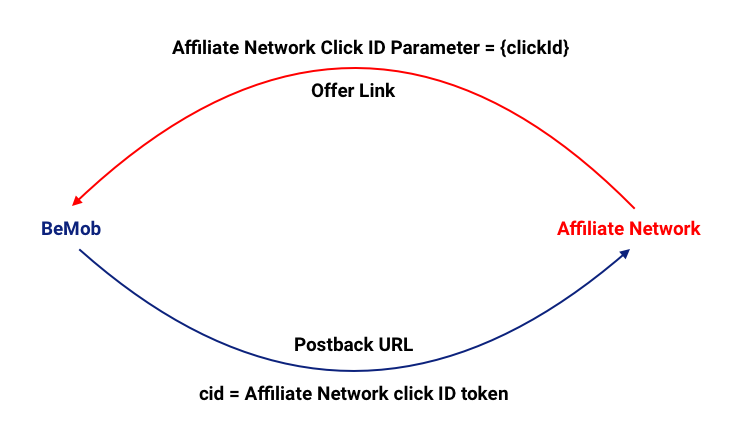
To connect BeMob with your affiliate network and track conversions using the postback method the following steps should be done:
Step 1: Create Affiliate Network on the side of BeMob
- Click on Affiliate Network tab.
- Find New or New From Template buttons.
It is always recommended to check the affiliate network templates list as you can find the required network and avoid manual settings.

- Copy the postback URL.
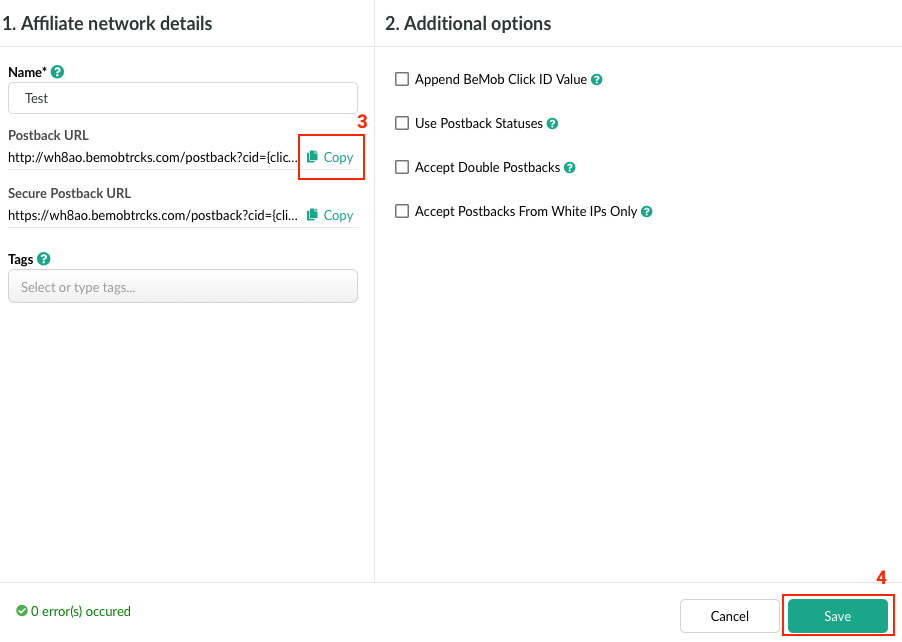
If you set up the network from templates, the postback URL will be preconfigured. All the required tokens will be available in the postback link. The process of adding an affiliate network from the preconfigured templates is described in this guide.
If you are setting the network from scratch, another words your network is not available in the templates, then you will need to copy the postback URL, place it on the side of affiliate networks and replace all the required parameters there.
All the REPLACE and OPTIONAL values should be replaced with the corresponding tokens which are used with your network to pass the conversions data.
In case if your affiliate networks is not available in BeMob templates, follow this guide to set it up manually.
- After affiliate network is created it is required to press Save to store the settings.
If you wish to use the additional options to make the conversions tracking process easier or enrich your reports, follow the dedicated guides to learn how it should be done.
Step 2: Add the Postback URL on the side of Affiliate Network
After affiliate network is added on the side of BeMob it is required to place the postback URL on the side of affiliate network.
- Log into the panel of affiliate network.
As usual it is possible to set up the postback on the account level or in offer settings.
Setting a postback on the account level saves your time as it is a one-time action. The URL of postback should is placed in Account settings and then triggered each time when a conversion occurs.
The postback on the account level can be set up with such popular networks as YTZ, Traffic Company, MOBIPIUM, Mobidea.
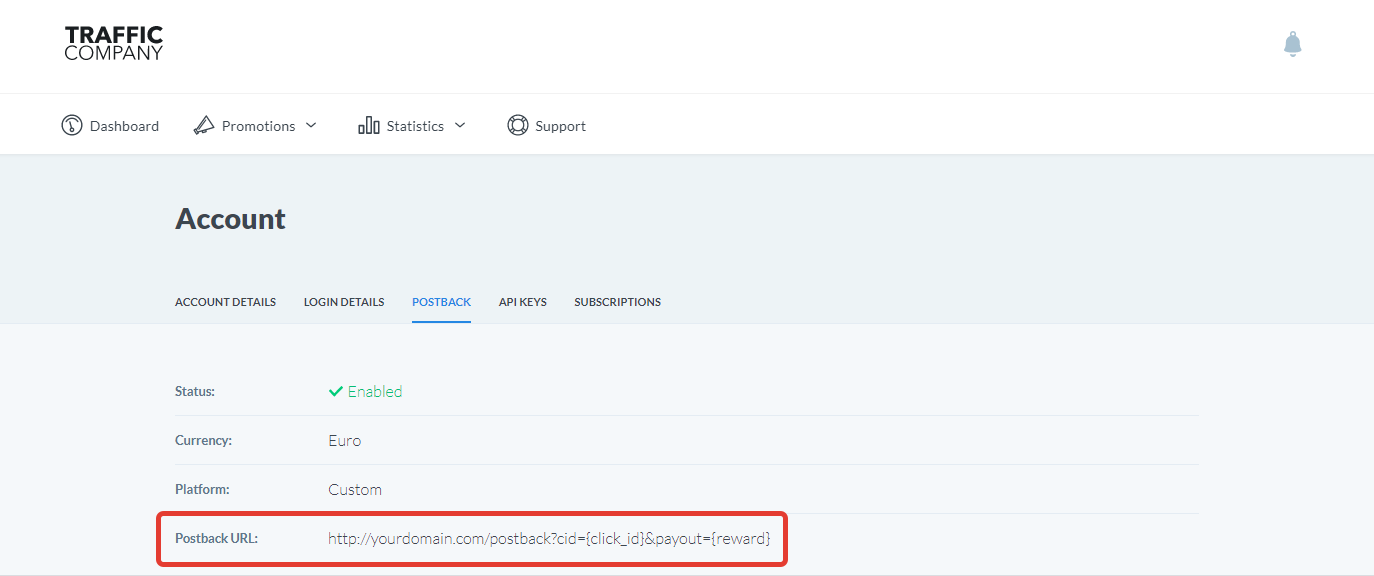
However due to the specific conversion types with some affiliate networks the postback should be set up on the offer level only.
Some affiliate networks combine 2 methods so the postback can be set up on the level of offer or globally. Such networks as Adcombo, Cpamatica, Toro Advertising provide this option.
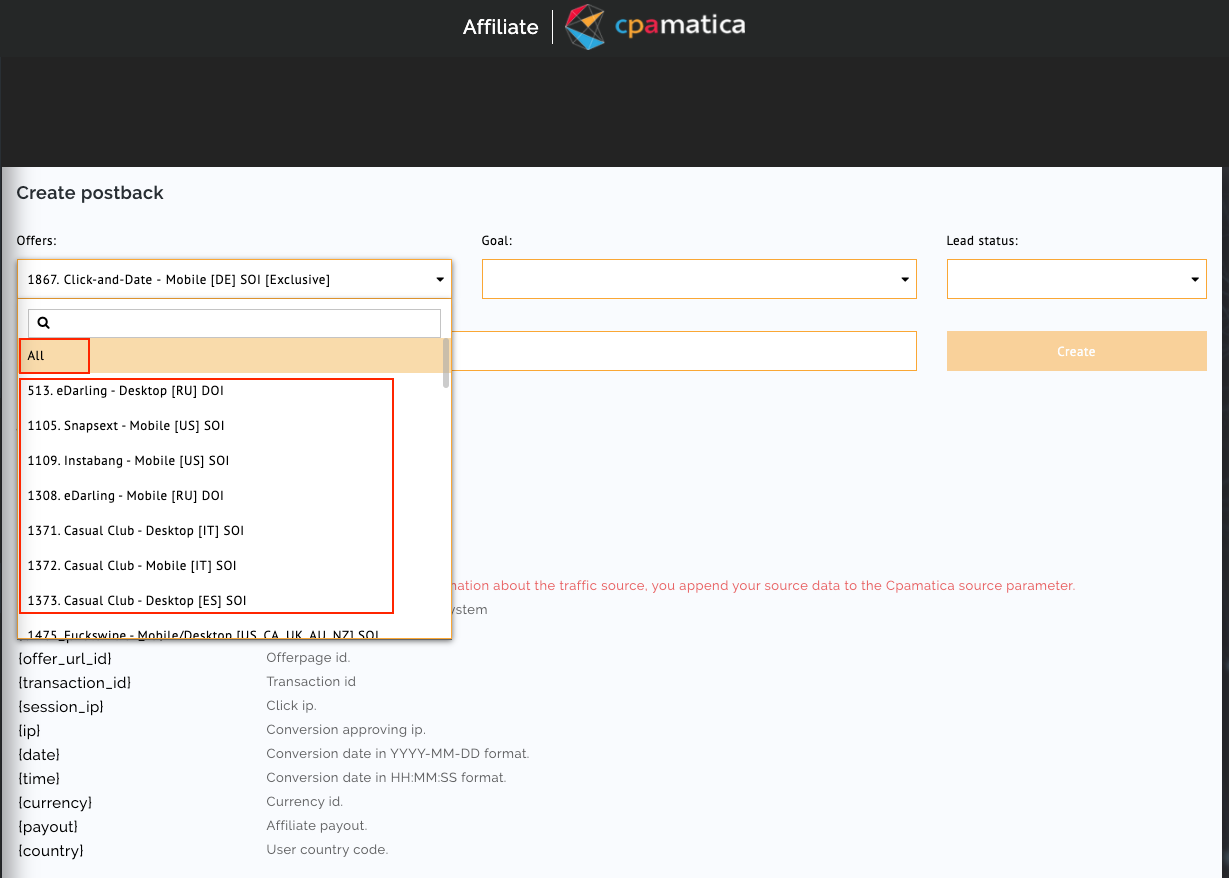
- Place the postback copied from BeMob in your affiliate network panel.
The postback URL should contain the dedicated tokens which are used with your network to relay the conversions data.
Each affiliate networks is using own list of dedicated tokens in postback.
As usual this list is available in the panel of affiliate network or in the documentation, but in some cases the tokens should be requested from the affiliate manager.
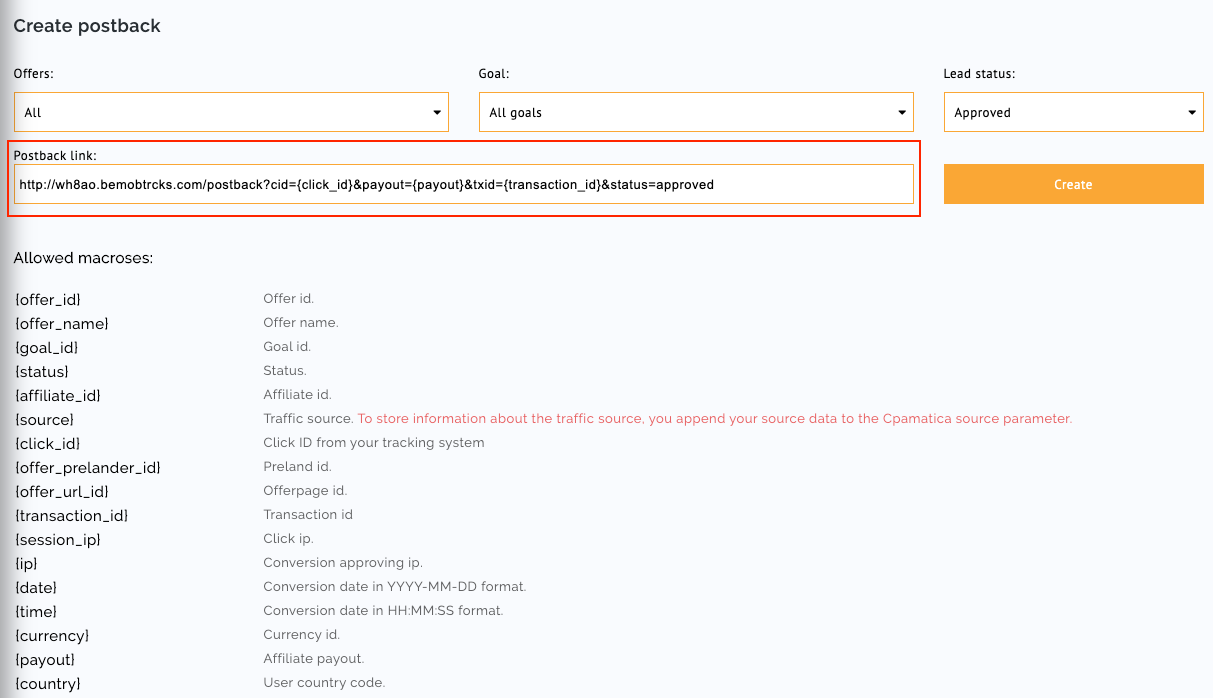
In case if you are working with an affiliate network which is not available in the BeMob preconfigured templates it is required to modify the postback and specify the dedicated tokens instead of REPLACE and OPTIONAL.
To pass a click ID back to BeMob the cid parameter is used.
This is the only obligatory parameter in postback.
Other parameters that are used to pass additional information about the registered conversion:
- payout passes the revenue of conversion.
- txid - unique transaction ID per conversion, e.g. order number.
- status is required to pass the status data of each conversion, providing more details when it is accepted, rejected or pending confirmation.
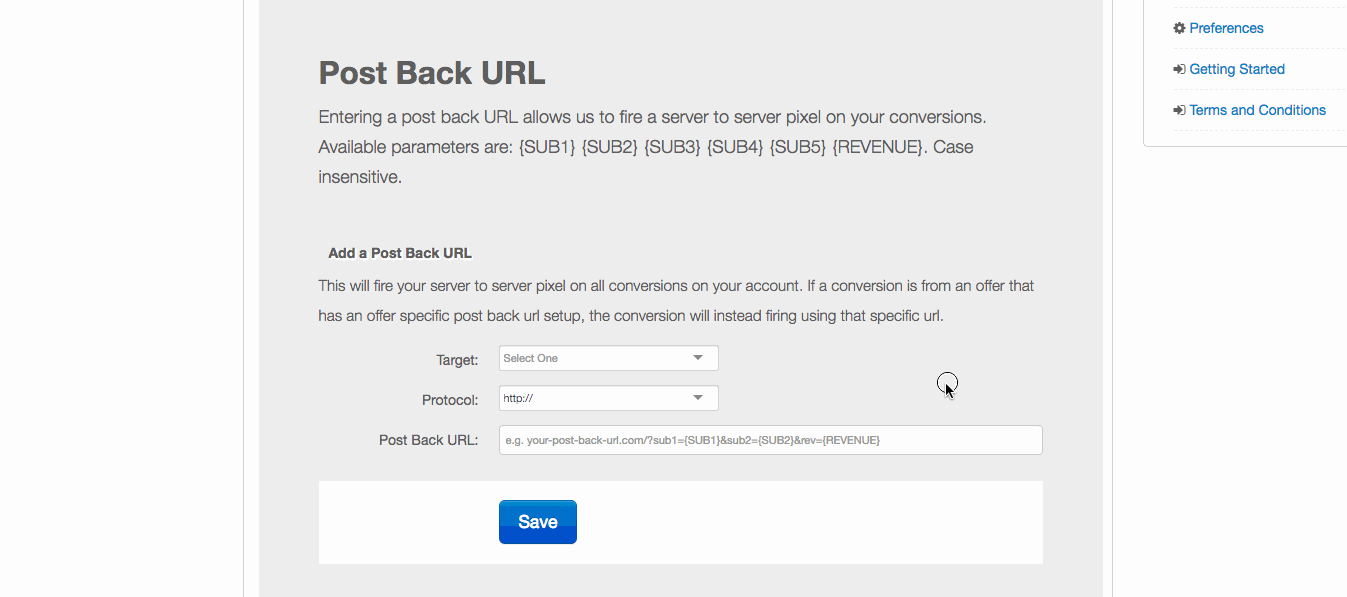
Here is the sample of postback URL which is configured to pass the payout, transaction ID and status automatically through a dynamic token:
After the valid postback URL is specified on the side of affiliate network you can move on to offer selection.
Step 3: Click ID Settings
Click ID is a dedicated parameter of your affiliate network which will be passing the unique ID to the affiliate network each time someone clicks on your ad.
Each affiliate network has its own dedicated click ID parameter.
As usual the click ID parameter matches the click ID token, but has no brackets.
For instance, if your affiliate network is using {click_id} token in postback, then most likely the click ID parameter is click_id.
However there are some exceptions so follow the documentation or contact the affiliate manager to find out which parameter should be used with your network.
- Add click ID either at the end of each offer URL or in the affiliate network settings on the side of BeMob.
The click ID always goes with {clickId}. {clickId} is BeMob dedicated token which pass the unique click ID of visit. Here is the sample of click ID parameter and click ID token.
&click_id={clickId}
Each time your ad is clicked the affiliate network will receive the unique click ID.
&click_id=KDPwVdMSXud2BjxqPAC2K6
Mostly all affiliate network have the dedicated placeholder for {clickId}.
When you specify {clickId}, the affiliate network creates an offer link containing both click ID parameter and BeMob click ID.
This is how it works with Cpamatica network.

After Get link is pressed the following offer URL is generated:
https://go.cm-trk3.com/aff_nl?offer_id=1373&aff_id=17953&lands=10_11_12&url_id=0_0000_0000_0000_0000_0000&click_id={clickId}
At the end of offer URL the click ID parameter is available along with the click ID token.
If your affiliate network provides no placeholder or dedicated field for {clickId}, then you should add the click ID parameter and token on the side of BeMob when adding the offer URL.
- Place the offer URL on the side of BeMob.
For this go back to BeMob panel, click on Offers and paste the offer URL.
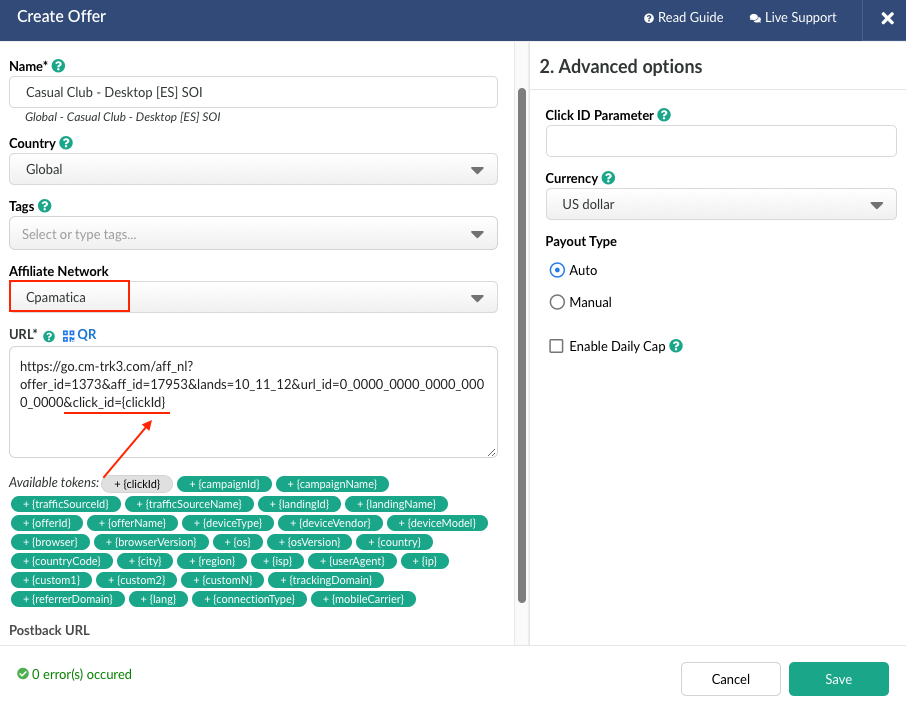
It is also required to select the required network where you receive the offer from.
This how BeMob finds out that the offer is associated with the specific network. Each time BeMob receives a conversion from this network, it will be assigned straight to this offer.
If you have any questions or need the assistance with the settings, contact our support team through the live chat or at [email protected]
Updated almost 5 years ago