Postback Statuses
With BeMob it is possible to track all the stages of conversion, from the moment it appears to the actual payment.
The status of conversion can only be tracked if your affiliate network provides the dedicated token to pass this data through the postback URL.
To track the status data of conversions it is required to follow these steps:
- Specify the status token of your affiliate network next to the status parameter in postback URL.
Here is the sample of postback URL:
http://xxxxx.yourdomain.com/postback?cid={clickid}&payout={payout}&status={status}
&status={status} will be used to pass the status data from affiliate network to BeMob.
If you are adding the affiliate network from BeMob templates, the status token will be preconfigured. You will only need to copy the URL and place it in the corresponding field on the side of your affiliate network.
Some affiliate networks are not using the status token in the postback.
In this case it is required to specify the postback URLs with the different status values on the side of affiliate network.
Example: With Adcombo affiliate network it is required to specify the postback URLs with status values in each of the corresponding fields on the side of affiliate network.
At the end of postback URLs you will need to add &status=lead, &status=hold or &status=reject.
Each time the conversion with the corresponding status appears on the side of affiliate network, it will be forwarded to BeMob.
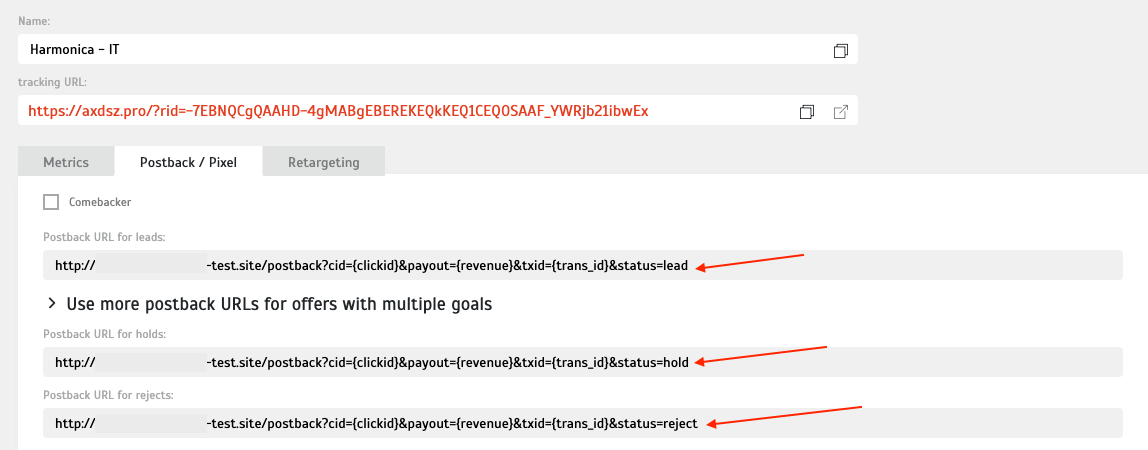
- Mark the checkbox Use conversion statuses in affiliate network setting on the side of BeMob.
Introduce the values used in your affiliate network to pass the status data.
This is how BeMob knows that a conversion received via postback should be identified as confirmed, rejected or new.
There are 4 available postback statuses fields in BeMob:
-
New — status for new conversions. A new conversion is classified as new, not paid successful event on your offer.
Even if your network passes the payout for conversion with status new, it will not be reflected in BeMob. -
Approved — conversion with this status will be marked as confirmed and conversion revenue will be added in the report.
-
Declined — status for declined conversions. A declined conversion is classified as not confirmed, not paid unsuccessful event on your offer.
-
Chargeback — conversion with this status will be marked as charged and conversion revenue will not be deducted from the revenue amount.
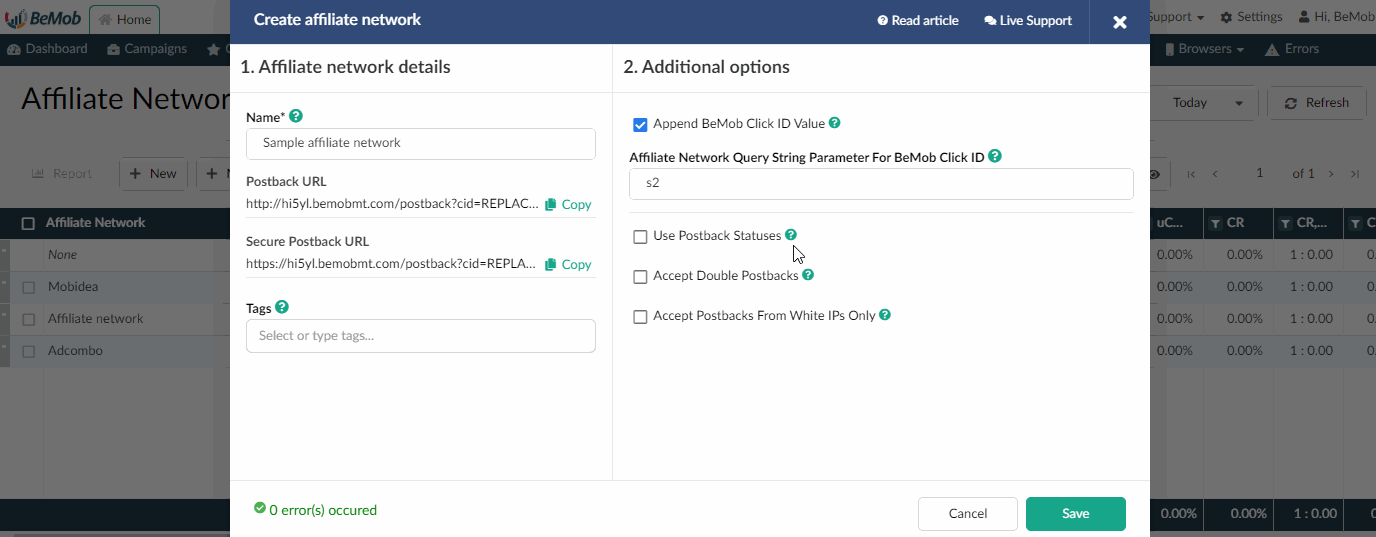
- Select default postback status.
Default postback status is required for cases, when BeMob receives a conversion with unidentified status.
Example: Your affiliate network is using the following statuses to pass the conversions data:
New = 1
Approved = 2
Declined = 3
However your network can also send a conversion with status 4 or 5 for testing purposes or so called trash conversions.
If you don't wish track the conversions with other statuses apart from new, approved or declined, then you can select Ignore conversion as a default option.
In this case the conversion with a status that differs from the values you have specified will not be included in the statistics.
- Choose the conversion status columns.
By default you will only be able to see the column with approved conversions.
In order to see the report on other conversion statuses it is required to access the Columns Settings.
Mark the checkboxes with the statuses New, Declined and Chargeback (if required).
The statuses column will be available after you save the column settings.
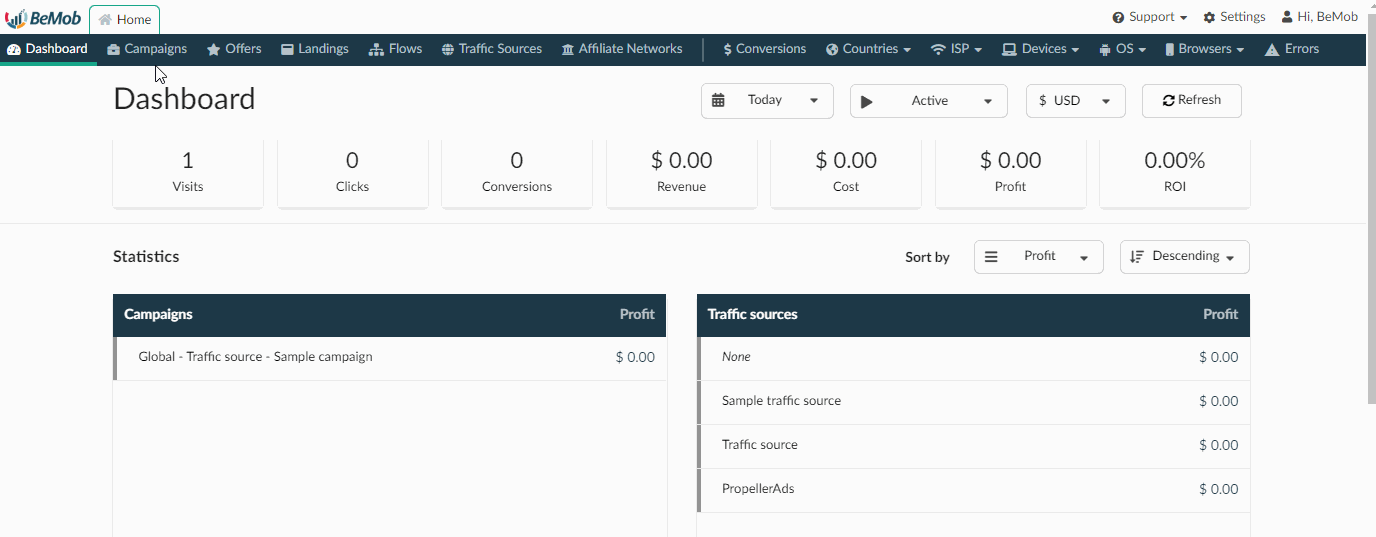
Conversion Status in Reports
If BeMob receives 3 conversions with the same click IDs but different status values, the total amount of registered conversions will be equal to 3.
The point is that the status for conversion is not changing to newly received status, but each conversion with the same click ID and different status is recorded with BeMob.
This method allows to track each stage of your conversion to see how long it takes for conversion to change its status from newly registered to confirmed.
The detailed data on each conversion is available through Conversions tab.
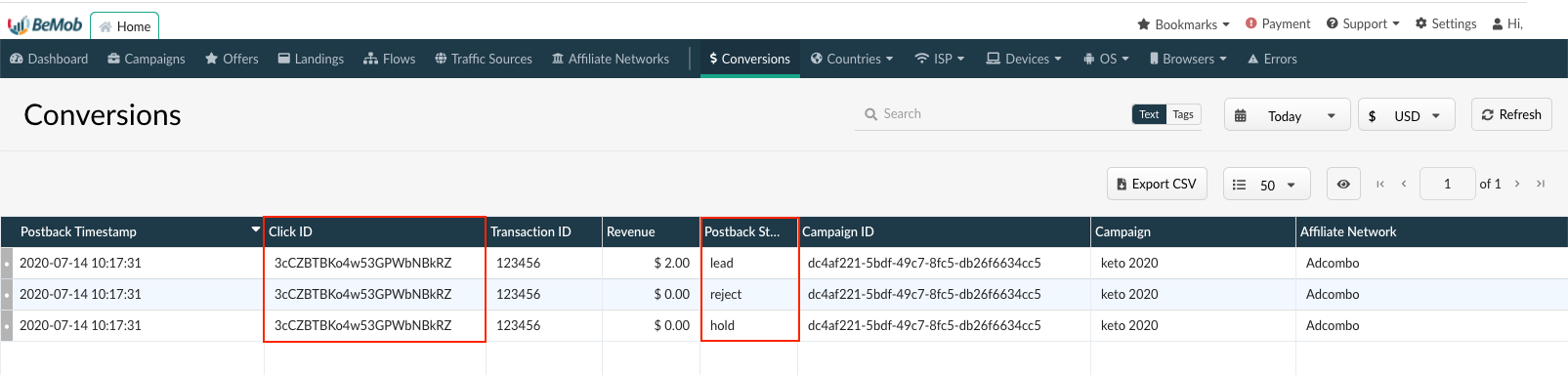
If you have any questions or need the assistance with the settings, contact our support team through the live chat or at [email protected]
Updated almost 5 years ago