Setting Up Affiliate Network Manually
If the required affiliate network is not available in BeMob list of preconfigured networks, you can contact our support team, and we will add the required source within 10 minutes.
If you want to set up the affiliate network before we add it in our templates, you will need to perform all the configuration manually.
Go to the Affiliate Networks tab, and then click on New.

The Affiliate Network Settings consist of 2 parts:
- Affiliate Network Details
- Additional Options
Affiliate Network Details
- Specify the name of your affiliate network. It should be a custom or official name of the network.
Make sure there is no other affiliate network added with the same name as it might be complicated to select the required network in Offer settings.
A name is obligatory for affiliate network settings, otherwise the settings will not be saved.
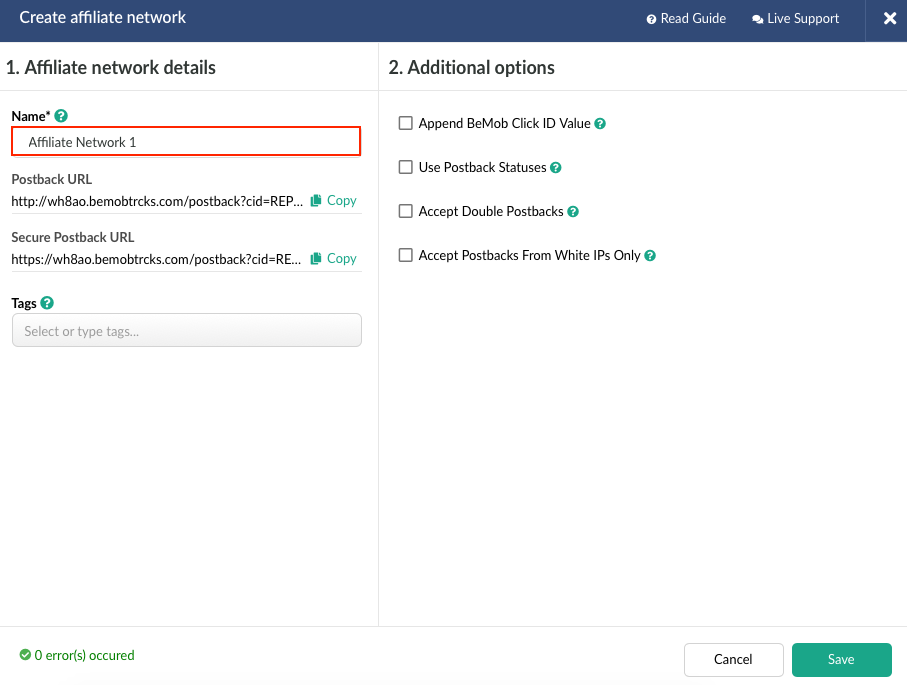
- Postback URL is required to pass the conversion data associated with the corresponding click ID.
The conversion data is forwarded from affiliate network to BeMob.
Along with the click ID the postback URL is passing the additional data on conversion such as payout, transaction ID and statuses. This data is required to enrich your reports on the side of BeMob and calculate the profit and profit related metrics.
BeMob default postback URL:
http://xxxxx.domain.com/postback?cid=REPLACE&payout=OPTIONAL&txid=OPTIONAL&status=OPTIONAL
| Parameter Name | Description |
|---|---|
| xxxxx | your unique BeMob ID. |
| cid | the click ID of conversion. This is the only obligatory parameter of postback URL. |
| payout | the revenue on conversion. |
| txid | the unique transaction ID per conversion, e.g. order number. |
| status | the status data of each conversion, providing more details when conversion is accepted, rejected or pending confirmation. |
If you are setting up the network manually, the postback URL will not contain all the preconfigured tokens of your affiliate network. REPLACE and OPTIONAL values are specified instead.
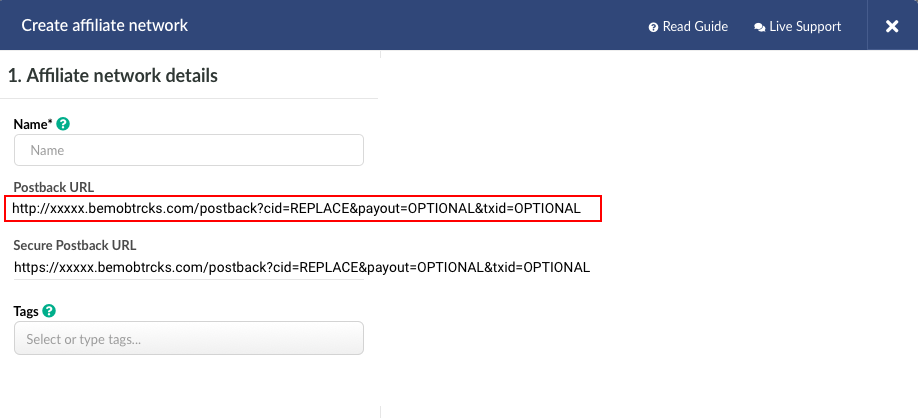
To connect your BeMob postback with the affiliate network you are working with it is required to follow these steps:
- copy the postback URL from BeMob;
- store the affiliate network settings by clicking on Save;
- go to the affiliate network panel;
- place the postback URL on the side of affiliate network;
- replace manually all the required values with the supported tokens.
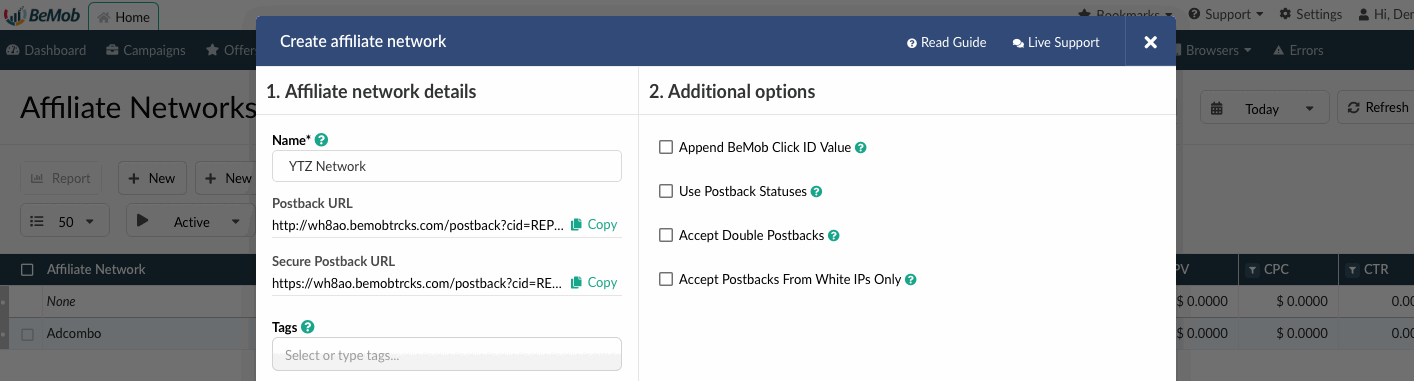
If any of these parameters (payout, txid, status) is not supported with your network, it is required to remove it from the postback URL while adding on the side of affiliate network.
Click ID is the only obligatory parameter.
- Use tags. This is option is not obligatory. It is required to organize the elements by tag name.
Lear more about tags settings in this guide.
Additional Options
- Append BeMob click ID.
With this option enabled the click ID will be automatically passed to the affiliate network.
Each time the campaign URL is accessed the click ID of the visit will be relayed from BeMob to the affiliate network associated with this offer.
The click ID will be stored on the side of affiliate network. If a conversion occurs with this click ID, it will be passed back to BeMob through the postback request.
To use the automatic click ID passing it is required to follow these steps:
- mark the checkbox with this option
- introduce the corresponding click parameter of your network.
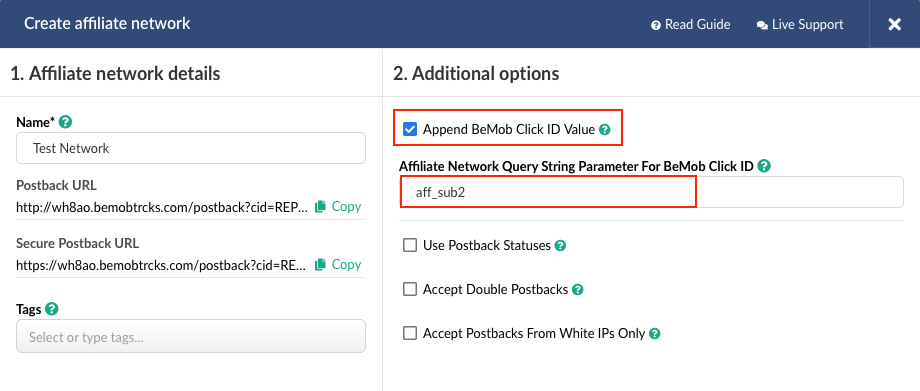
Each affiliate network has own parameter for click ID.
As usual this parameter matches the click ID token used with the affiliate network in postback URL.
The parameter should be specified without brackets.
But for some affiliate networks the click ID token and parameter does not match each other.
Always check the documentation or contact your affiliate manager to clarify what click ID parameter should be used.
If you decide to pass the click ID automatically and select this option on the side of BeMob, then you no longer need to specify &affnetwork_clickID={clickId} at the end of the offer that belongs to this affiliate network.
Here is the example of incorrect click ID settings of the offer.
aff_sub2={clickId} should not be specified at the end of offer URL as click ID parameter is added in the affiliate network settings.
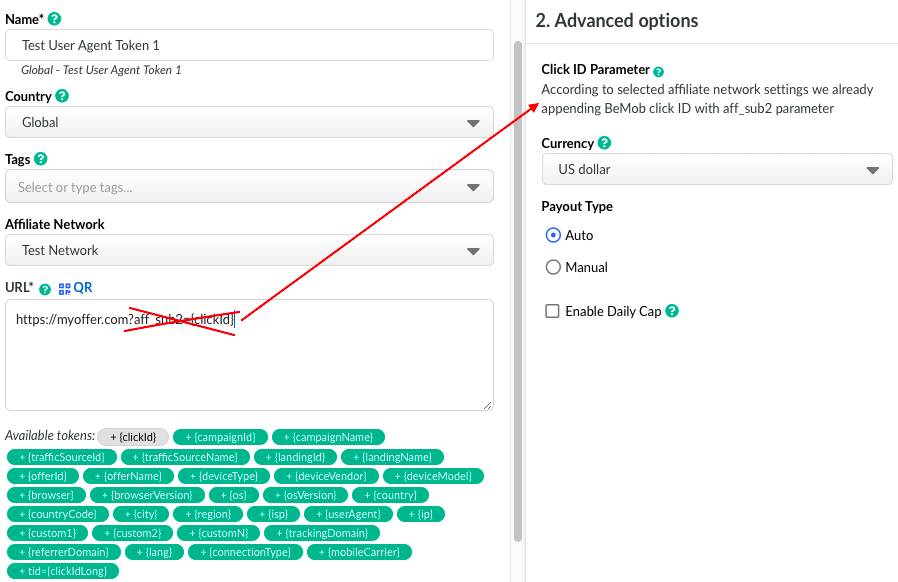
- Use Postback Statuses
This option should be selected when your affiliate network passes the statuses data to track all the stages of conversions from the moment it appeared to the actual payment.
To use the option it is required to perform the following steps:
- mark the checkbox Use postback statuses;

- introduce the values used in your affiliate network to pass status data;
For instance, if your affiliate network uses 1 value to pass the data on new conversions and 2 is forwarded each time when conversion is confirmed, the status settings will look the following way:
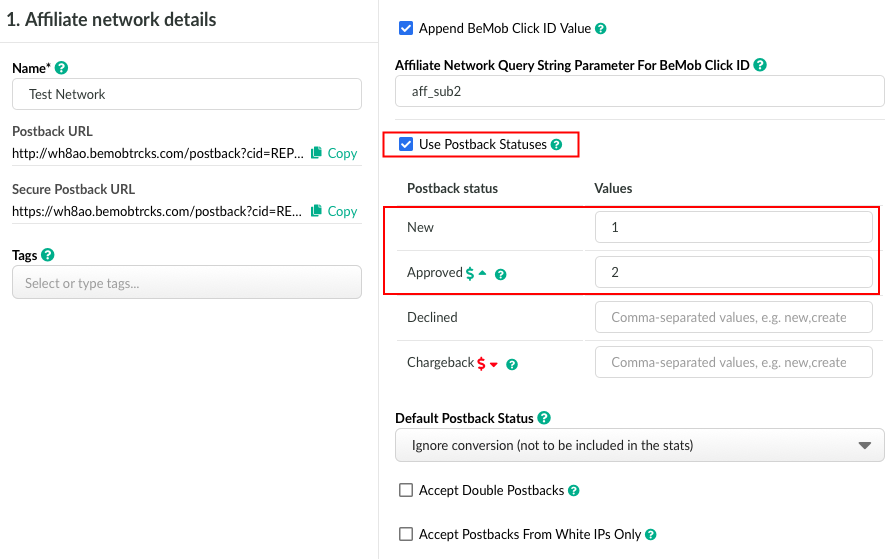
- select default postback status.
Default postback status is required to mark the conversions which are received with the status that differs from the values you specify.
If BeMob receives a conversions with a status which has not been specified in the status field, the conversion will be marked according to the your status selection.
When Ignore conversion is selected as a default option, the tracker will not register this conversion.
This status allows to avoid test or trash conversions from being received by BeMob.
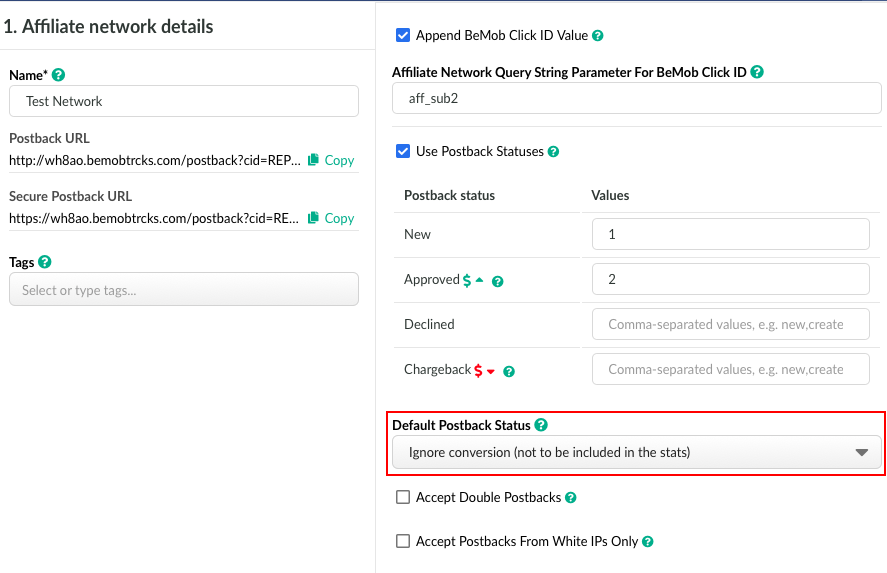
- Accept Double Postbacks
This additional option allows to accept the conversions with the same click ID but no payout, unique transaction ID or status value.
By default BeMob is not accepting the conversions with the same click ID, but with this option selected the default rule will be ignored.
Mark the checkbox if you wish to accept double postback requests.
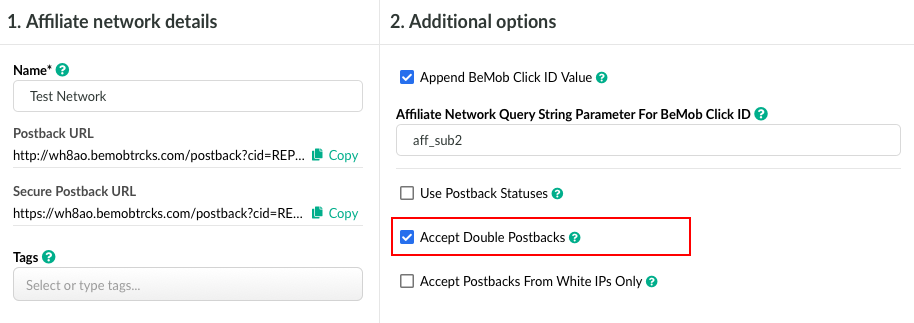
- Accept Postbacks From White IPs Only.
This option will be helpful when it is required to avoid the postback requests from fraudulent IP addresses.
To use the option it is required to perform the following steps:
- mark the checkbox with this option;
- introduce the list of IP addresses from which you wish to receive the postback requests.
Each single IP should be added with the new line.
If you wish to specify a wide range of IP addresses, you should use a CIDR notation to shorten the massive block of IPs.
The CIDR notation which can be used for this purpose:
http://www.subnet-calculator.com/cidr.php
https://www.ipaddressguide.com/cidr
https://mxtoolbox.com/subnetcalculator.aspx
Click Save to store the affiliate network settings. It will appear immediately in the panel.
The network should be selected at the stage of offer settings and all the additional settings will be preconfigured. However the postback URL will still be a sample URL with all the REPLACE and OPTIONAL as all the postback configuration is done on the side of affiliate network.
If you have any questions or need the assistance with the settings, contact our support team through the live chat or at [email protected]
Updated almost 5 years ago