Cost Models
Cost model selected in campaign settings is determining the conditions of your cooperation with a traffic source, another words, how and what amount you pay for the purchased traffic.
There are two ways to track cost with BeMob:
automatically - cost data will be passed in Campaign URL through dedicated cost parameter and token supported by your traffic source.
manually - cost data will be counted for every visit/click/impression/conversion associated with the selected cost model in Campaign settings. Manual cost tracking option is used when your traffic source has no dedicated token to pass the cost data.
Automatic Cost Tracking
Auto cost model can only be selected if your traffic source offers the cost token which you specify in traffic source settings.
Each traffic source has own list of supported tokens.
If you experience any issue, contact your traffic source or BeMob support team.
For automatic cost tracking it is required to perform the following steps:
- in traffic source settings specify cost parameter and token in the corresponding field in traffic source settings.
The cost parameter should be specified in Query Param field, while token in Token filed consequently.
As usual, token part contains special elements, e.g. brackets, percentage or ampersand signs. It is required to specify this token the way it is presented on the side of traffic source.
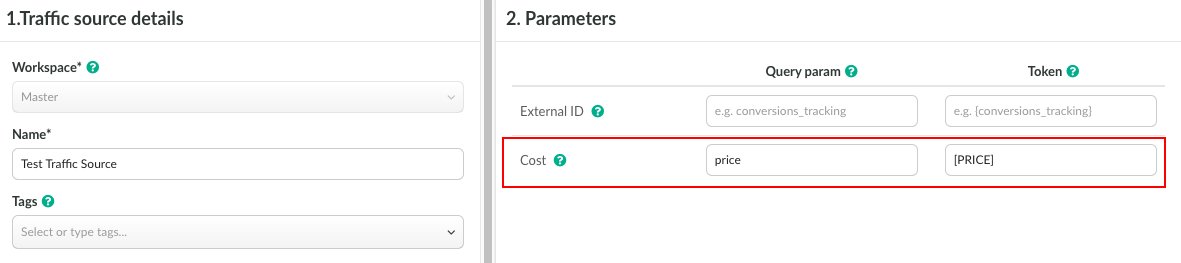
- in campaign settings select the previously configured traffic source.
The cost token and parameter will be added at the end of campaign URL which is generated once you save the campaign settings.
It is required to make sure you select the correct previously configured traffic source while setting up a campaign.

- select Auto as cost model. The data of cost is passed automatically via campaign URL.
If the cost token is not available with your traffic source, then one of the manual cost models should be selected.
Manual Cost Tracking
With BeMob you can choose one of the following cost models:
CPV
CPM
CPA
RevShare
CPV
CPV model is applicable, when you are working with your traffic source on cost per visit or cost per click basis. In other words, if you pay for every click on the campaign URL, then CPV model should be selected in BeMob campaign settings.
To set up the CPV in tracker:
- go to Campaign settings and select CPV from the list;
- specify cost value you pay per one visit/ click.
The cost value is calculated as
Number of visits for a time period * CPV cost from campaign settings
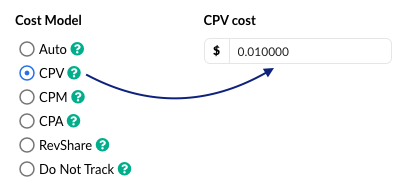
The cost value will be displayed in the Cost column once the traffic is flowing into your campaign.
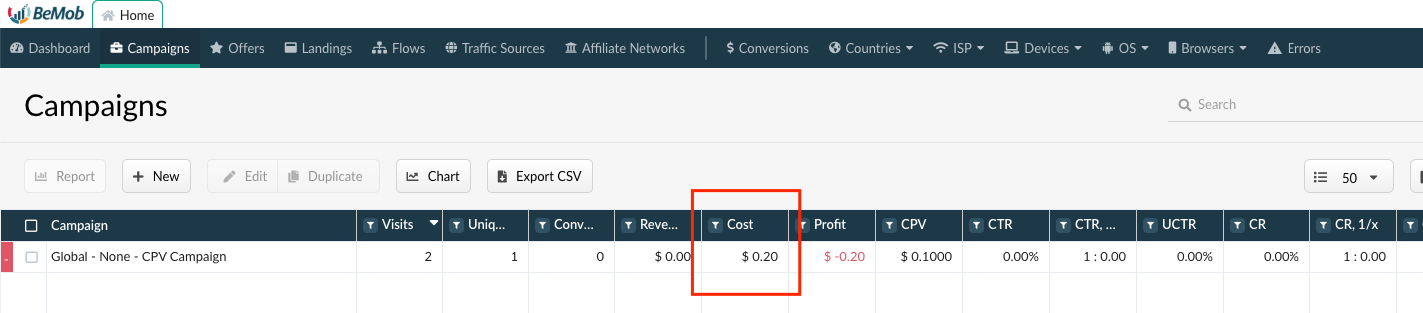
CPM
CPM (cost per mile) can be selected if you pay for ad impressions to your traffic source.
To use CPM cost model:
- make sure it is possible to place the impression pixel generated from BeMob to this side of your traffic source;
- select Track Impressions option in the traffic source settings;
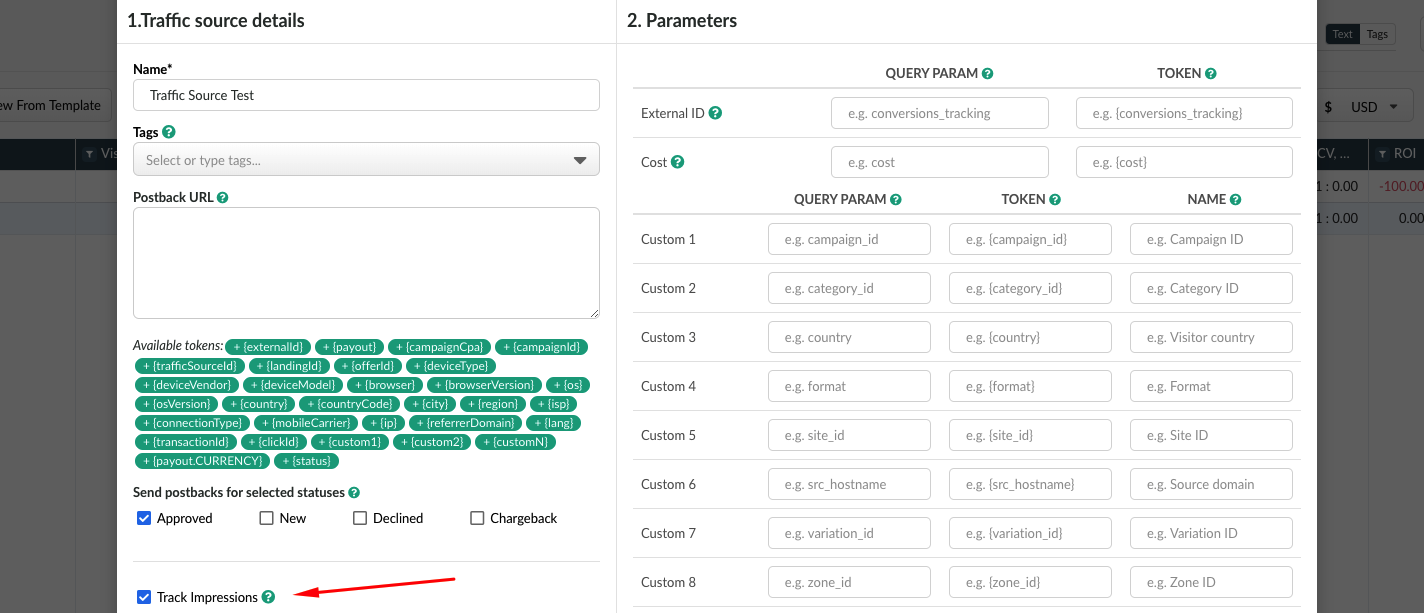
- select CPM in campaign settings;
- specify cost value you pay per 1000 impressions of the ad banner.
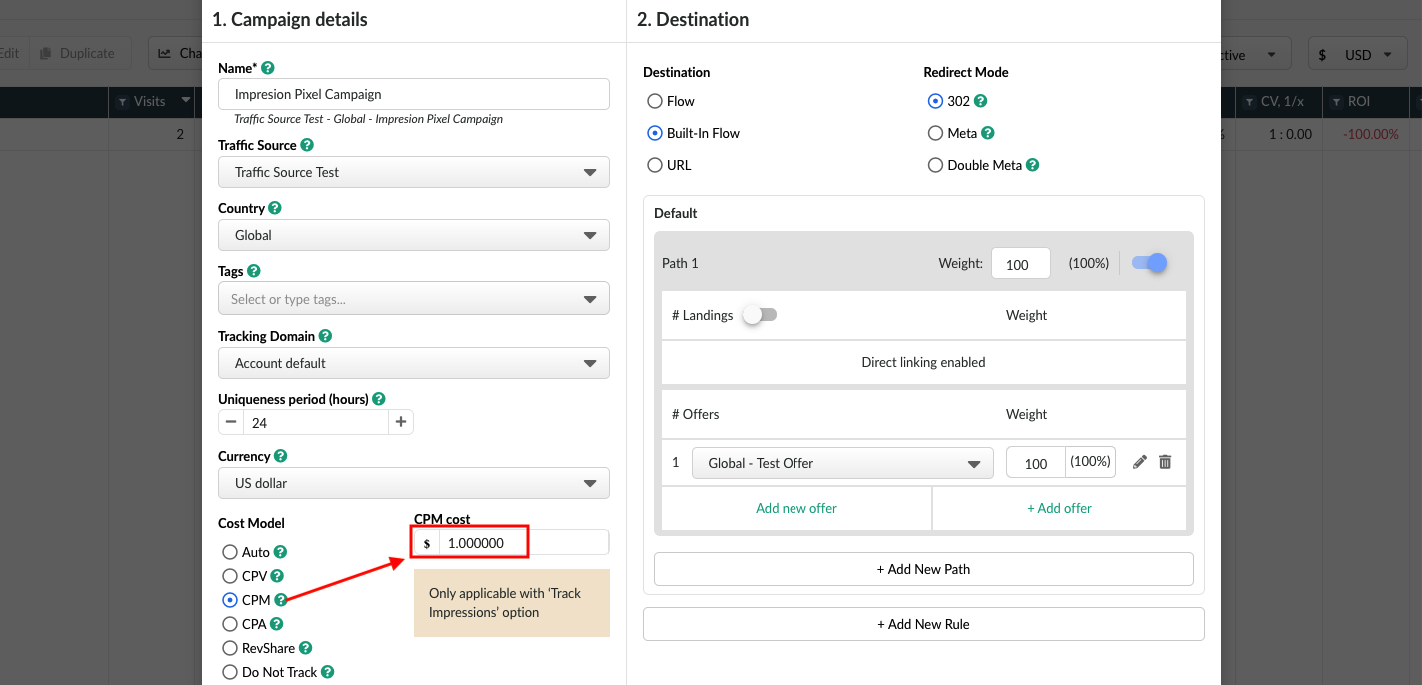
Once you save the campaign settings it is required to place both Campaign URL and Impression URL on the side of traffic source.
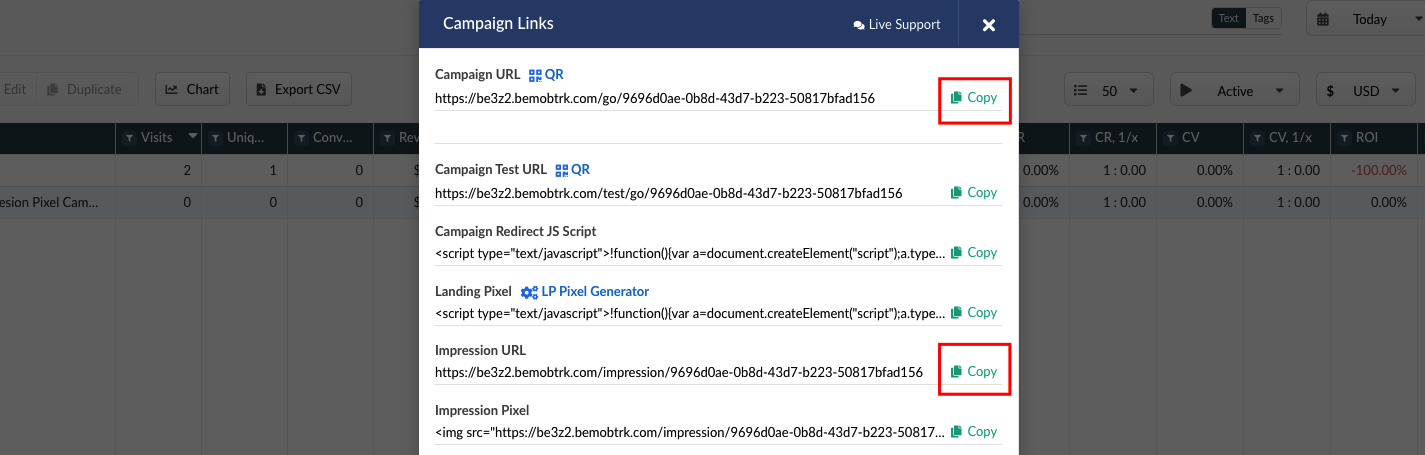
The cost value will be calculated as
Number of impressions for a time period * cost per single impression.
The data will be available in the Cost column.

To see the impressions data make sure the column is enabled.
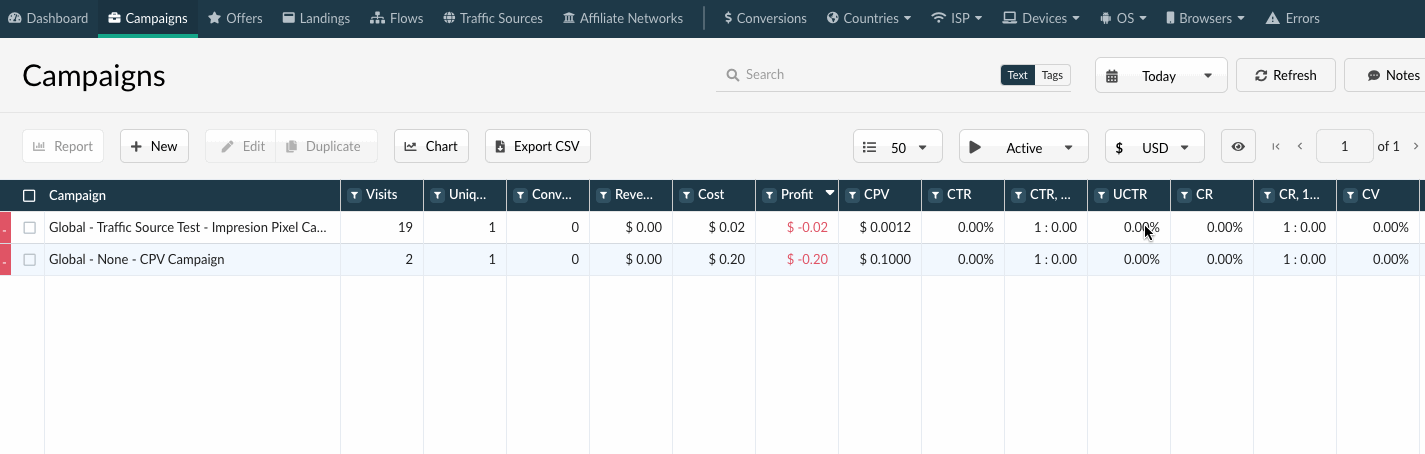
CPA
CPA - cost per action or acquisition. This cost model is applicable if you buy the traffic and pay for a specific actions which can be installs, form submissions, purchases, registrations etc.
To use this cost model:
- set up the conversions tracking properly;
- specify {campaignCpa} token in Postback URL of your traffic source settings.
By default the conversion payout value is passed to traffic source in ACCOUNT CURRENCY.
If the currency in your traffic source settings differs from BeMob account currency, it is required to use {campaignCpa.${currency}} token in the postback URL.
For instance, your account currency in BeMob is USD and you buy traffic in EUR. The postback URL should contain {campaignCpa.USD} token.
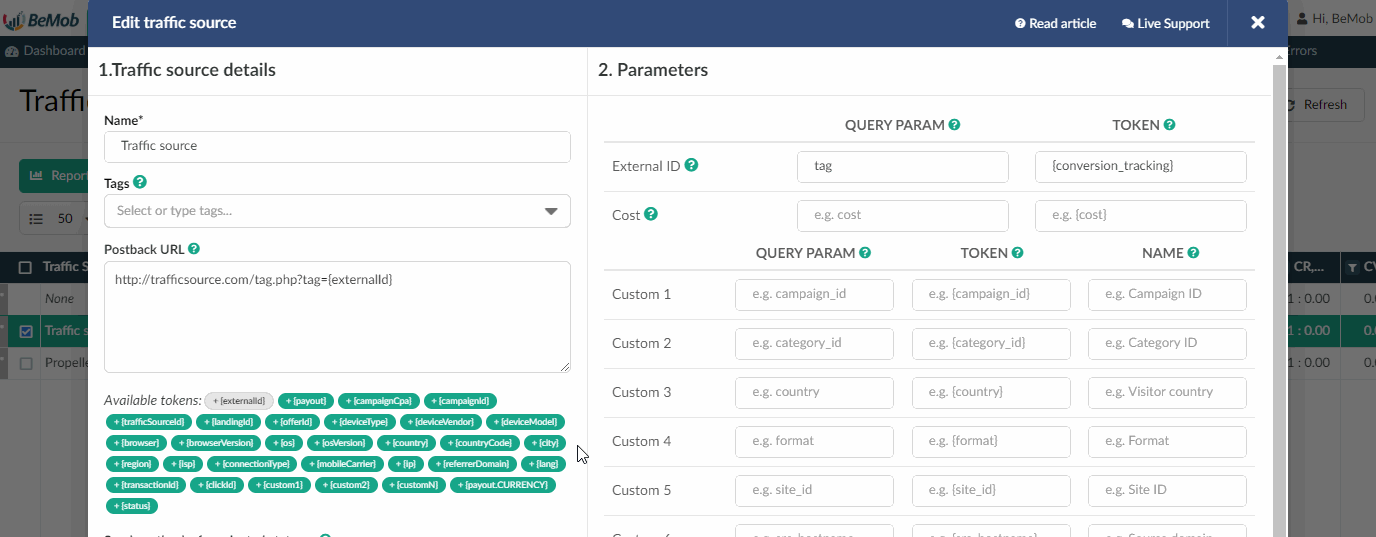
- choose this traffic source in campaign settings;
- select CPA in campaign settings;
- specify the fixed cost value for a single conversion.
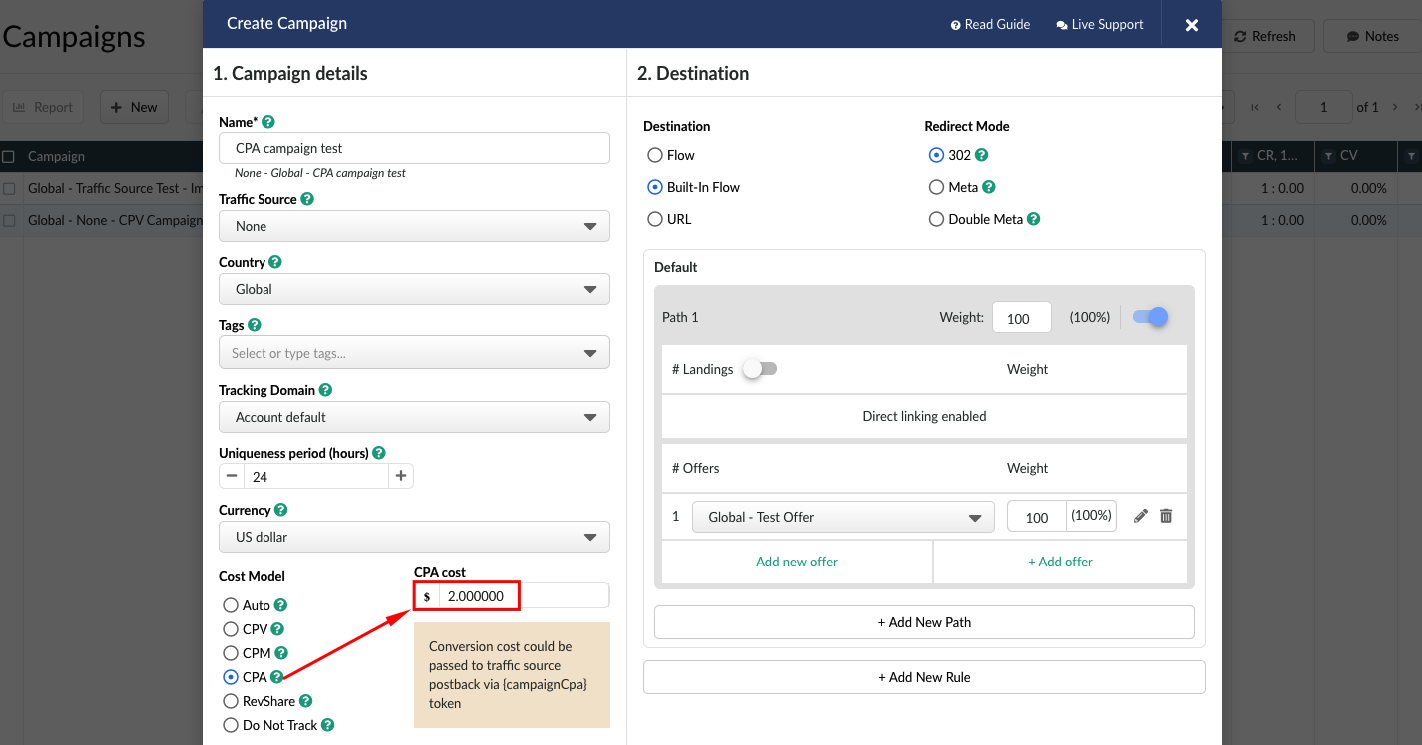
The cost value will be calculated as
Number of conversions for a time period * Fixed cost per single conversion
The data will be displayed in the Cost column.
RevShare
RevShare cost model can be selected if you work with the traffic source on revenue sharing basis.
You can set up the fixed percentage in campaign settings and the traffic cost will be calculate as the % of the payout received from a conversion.
To use this cost model:
- set up the conversions tracking properly;
- specify {campaignCpa} token in Postback URL of your traffic source settings.
By default the conversion payout value is passed to traffic source in ACCOUNT CURRENCY.
If the currency in your traffic source settings differs from BeMob account currency, it is required to use {campaignCpa.${currency}} token in the postback URL.
For instance, your account currency in BeMob is USD and you buy traffic in EUR. The postback URL should contain {campaignCpa.USD} token.
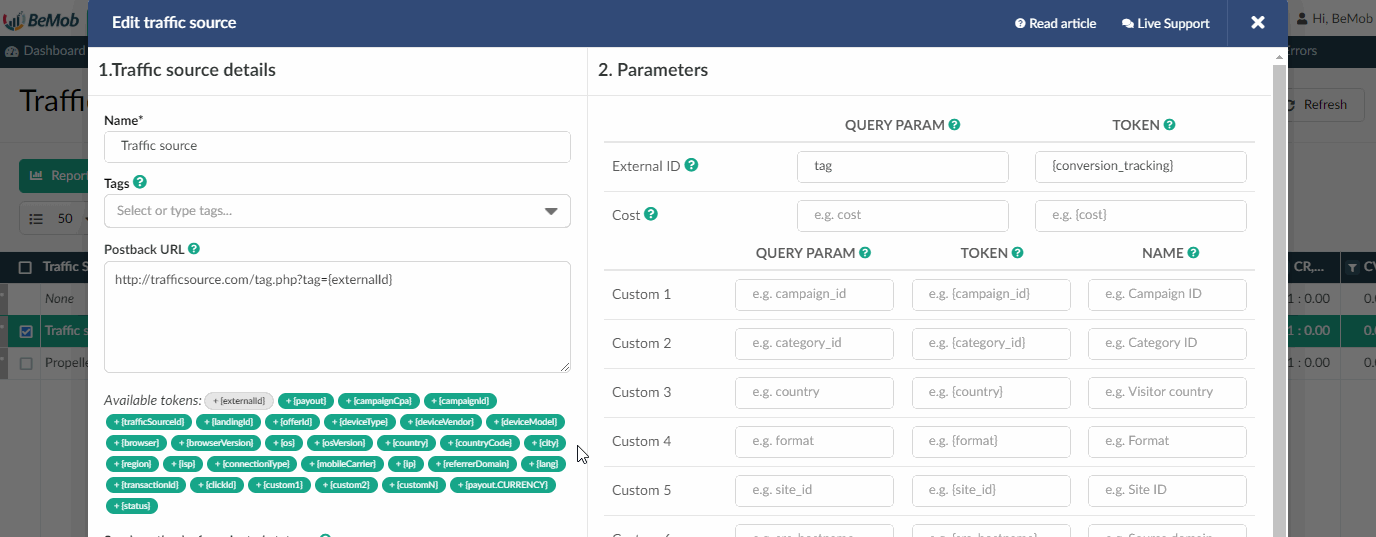
- choose this traffic source in campaign settings;
- select RevShare in campaign settings;
- specify the fixed percentage value of received revenue which will be paid to the traffic source.
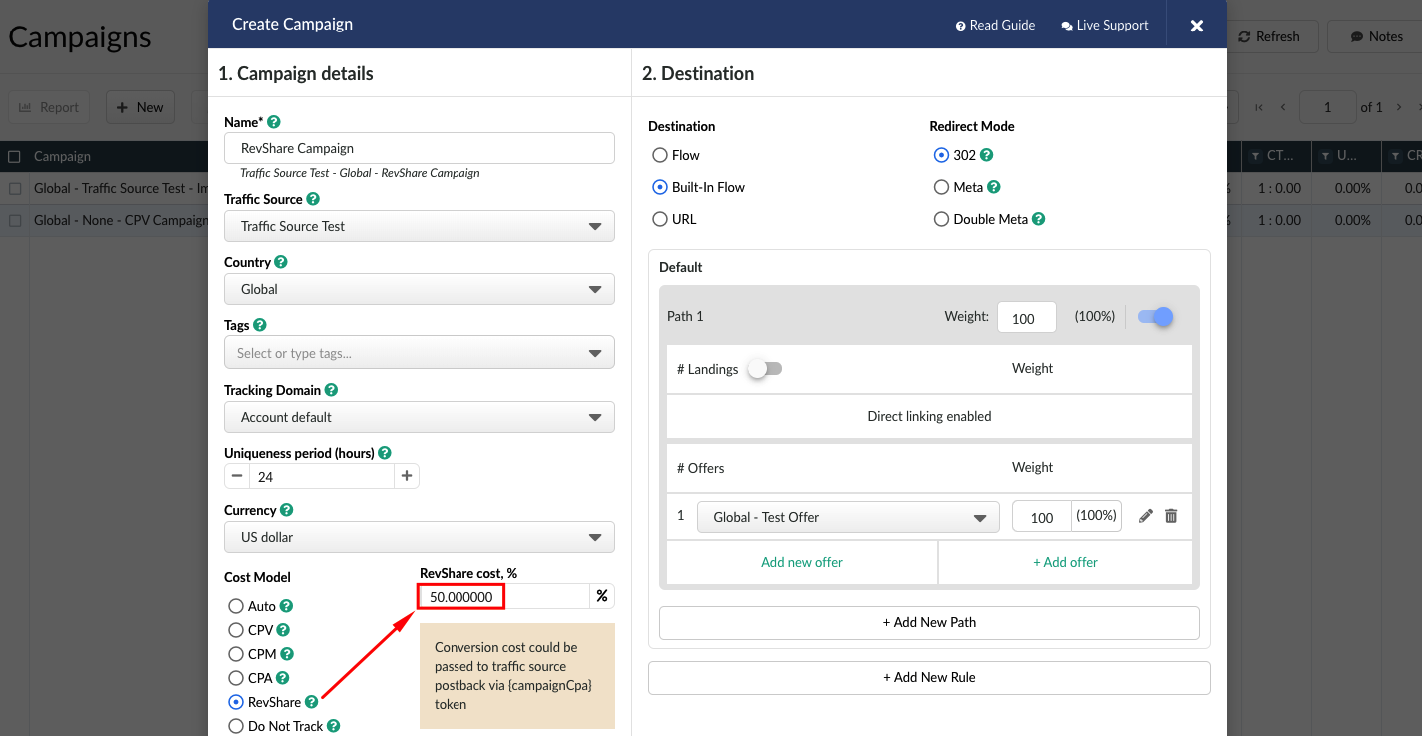
The cost value will be calculated as
Conversion Payout multiplied by fixed RevShare percentage specified in campaign settings.
The RevShare cost will be displayed in the Cost column.
Do Not Track
Do Not Track model can be selected if you are not sure what model is best for tracking the traffic cost.
Cost data will not be recorded, even if passed from your traffic source automatically through the dedicated cost token in campaign URL.
Cost column will be showing 0.00. Other financial metrics which involve cost data will not be calculated.
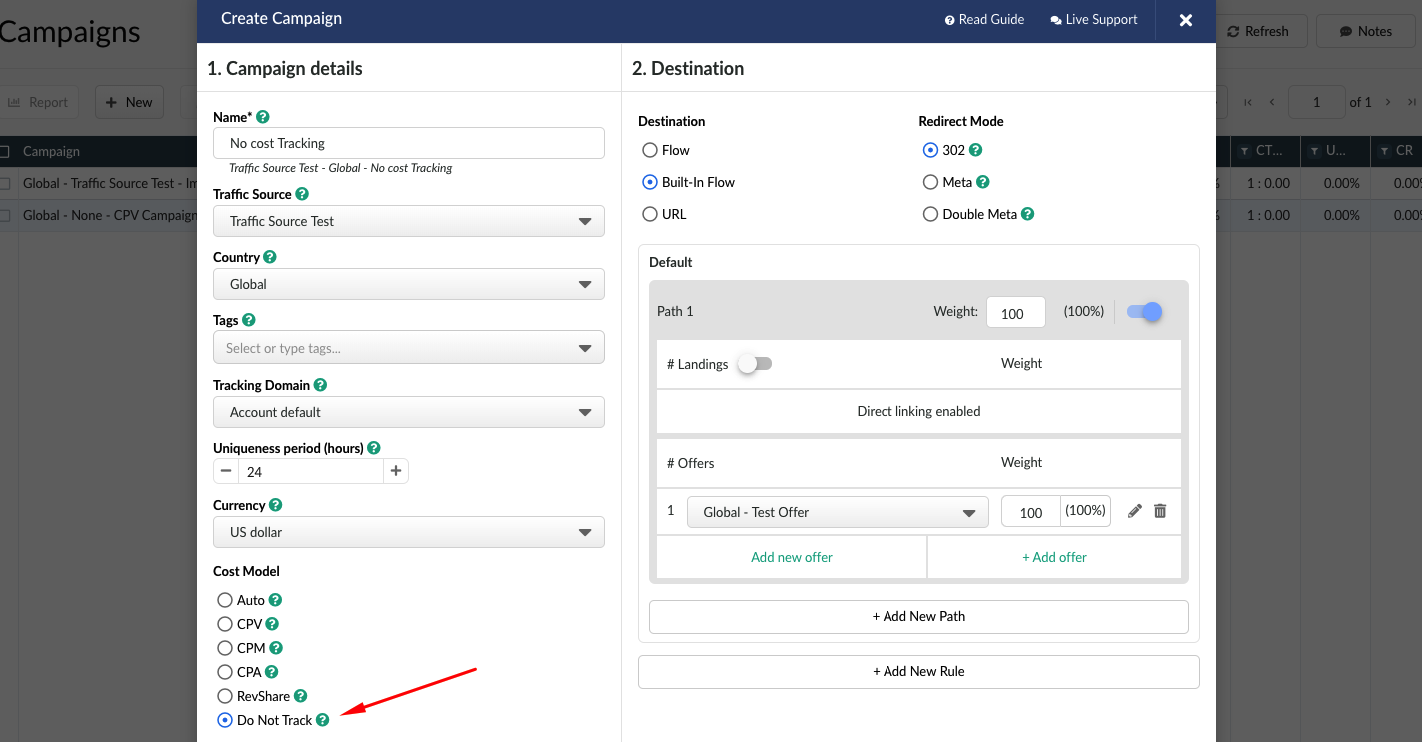
You can update traffic cost later, after you start running traffic to this campaign.
This should be done through Update cost option.
For your convenience it is possible to select Cost Model and Cost Value in Columns Settings.
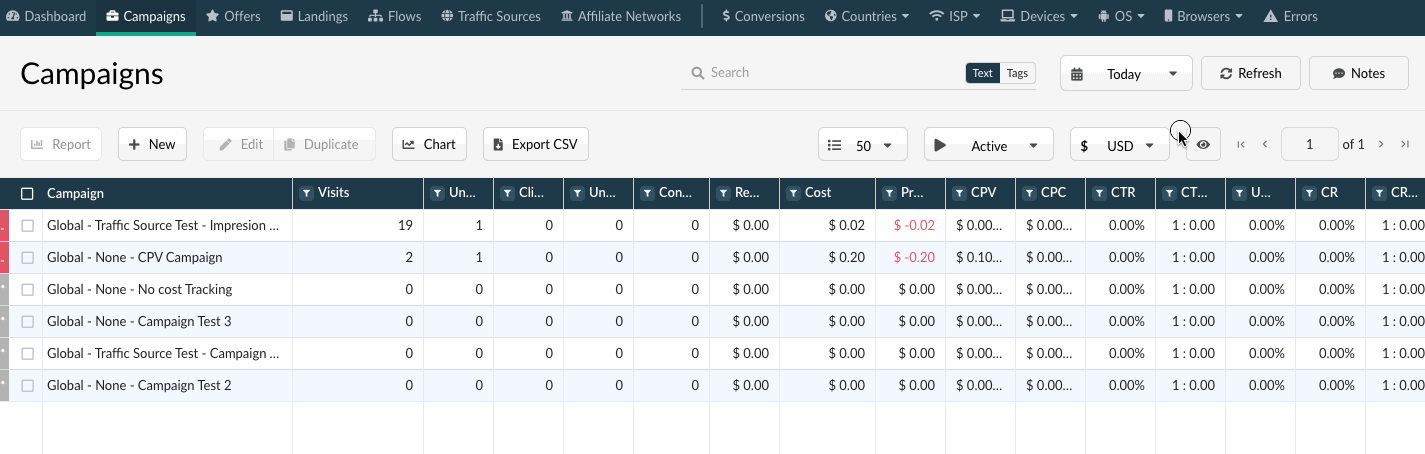
You will see the model of each along with the cost value without digging into the campaign settings.
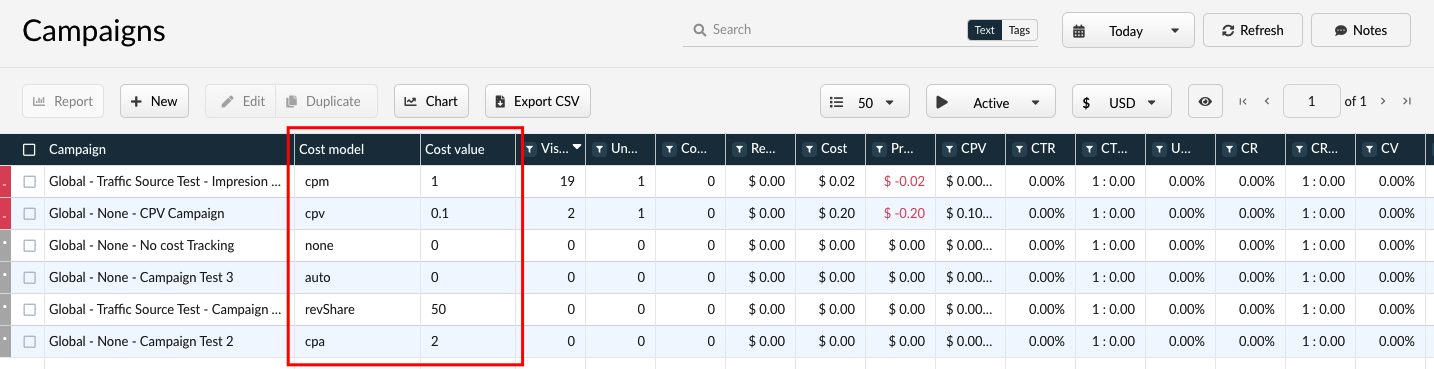
If you have any questions or need the assistance with the settings, contact our support team through the live chat or at [email protected]
Updated almost 5 years ago