Update Traffic Cost
Update Cost feature should be used to adjust the cost value on the side of BeMob, when it differs from cost data on the side of your traffic source for the same time frame.
This feature can also be used in cases when you select Do Not Track option in campaign settings.
The cost for the required campaign will be easily updated.
The manual cost update is applied to each event (click, visit, conversion) for a specific campaign and time period.
When updating the traffic cost in BeMob the timezone and timeframe should always match these settings on the side of traffic source.
Restrictions
Before you update the cost for a campaign it is required to get aquatinted with some of the limitations on this option. The list of restrictions is specified in the cost update window.
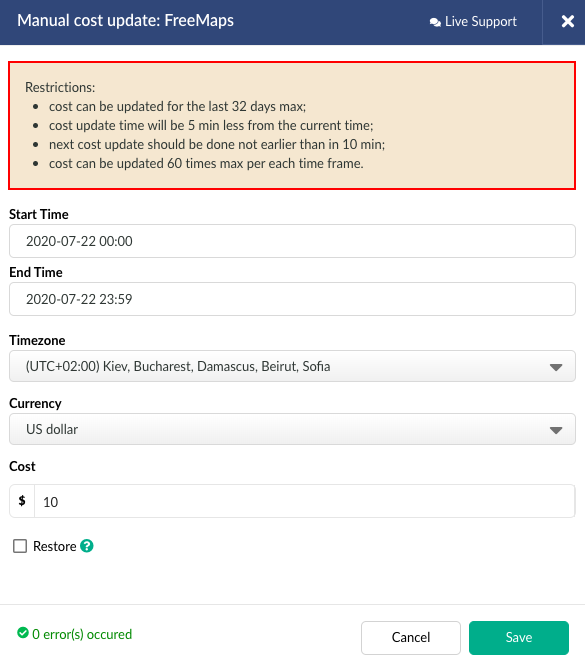
- cost can be updated for the last 32 days.
It is not possible to update the cost data for the period that exceeds 32 days.
If you try to modify the cost data for more than 32 days, the error will be displayed and the cost will not be updated.
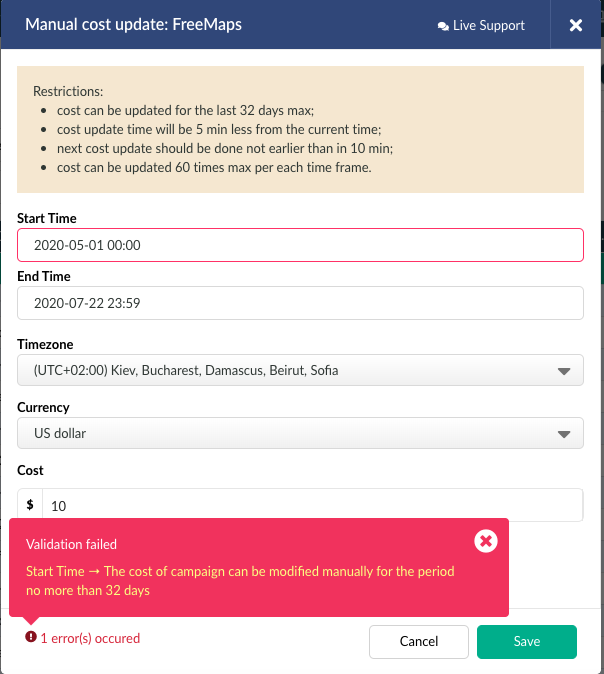
- cost update time will be 5 min less from the current time.
If you adjust the cost for today’s date with the timeframe 00:00 - 16:59, the update will be applied to the period including 00:00 - 16:54.
The cost will not be updated for the events that might be received in this 5 minutes period.
This allows to keep the stats accurate as the extra events registered while you update the cost might mix up with the previously registered data.
-
next cost update should be done not earlier than in 10 min.
The cost is updated instantly after you introduce the value and press Save.
However it is required to wait at least 10 minutes before next cost update. It takes some time for the settings to propagate. -
cost can be updated 60 times max per each time frame.
Cost update option can accept up to 60 updates per each time frame.
It is possible to update the cost for campaign 60 times for a day or hour.
Update Cost
- Go to the Campaigns.
- Select the required campaign.
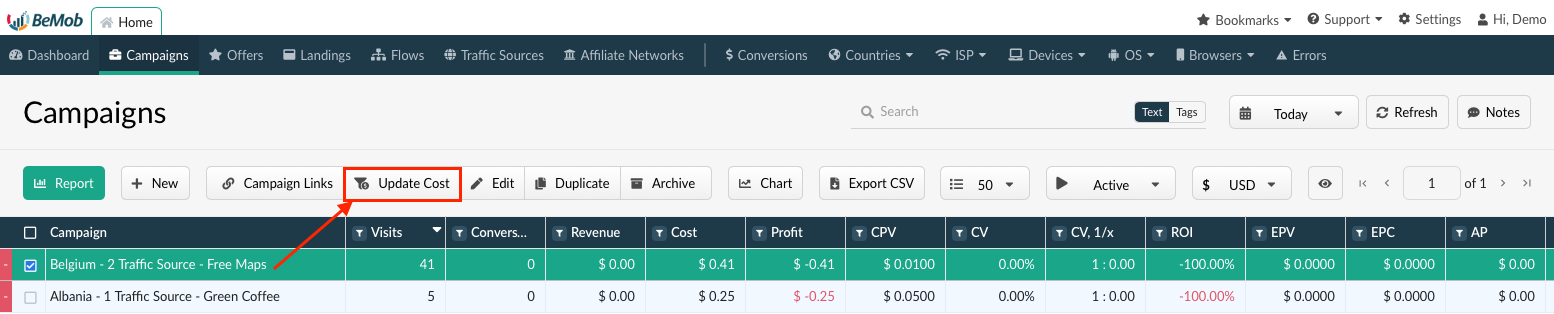
- Click on Update Cost.
- Specify the Start and End Time of the timeframe for which the cost should be updated.
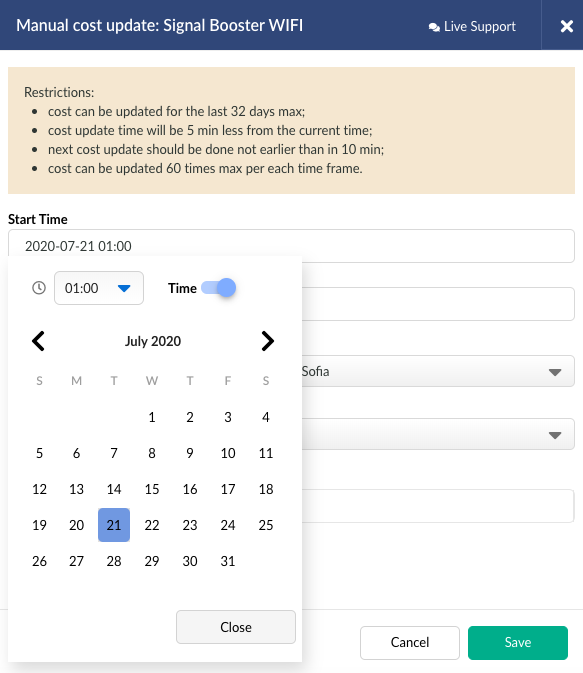
- Select the timezone. It should match the campaign timezone on the side of your traffic source.
- Choose the currency of campaign. It should match the currency initially selected in campaign settings of BeMob.
- Specify the cost value.
- Click on Save.
Restore Cost
To recover the initial cost received before you have updated the cost manually, it is required perform the following steps:
- Go to the Campaigns.
- Select the required campaign.
- Click on Update Cost.
- Specify the Start and End Time of the timeframe for which the cost will be restored.
- Select the timezone. It should always match of campaign timezone on the side of your traffic source.
- Choose the currency of campaign. It should match the currency initially selected in campaign settings of BeMob.
- Do not introduce the cost value when restoring the cost.
- Mark Restore checkbox.
- Click on Save.
This option is helpful when you receive the cost data automatically from your traffic source and then update the cost data manually to reduce the discrepancy between the cost data on the side of traffic source and tracker.
If you have any questions or need the assistance with the settings, contact our support team through the live chat or at [email protected]
Updated about 5 years ago