Adding BeMob Click URLs
To connect your landing page with BeMob it is required to add dedicated Click URLs.
Adding BeMob Click URLs is essential for correct clicks tracking and redirecting visitors from the landing to the offer page once they click a CTA button.
The number of offers specified in the landing page settings will determine the type of Click URL.
Click URL should be used for one offer or random rotation of several offers.
Multi-offer Click URLs is required to connect several offers with a corresponding number of CTA links or buttons on the landing page.
Click URLs should be specified manually on CTA buttons in the HTML body of your landing page.
To find the required Click URL type it is required to follow these steps:
- go to Settings;
- click Tracking URLs;
- press Copy next to the required link;
- leave BeMob settings and move on to your landing page HTML.
Click URL is uniquely generated for each BeMob account.
The domain used in Click URL should match the main tracking domain used for a particular campaign in BeMob.
Click URL
Example: If you have a landing page with 1 call-to-action button, several buttons which redirect to the same offer or wish to randomly rotate several offers when the button is clicked, it is required to use Click URL.
Sample of BeMob Click URL: https://w24q8.bemobtrk.com/click
Sample of landing page:
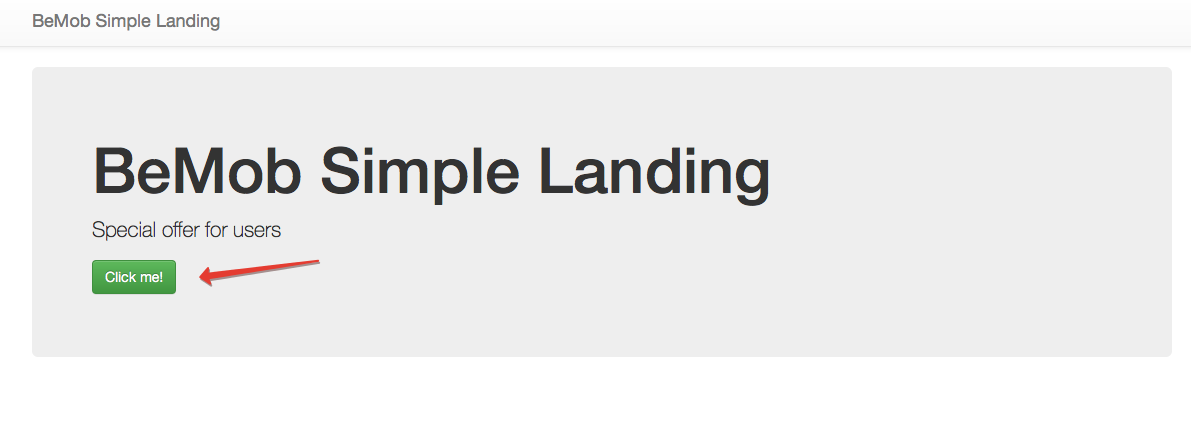
HTML Settings:
<h1>BeMob Simple Landing</h1>
<p>Special offer for <script>document.write(getParameterByName('p1'))</script> users</p>
<p>
<a href="https://w24q8.bemobtrk.com/click" class="btn btn-success">Click me!</a>
</p>
BeMob Settings: After you add the Click URL on the landing page and set up the offer it is required to configure the campaign's destination correctly.
When using Click URL and single offer, your campaigns settings most likely will be the following:
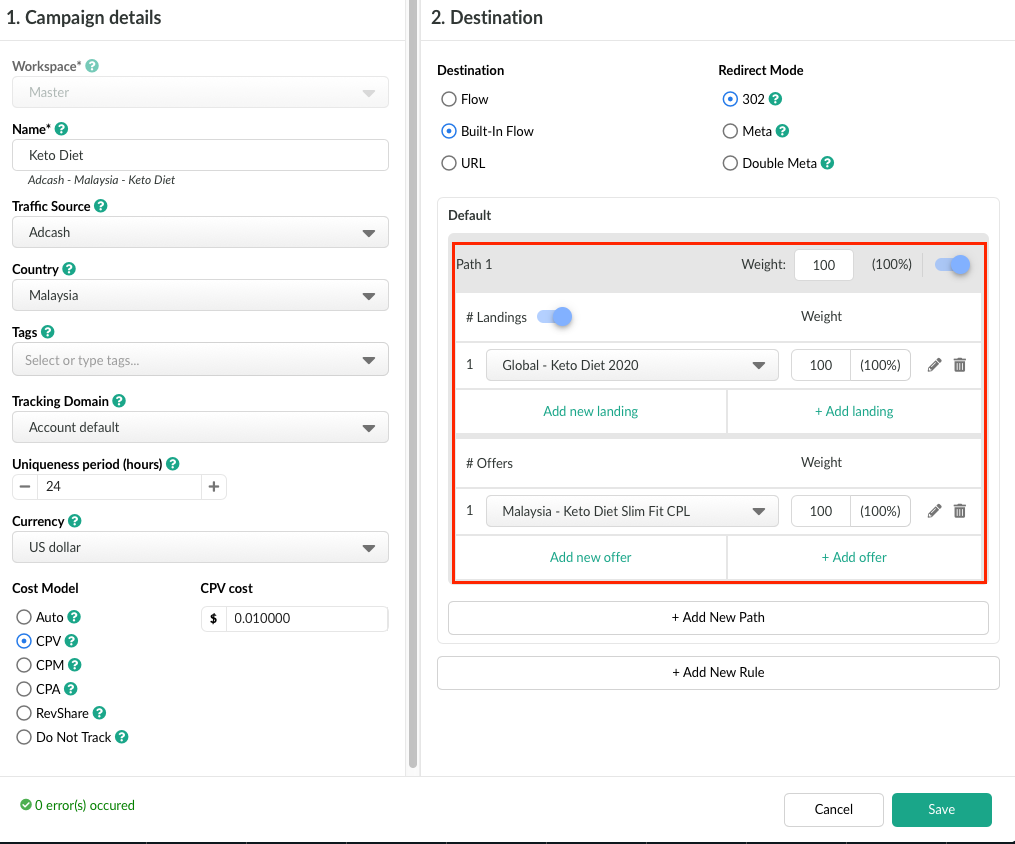
For offer rotation with Click URL it is required to specify all the required offers in campaigns settings.
Each of the offer will be displayed randomly after a visitor clicks the CTA button on your landing page.
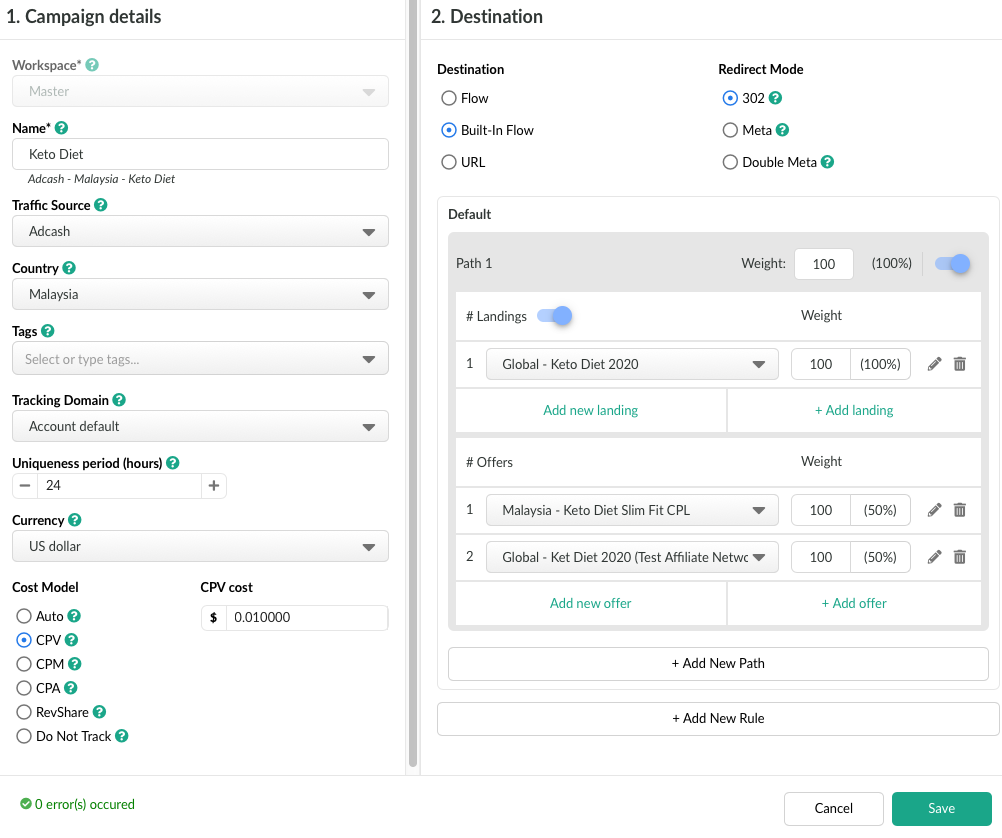
Multi-Offer Click URL
Example: you have a landing page with several call-to-action buttons which lead to several offers. Each button should lead to dedicated offer, e.g. Buy Now and Find Out More should lead to different pages.
Sample of BeMob Multi-offer Click URLs:
https://w24q8.bemobtrk.com/click/1
https://w24q8.bemobtrk.com/click/2
...
https://w24q8.bemobtrk.com/click/N
Sample of landing page:
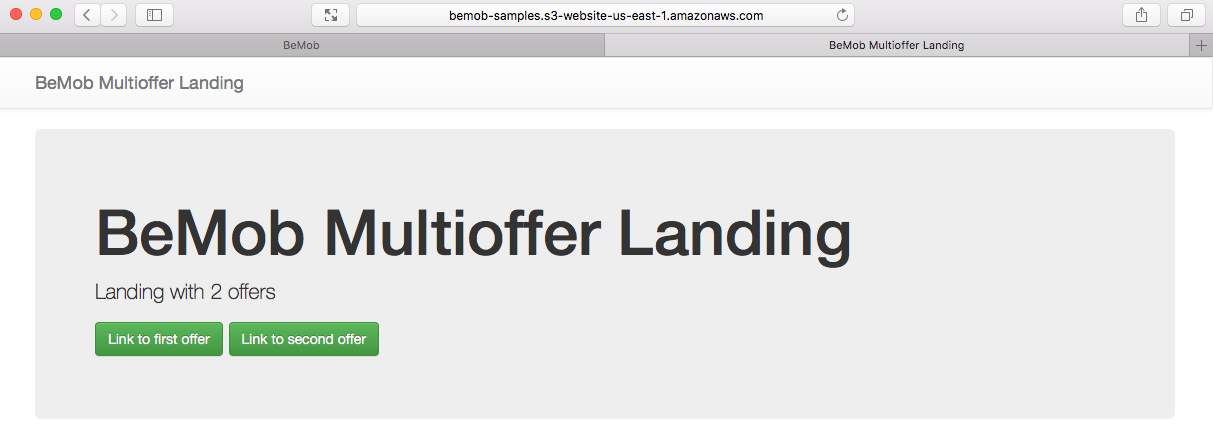
HTML Settings:
<h1>BeMob Multioffer Landing</h1>
<p>Landing with 2 offers</p>
<p>
<a href="https://w24q8.bemobtrk.com/click/1" class="btn btn-success">Link to first offer</a>
<a href="https://w24q8.bemobtrk.com/click/2" class="btn btn-success">Link to second offer</a>
</p>
BeMob Settings: After you add the Multi-Offer Click URLs on the landing page and set up the offers it is required to configure the campaign's destination correctly.
When selecting the required amount of offers at the stage of landing page settings, the corresponding amount of offer fields will appear automatically in campaign settings:
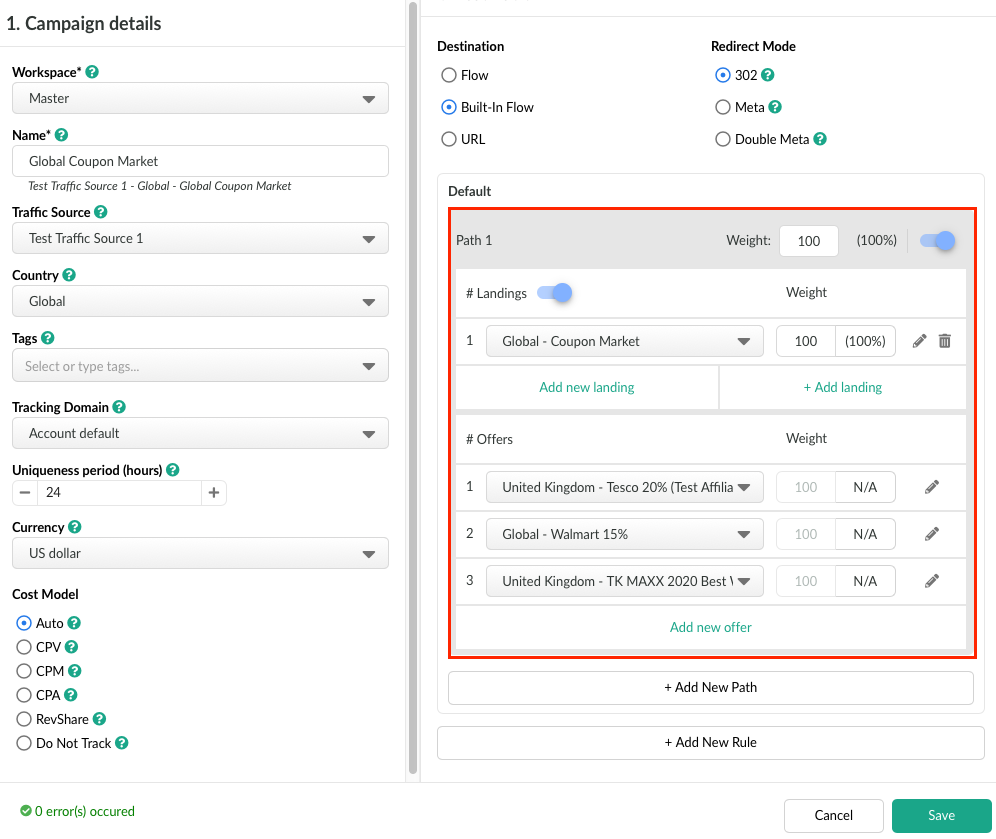
Once you have specified the Click URL or Multi-Offer Click URL in the landing page body, you can use this landing page with the corresponding offer element in your campaign.
If you have any questions or need the assistance with the settings, contact our support team through the live chat or at [email protected]
Updated almost 5 years ago