Zeydoo Settings
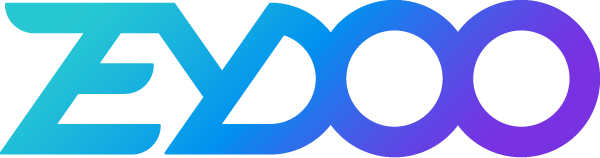
As Zeydoo is already available in BeMob templates of affiliate networks, the postback configurations become easier.
Step 1: Postback Settings
- Press Affiliate Networks tab.
- Click New from template and select Zeydoo from the list.
- Copy postback URL for further implementing on the side of Zeydoo.
- Press Save to store the settings.
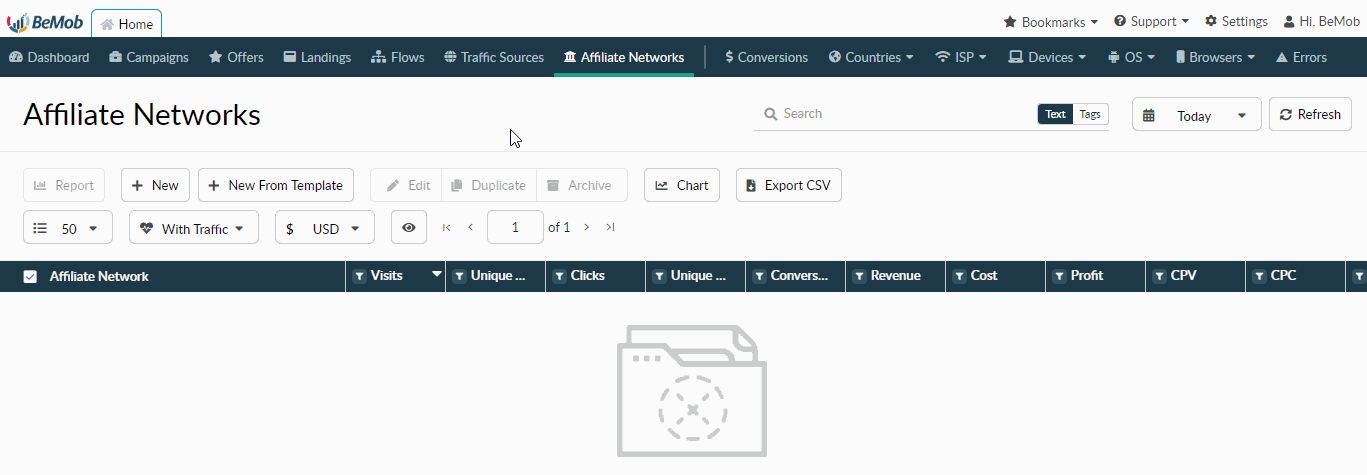
The preconfigured postback URL of Zeydoo is:
http://yourdomain.com/postback?cid={ymid}&payout={amount}
&txid=OPTIONAL&status=OPTIONAL should be removed from the postback, when placing the URL on the side of Zeydoo.
Step 2: Zeydoo Settings
After Zeydoo is added with BeMob, it is required to add the postback URL on the side of this affiliate network which will notify the tracker about each incoming conversion.
If you place the postback URL as http://yourdomain.com/postback?cid=REPLACE&payout=OPTIONAL&txid=OPTIONAL&status=OPTIONAL the conversions data will not be tracked with BeMob.
The URL should contain the dedicated Zeydoo tokens.
To place the postback URL on the side Zeydoo follow these steps:
- Go to Postback section on the panel.
- Paste Postback URL in the corresponding field.
- Press Save to store the settings.
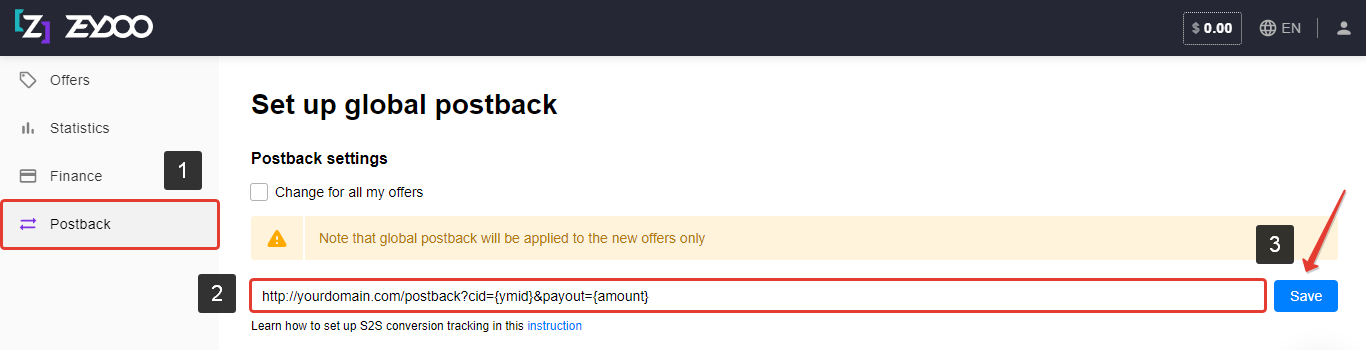
After the postback URL is added on the side of Zeydoo it is required to copy the offer URL and go back to your BeMob settings.
Step 3: Offer Settings
To get offer link on the side of Zeydoo:
- Go to Offers section on the panel.
- Select the desired offer and click its name.
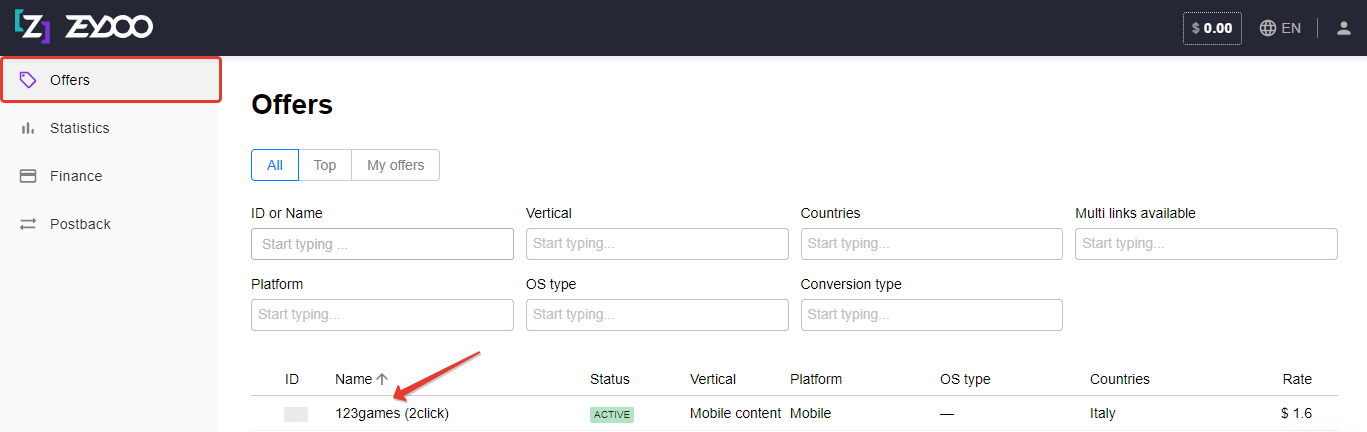
- Press Start working with this offer button.
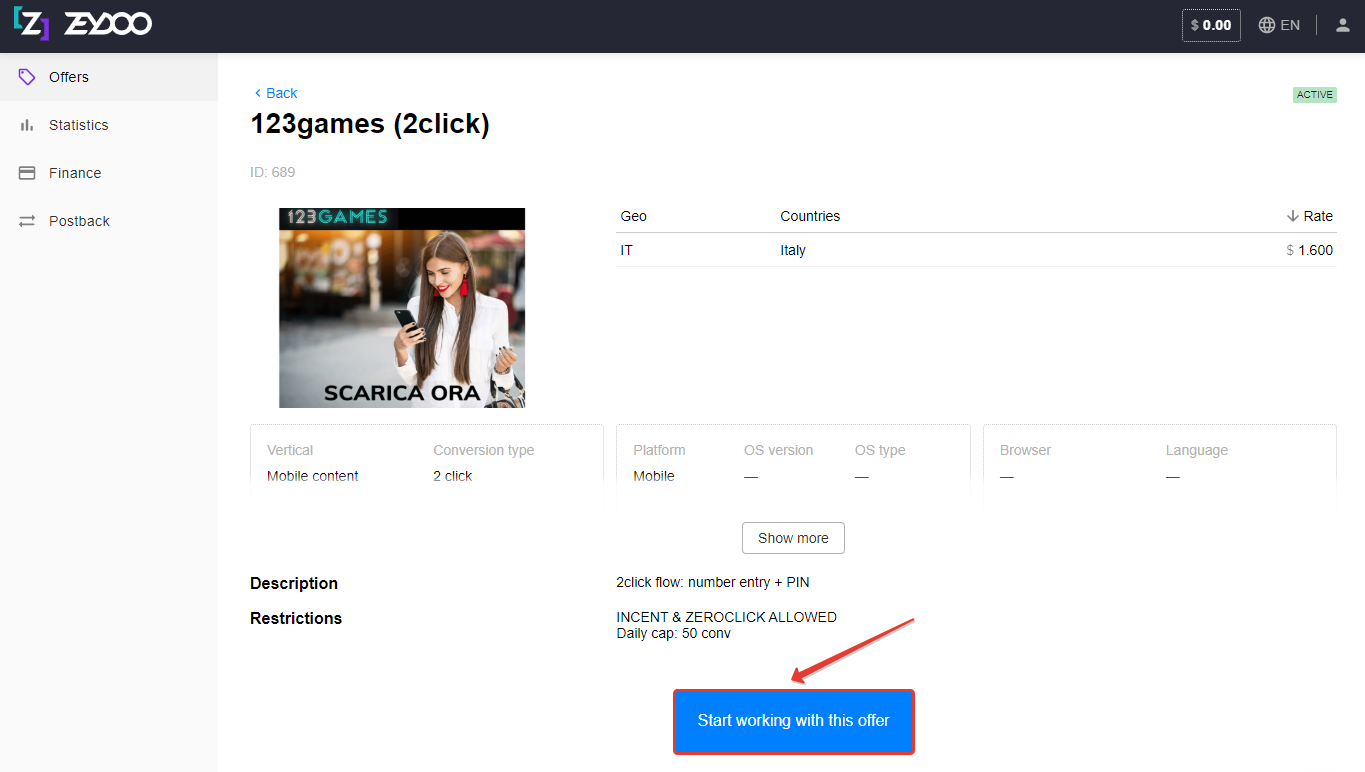
- Specify the source of traffic you are going to use and press Get link button.
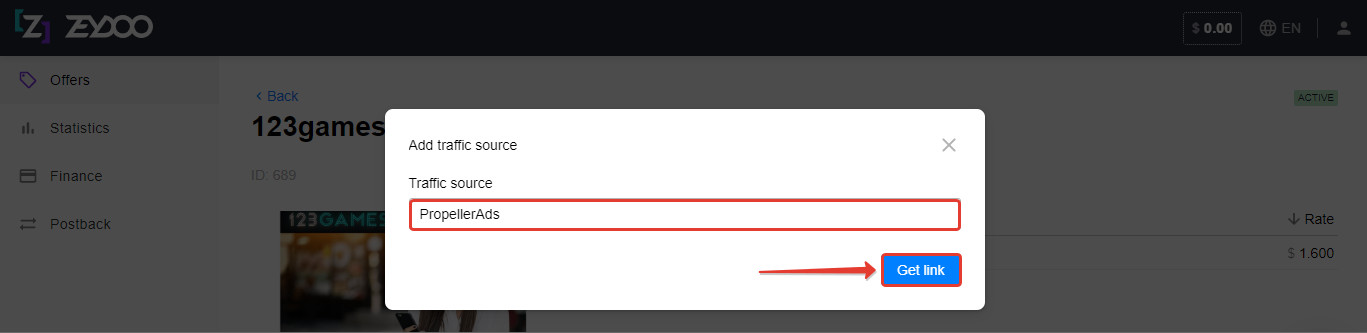
- Copy Offer URL to set it in tracker.
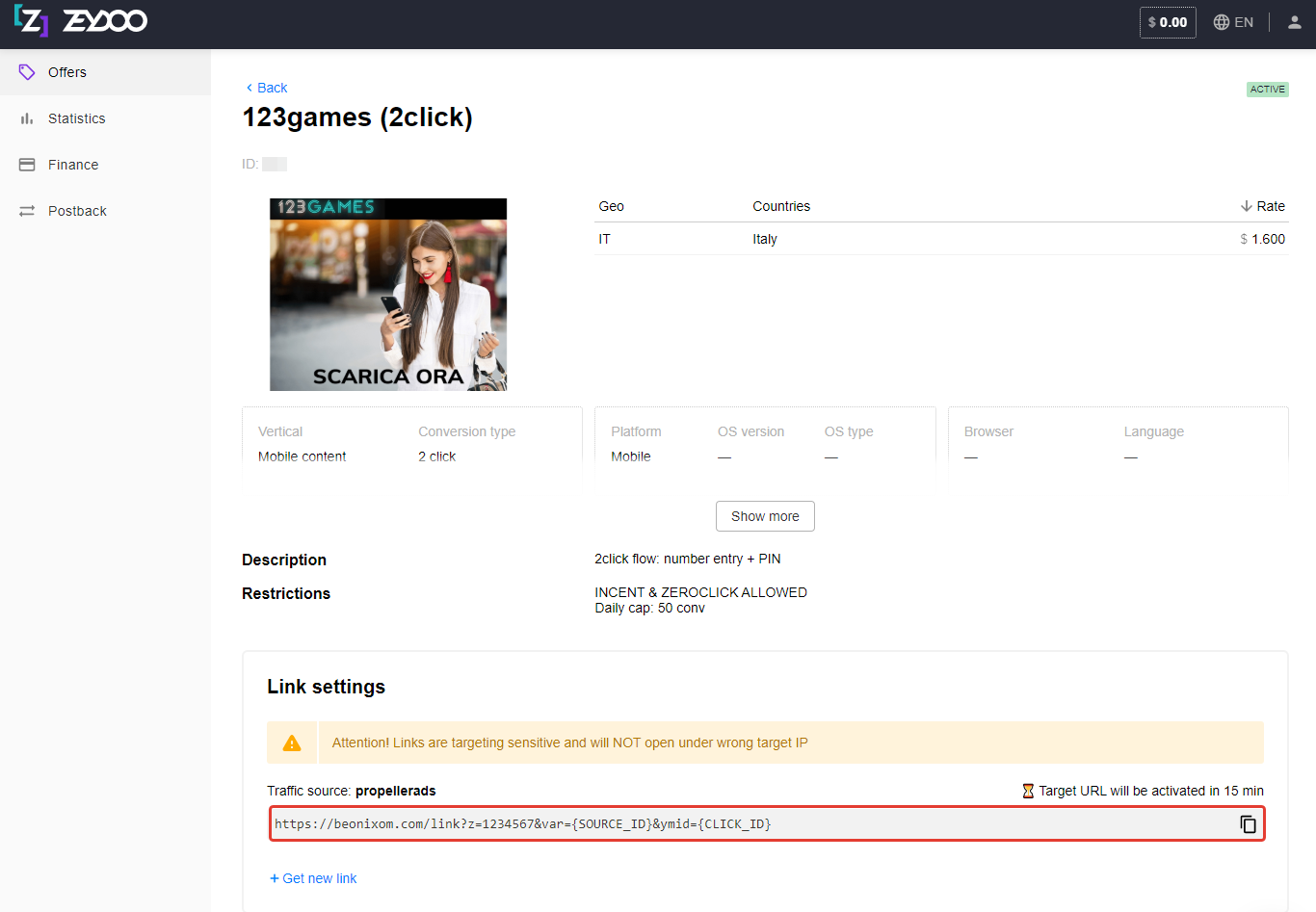
To add the Zeydoo offer URL in BeMob it is required:
- Press Offers tab.
- Click New.
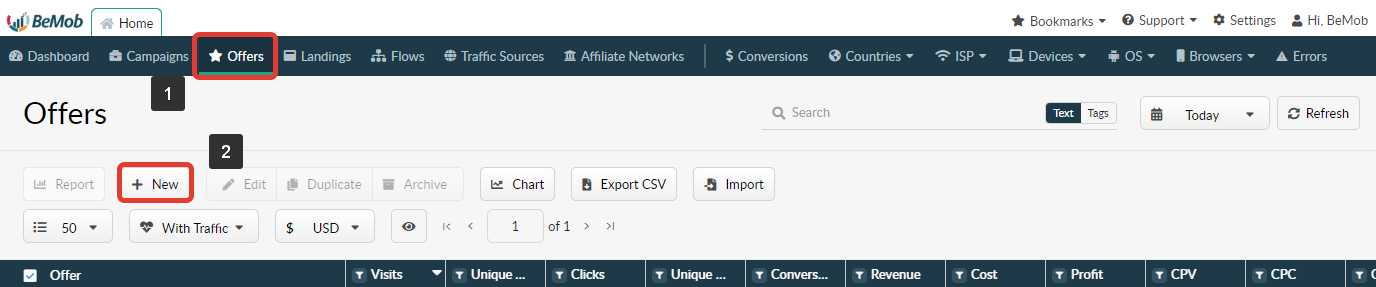
After the offer settings window appear it is required to:
- add the offer name;
- specify the geo of offer;
- select Zeydoo as Affiliate Network;
- place the offer in the URL section;
- press Save to store the settings.
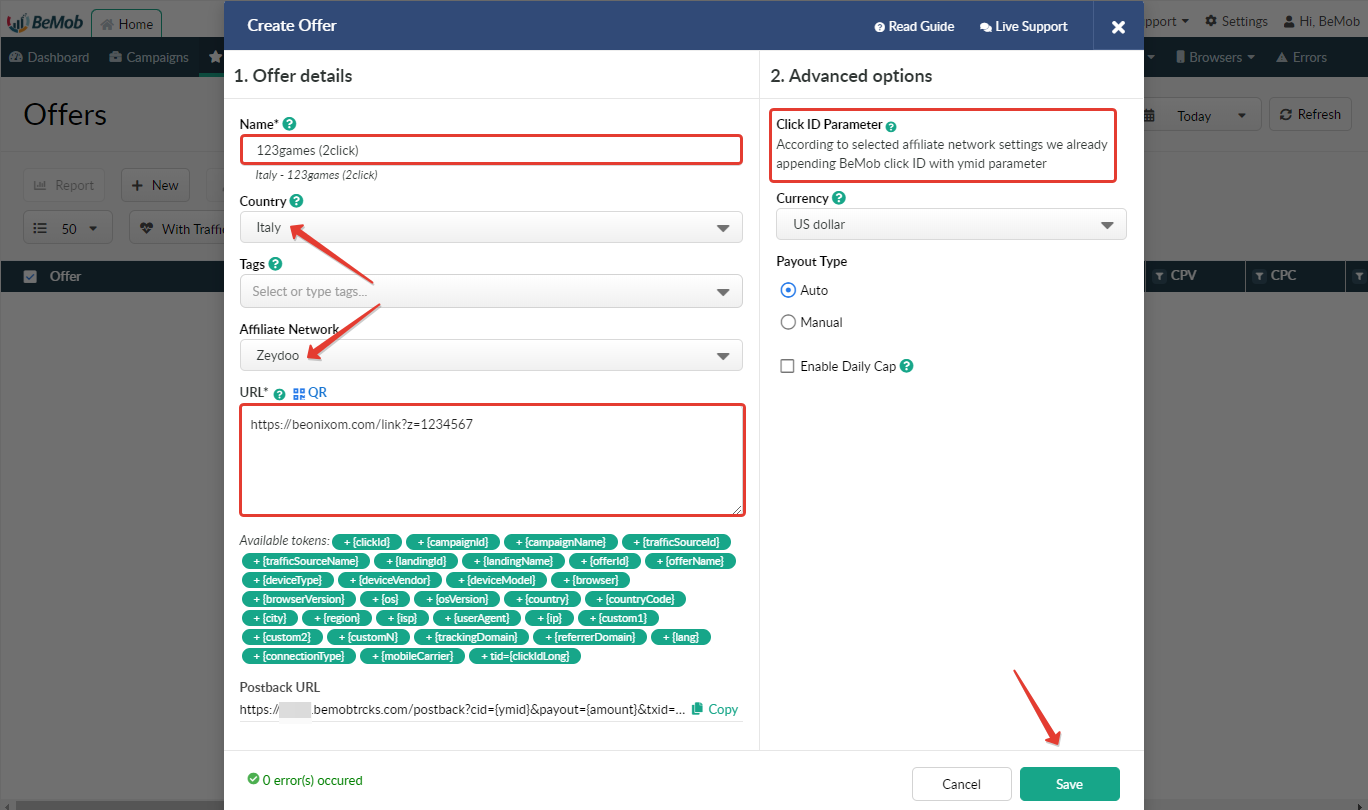
If you want to pass data of Source ID to Zeydoo, it is required to specify the dedicated custom parameter instead of {SOURCE_ID}.
For instance, your traffic source is supporting the Source ID parameter. The parameter is set up as Custom 1 in tracker. It is required to replace {SOURCE_ID} with {custom1} in the offer URL. The offer link will contain &var={custom1}.
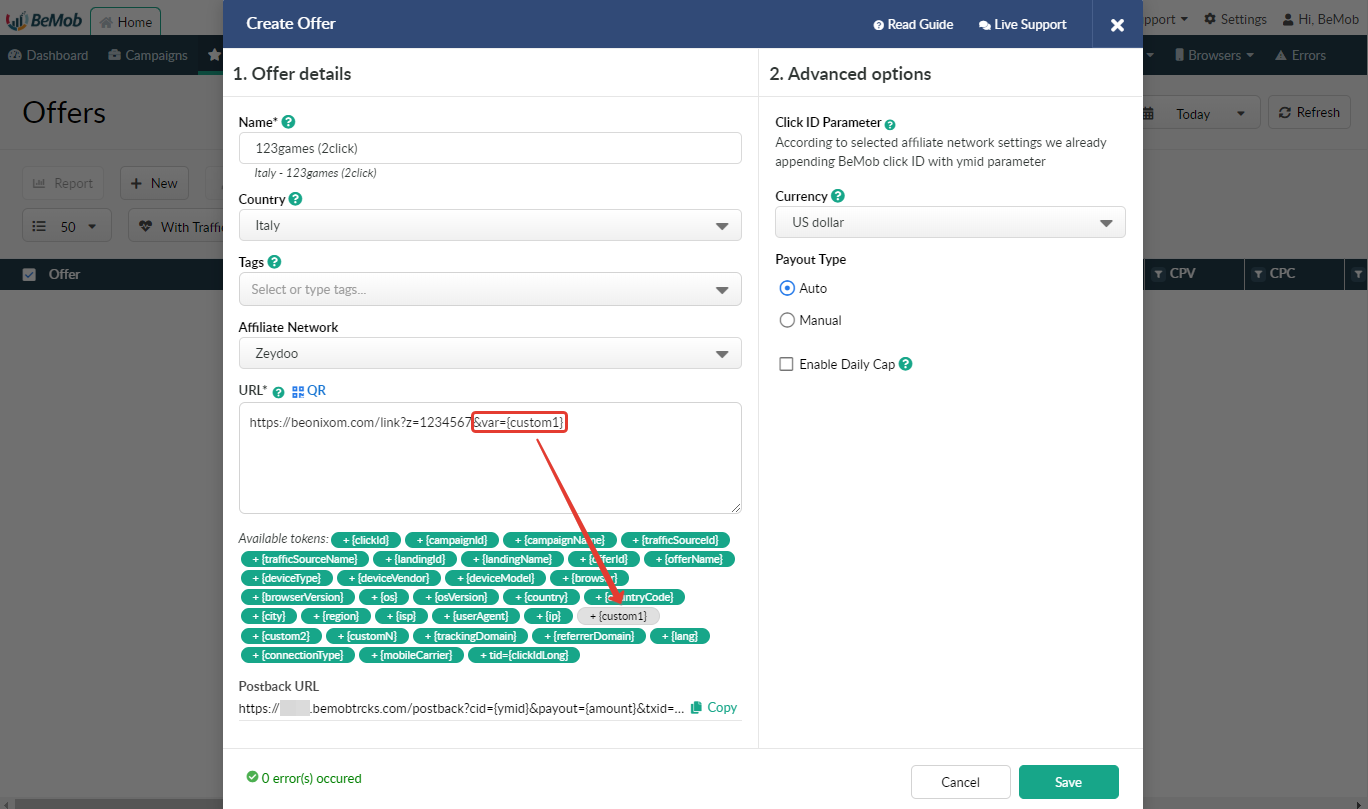
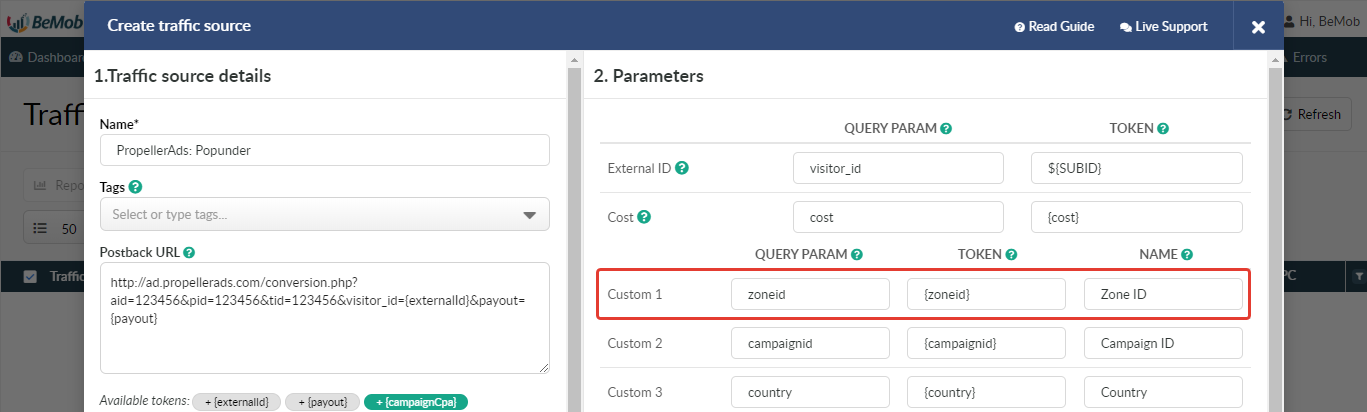
In the example above you can see that no click ID value is added at the end of the offer URL as the click ID has been specified in the Zeydoo template at the stage of affiliate network settings.
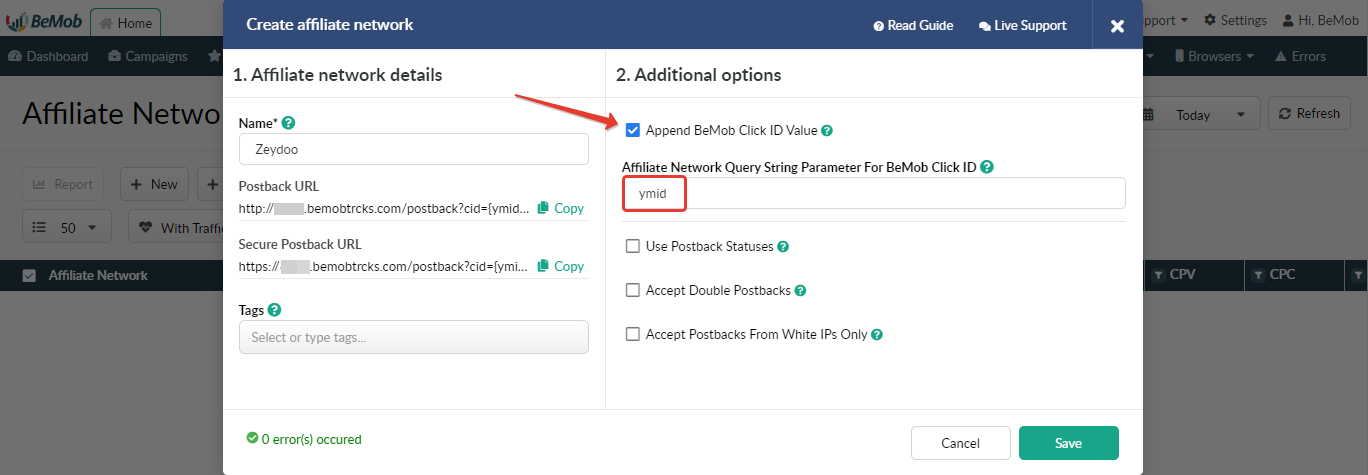
To pass click ID manually the ymid={clickId} part should be added at the end of each offer URL from Zeydoo and the automatic click ID passing should be switched off in the Zeydoo template.
Here is the sample of Zeydoo template and offer settings, when you decide to pass the click ID manually.
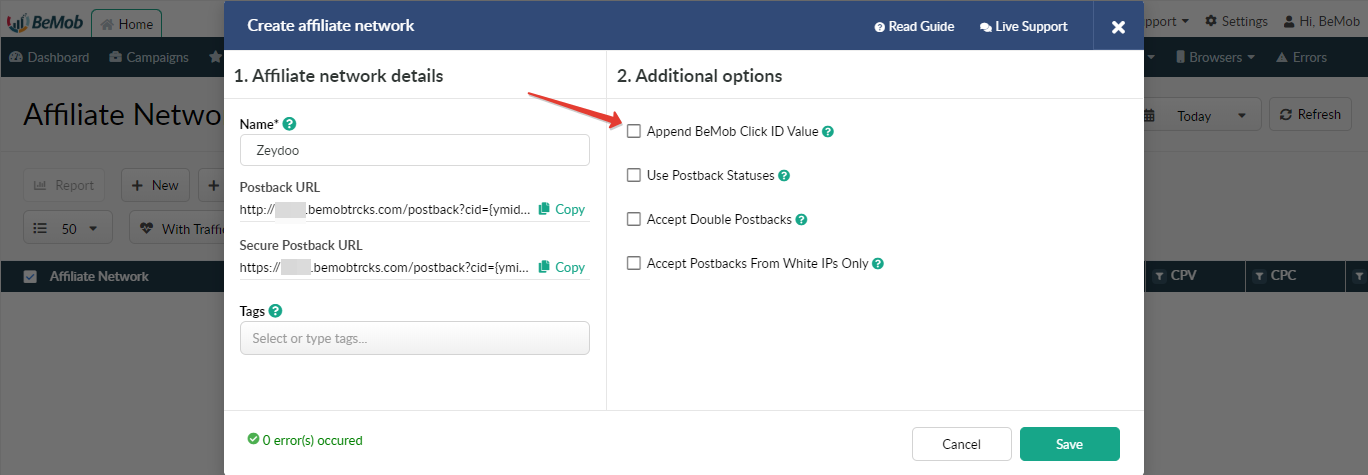
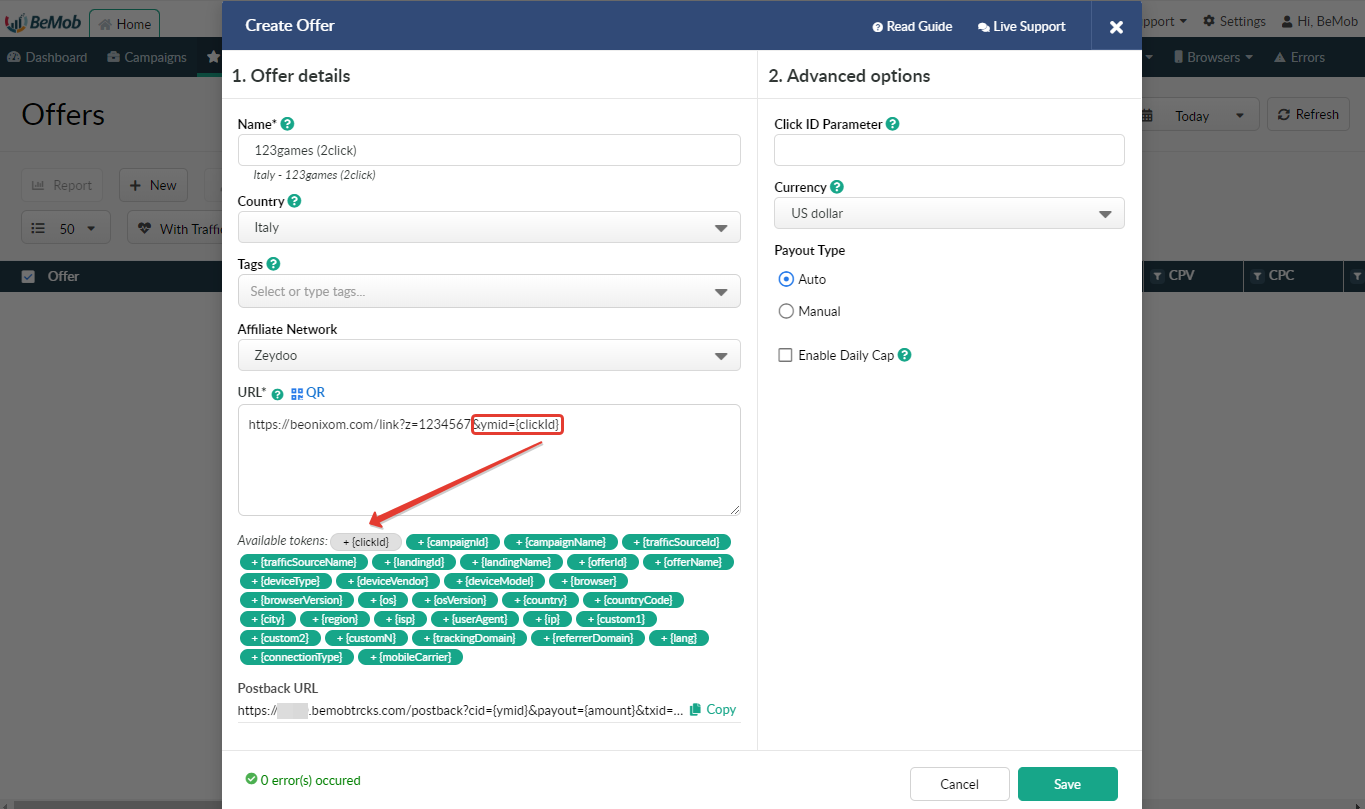
It is required to select either appending BeMob click ID automatically or manually in offer settings.
After Zeydoo offer is set up in BeMob, it is required to move on to traffic source or campaign settings.
If you have any questions or need the assistance with the settings, contact our support team through the live chat or at [email protected]
Updated about 5 years ago