MyLead Settings
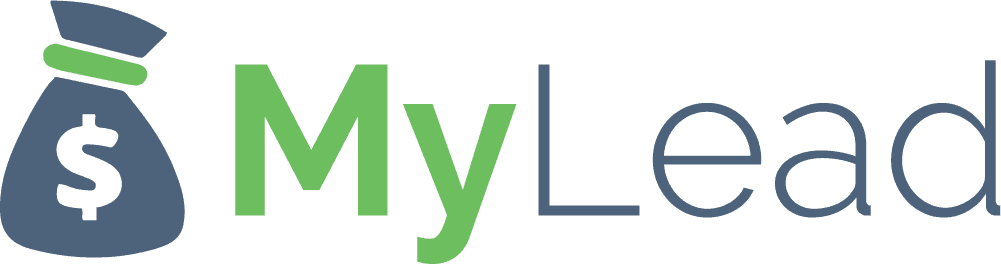
As MyLead is already available in BeMob templates of affiliate networks, the postback configurations become easier.
Step 1: Postback Settings
- Press Affiliate Networks tab.
- Click New from template and select MyLead from the list.
- Copy postback URL for further implementing on the side of MyLead.
- Press Save to store the settings.
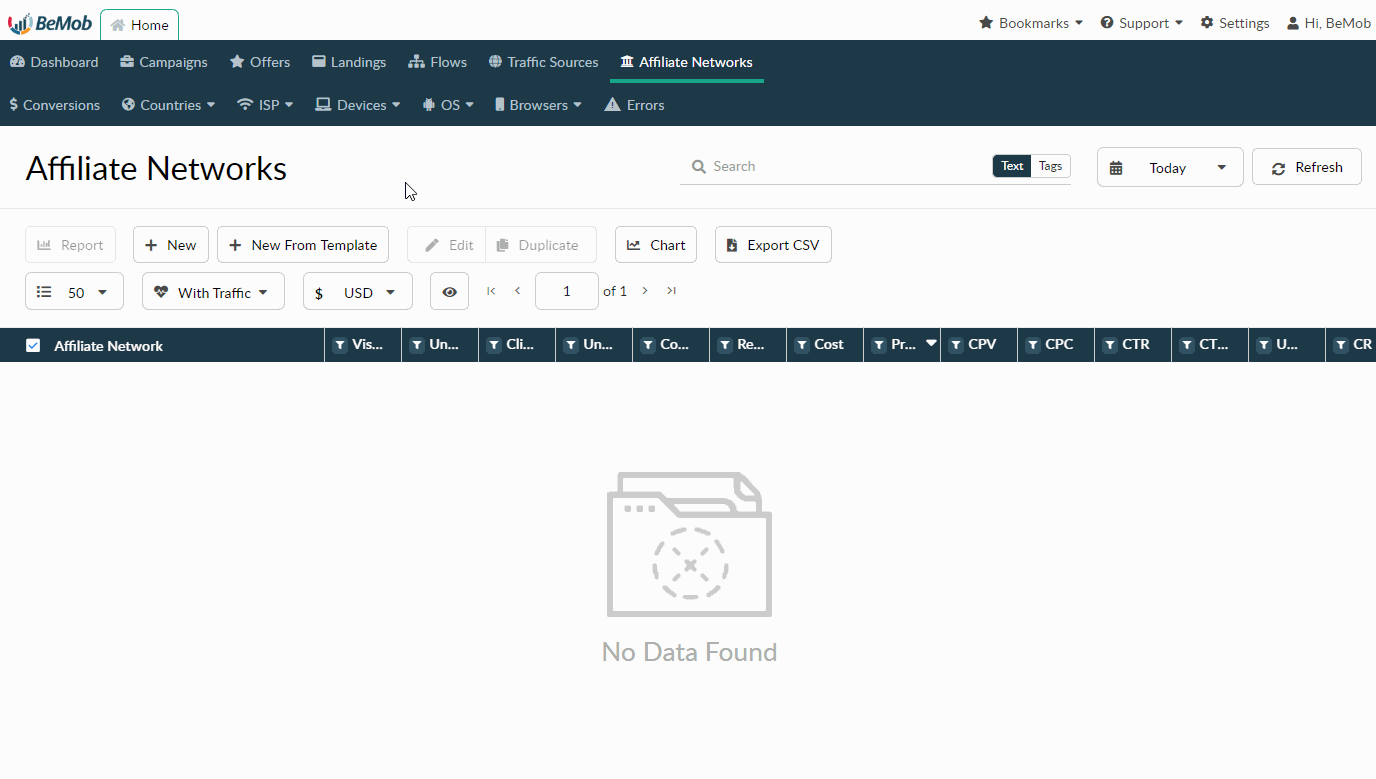
The preconfigured postback URL of MyLead is:
http://yourdomain.com/postback?cid=[ml_sub1]&payout=[payout_decimal]&txid=[transaction_id]&status=[status]
Use Postback Statuses option allows you to receive data of conversions with different statuses.
MyLead is forwarding the status of each conversion via postback. Status data is required to separate new, approved and declined conversions in the BeMob report.
Status values are already added in the MyLead template and will be prepopulated as soon as you select this option.
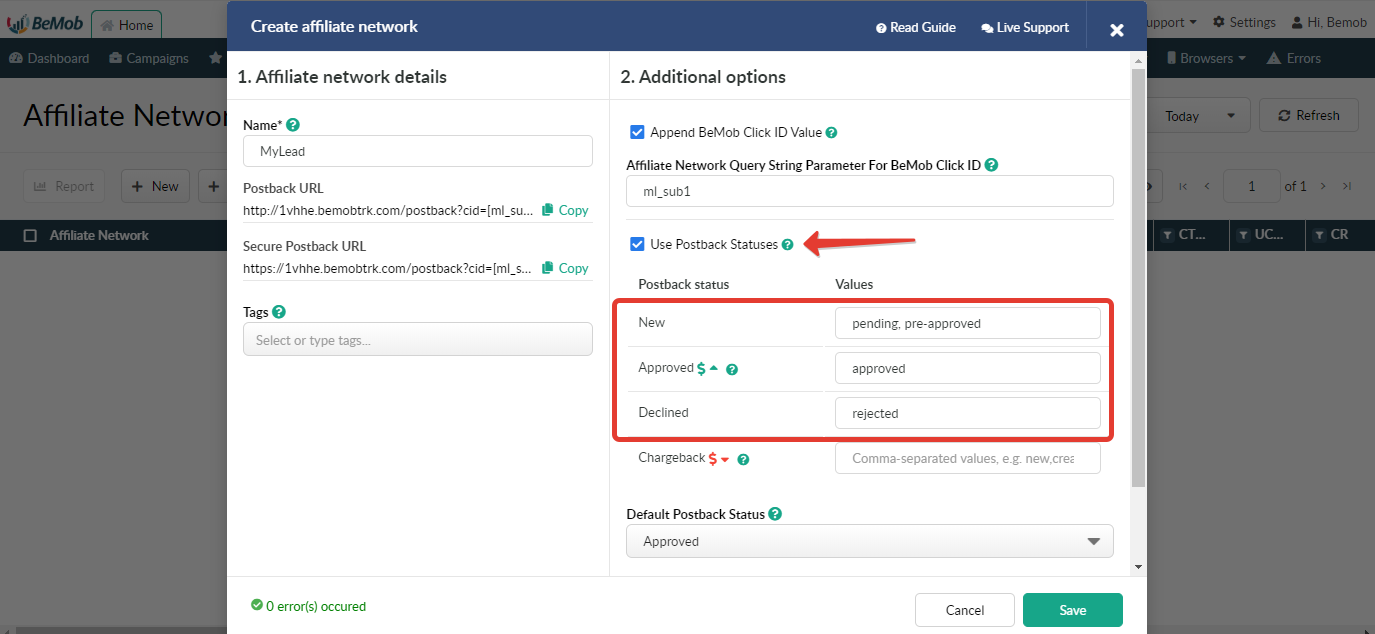
Step 2: MyLead Settings
After MyLead is added with BeMob, it is required to add the postback URL on the side of this affiliate network which will notify the tracker about each incoming conversion.
If you place the postback URL as http://yourdomain.com/postback?cid=REPLACE&payout=OPTIONAL&txid=OPTIONAL&status=OPTIONAL the conversions data will not be tracked with BeMob.
The URL should contain the dedicated MyLead tokens.
To place the postback URL on the side MyLead follow these steps:
- Access Campaigns section on the panel.
- Go to List of Campaigns.
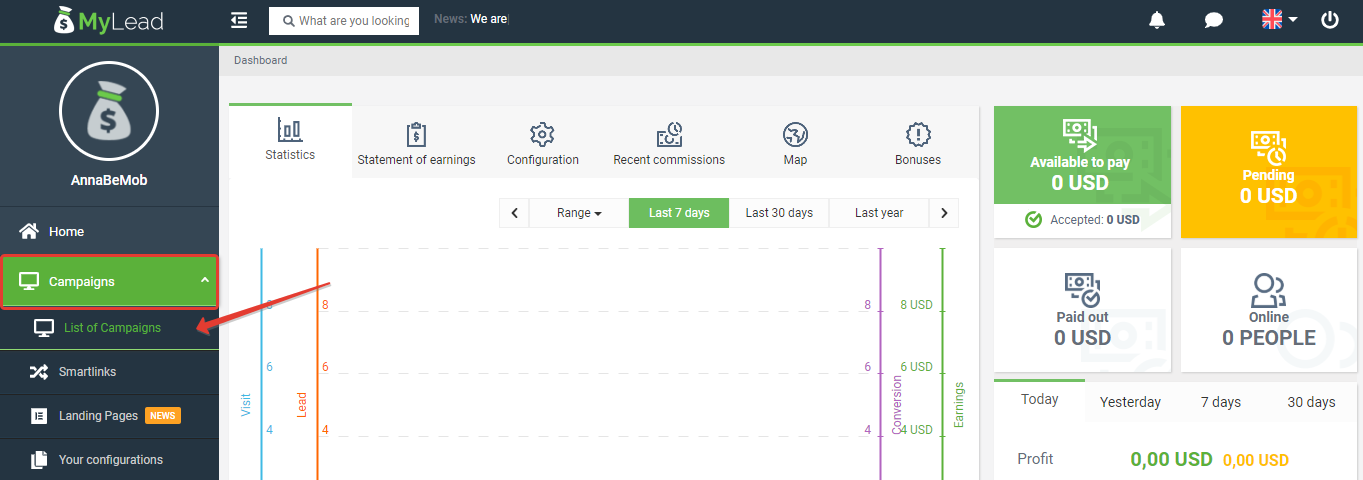
- Go to the list of accepted campaigns and click the name of desired campaign.
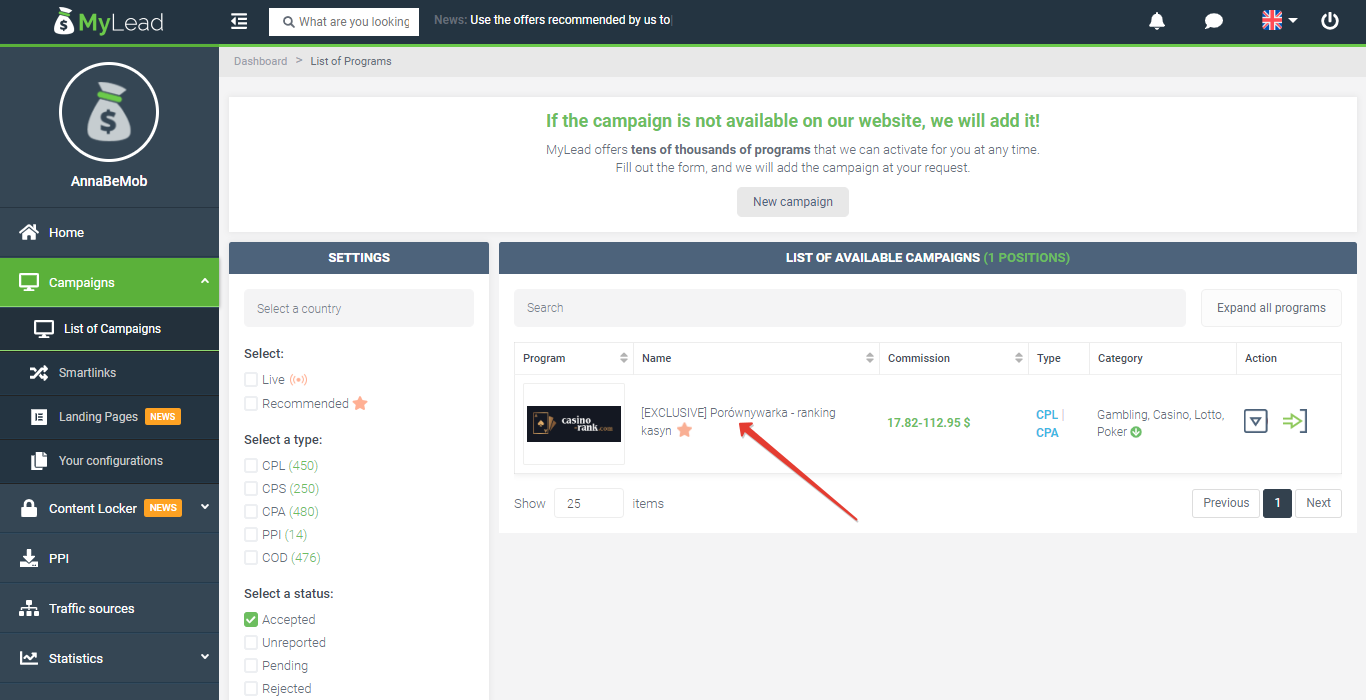
- Go to Postback API settings.
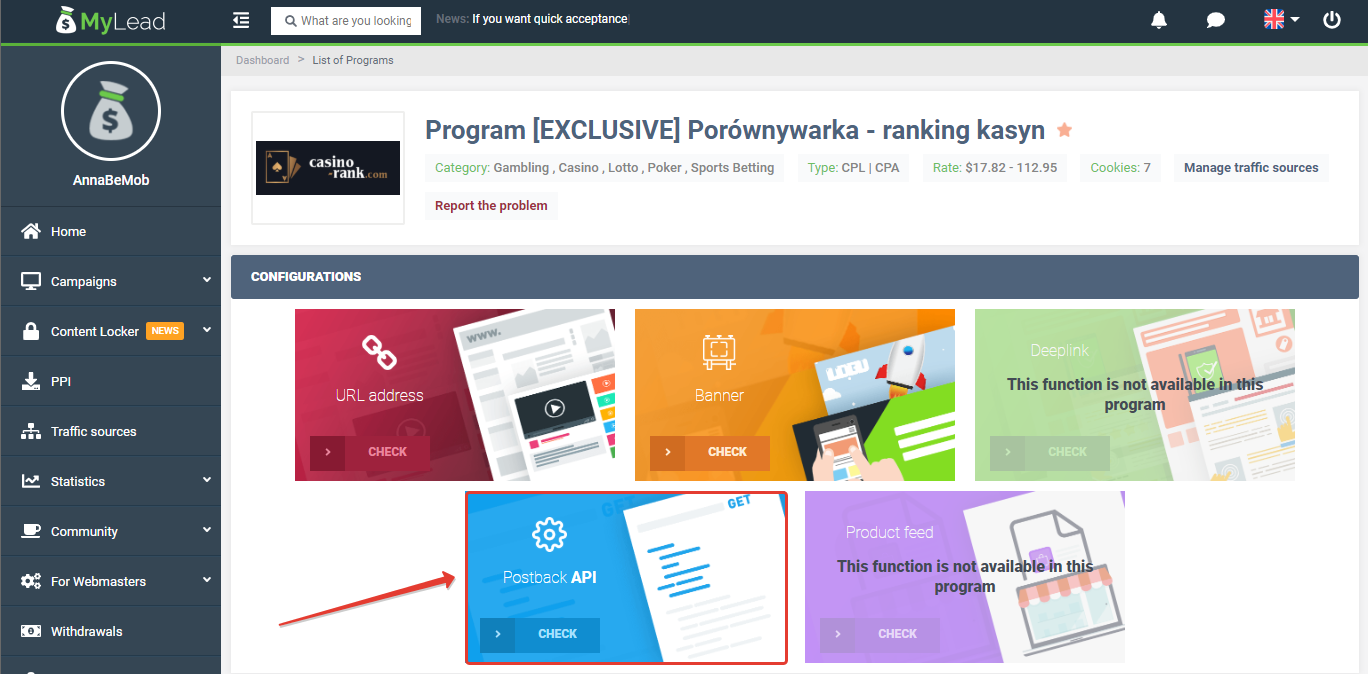
- Select Lead status you want to send postbacks for.
- Paste Postback URL in the corresponding field.
- Press Save button to store the settings.
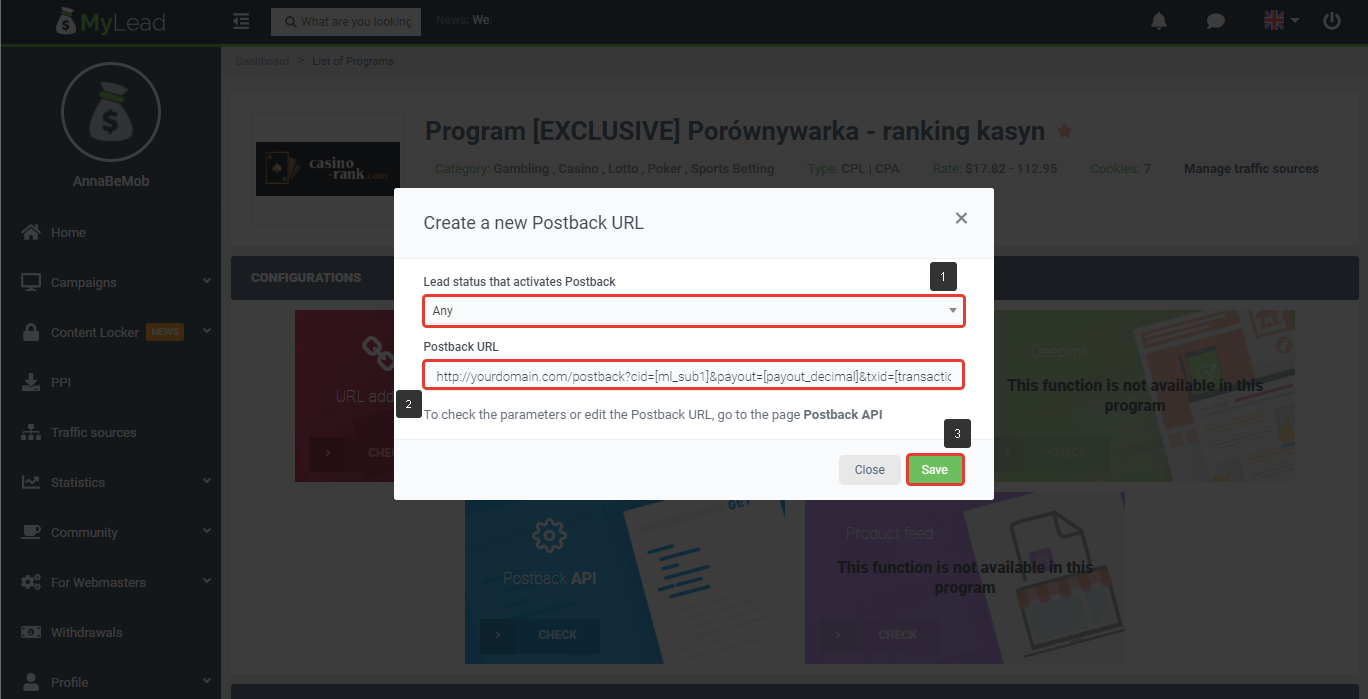
After the postback URL is added on the side of MyLead it is required to copy the offer URL and go back to your BeMob settings.
Step 3: Offer Settings
To get offer link on the side of MyLead:
- Go to URL address settings.
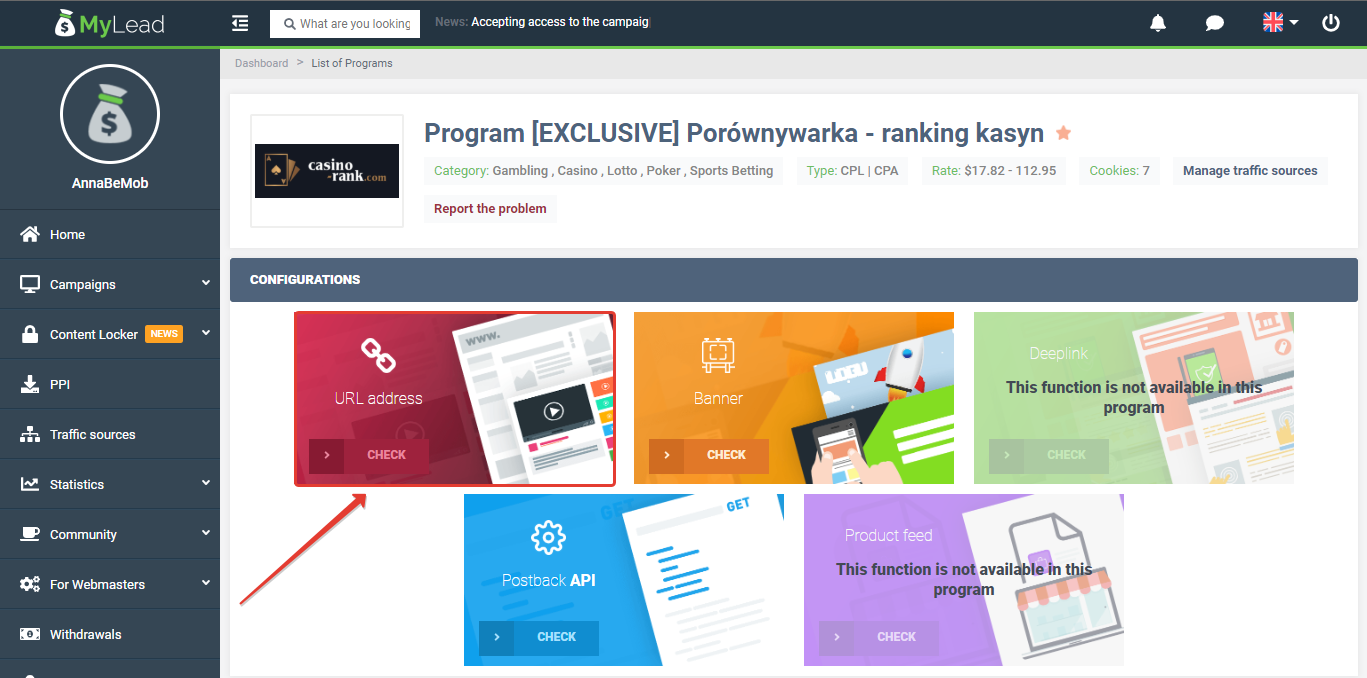
- Specify Name and press Save button.
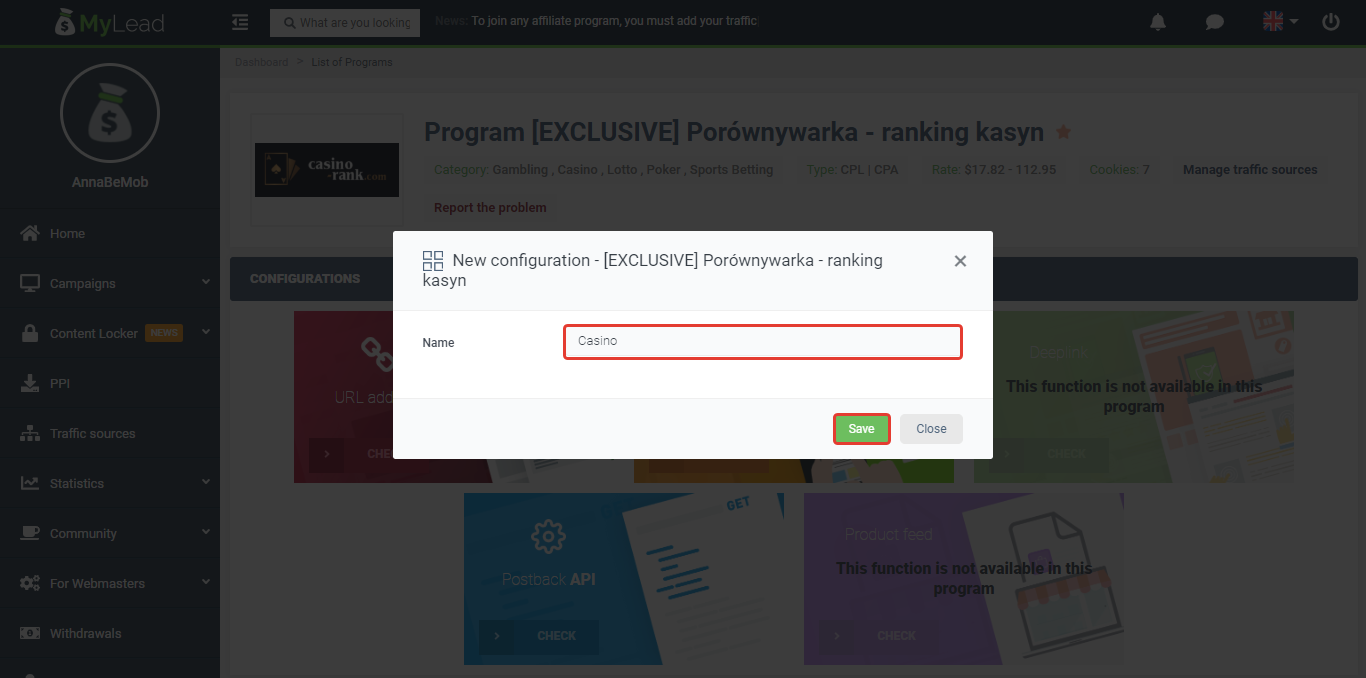
- Go to Your configurations and copy Offer URL.
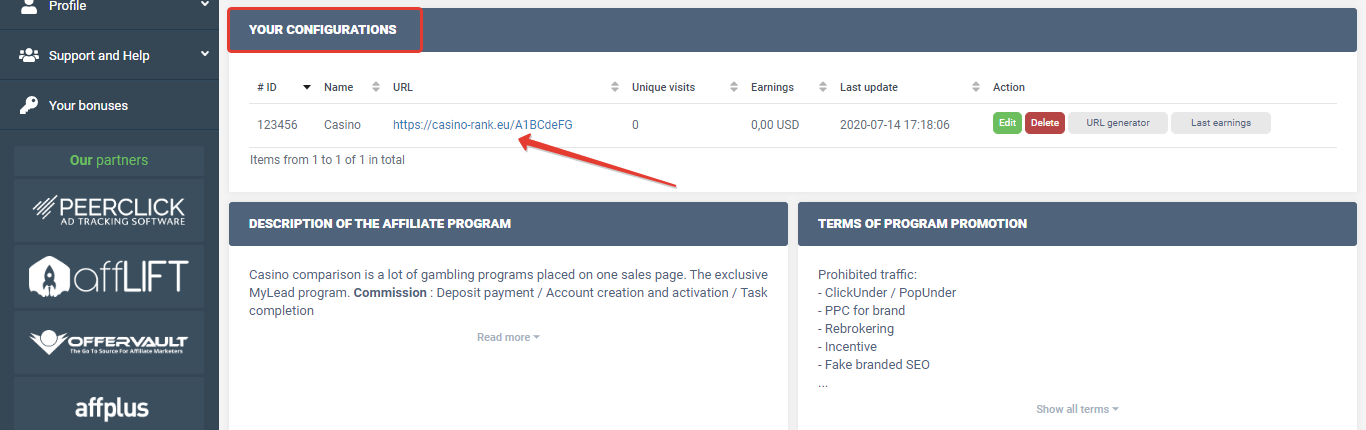
To add the MyLead offer URL in BeMob it is required:
- Press Offers tab.
- Click New.
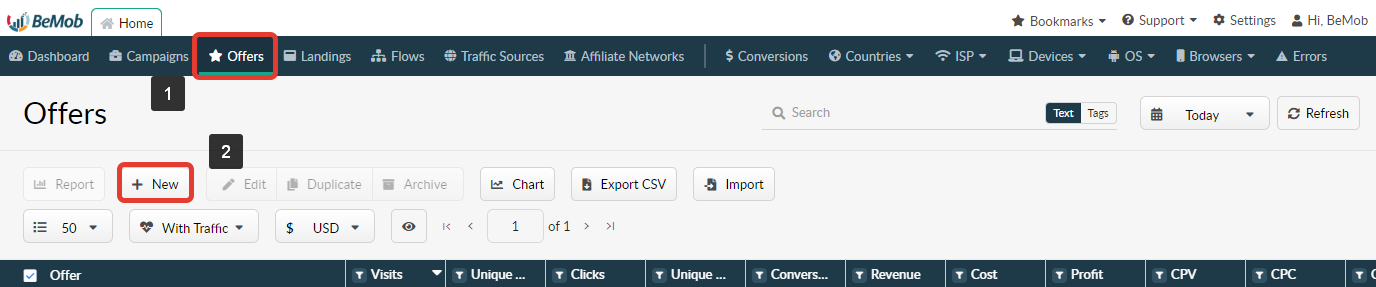
After the offer settings window appear it is required to:
- add the offer name;
- specify the geo of offer;
- select MyLead as Affiliate Network;
- place the offer in the URL section;
- press Save to store the settings.
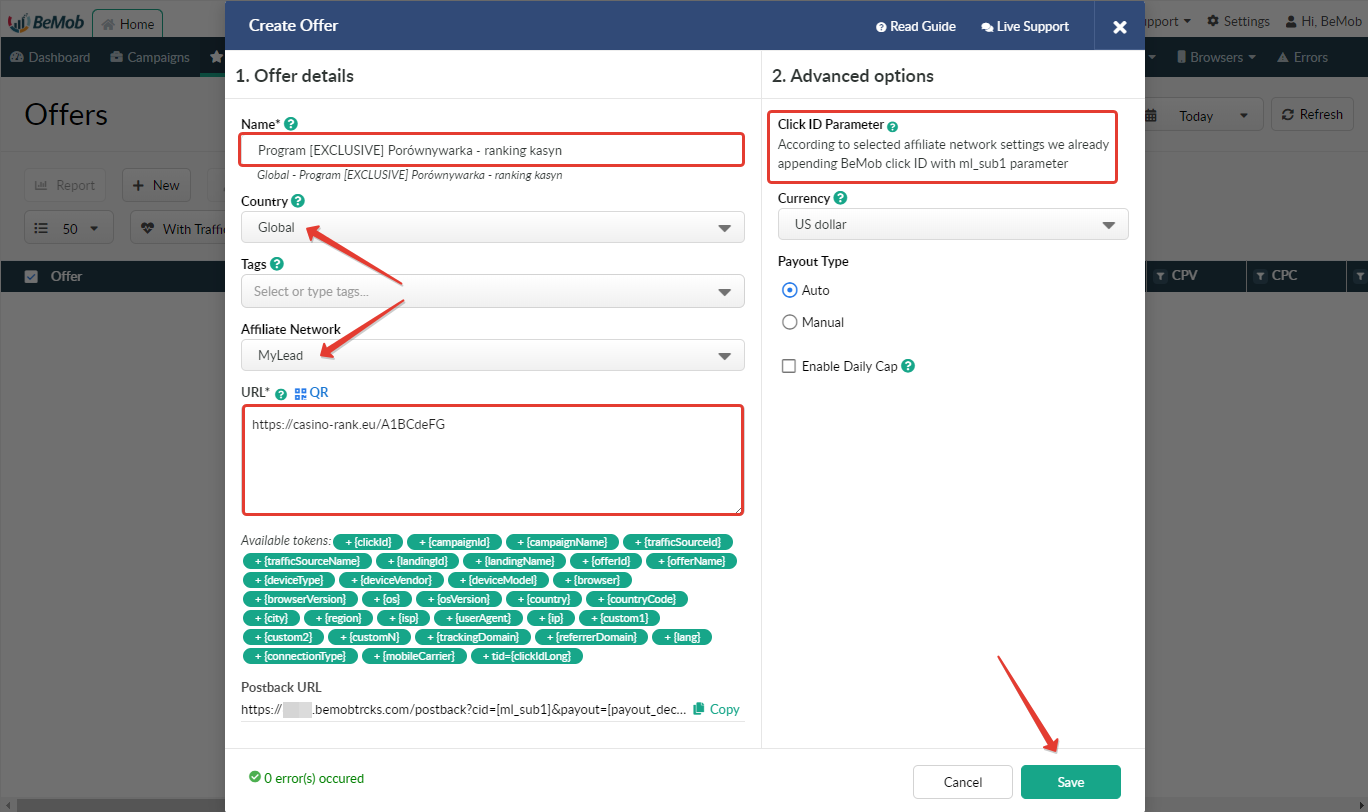
In the example above you can see that no click ID value is added at the end of the offer URL as the click ID has been specified in the MyLead template at the stage of affiliate network settings.
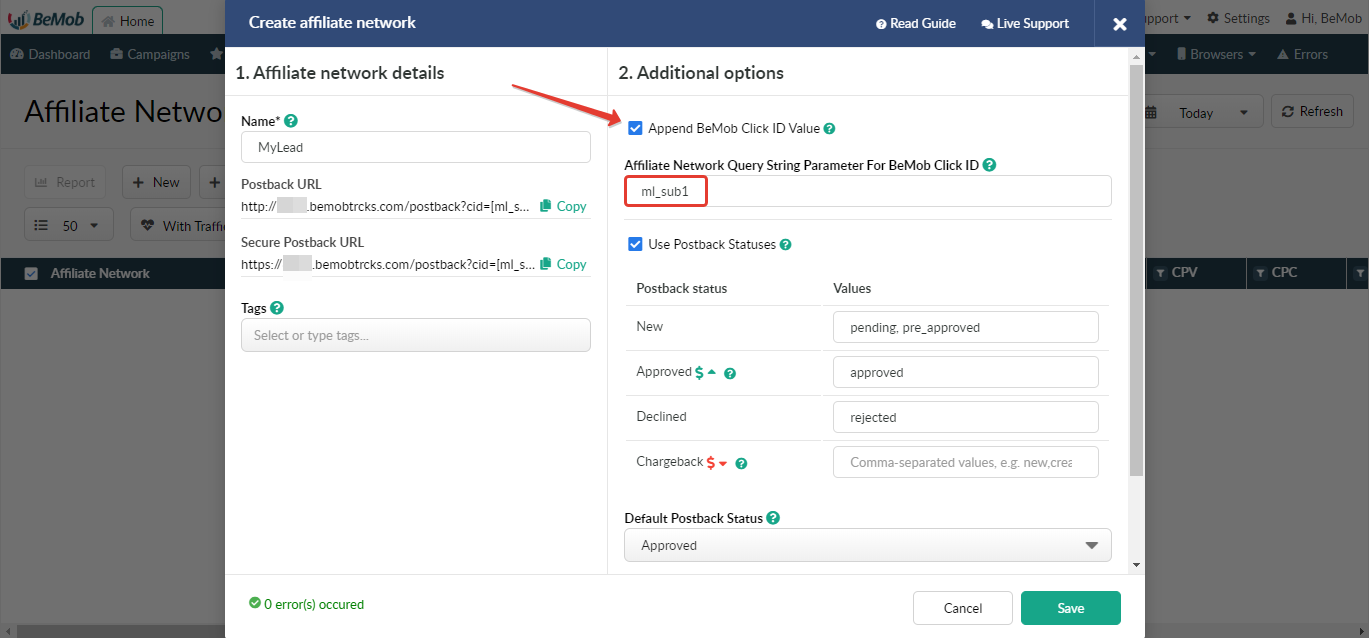
To pass click ID manually the ml_sub1={clickId} part should be added at the end of each offer URL from MyLead and the automatic click ID passing should be switched off in the MyLead template.
Here is the sample of MyLead template and offer settings, when you decide to pass the click ID manually.
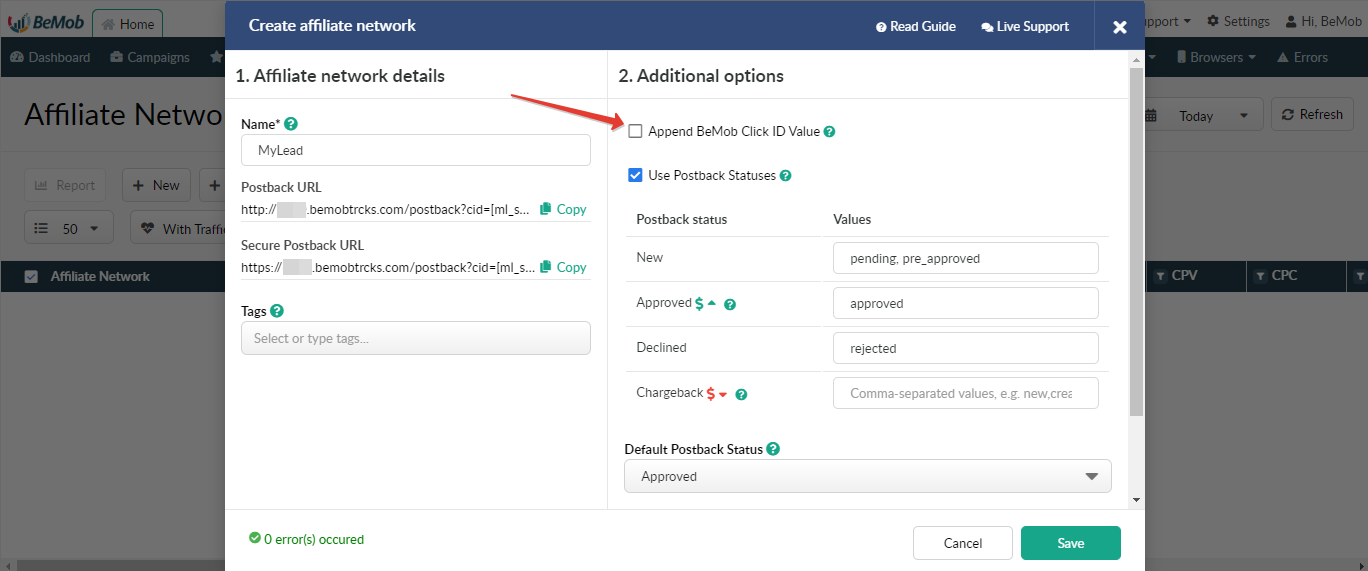

It is required to select either appending BeMob click ID automatically or manually in offer settings.
After MyLead offer is set up in BeMob, it is required to move on to traffic source or campaign settings.
If you have any questions or need the assistance with the settings, contact our support team through the live chat or at [email protected]
Updated almost 5 years ago