Template 1
There are 3 options of traffic destination available with BeMob:
- Flow
- Built - in flow
- URL
Flow
When Flow option is selected, a user will be redirected to a pre-configured template of campaign paths with offers and landing pages (if you use them).
Before you select this option, you should create a flow.
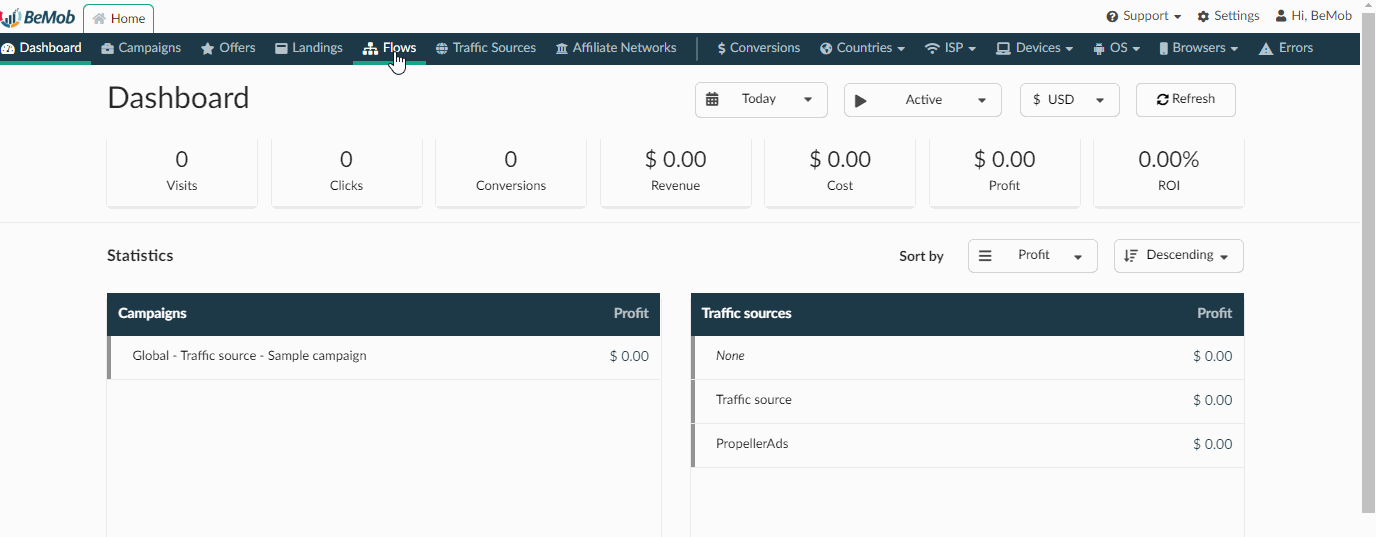
After you select this option you should choose a flow for redirect after user clicks the campaign URL.
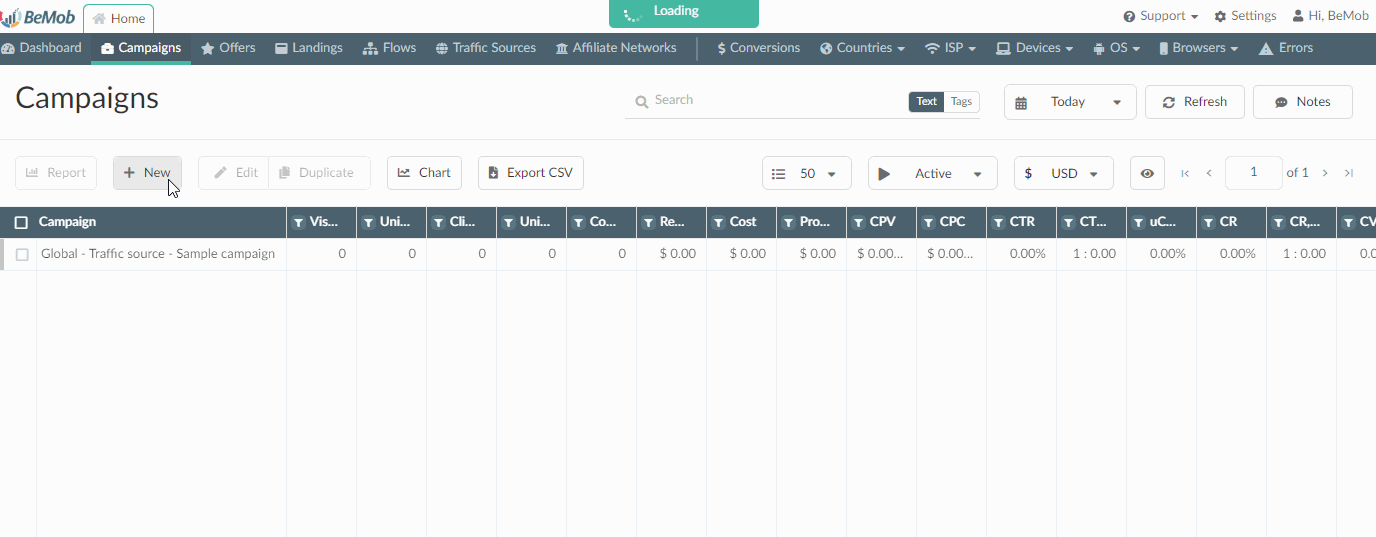
URL
When campaign destination is set to URL, then user will be redirected to a single destination URL with no offer and landing page created.
With BeMob you have an option to pass the additional data to the destination URL using the list of available tokens.
On the example below we've added {ip} and {country} tokens to pass the data on IP and country consequently.
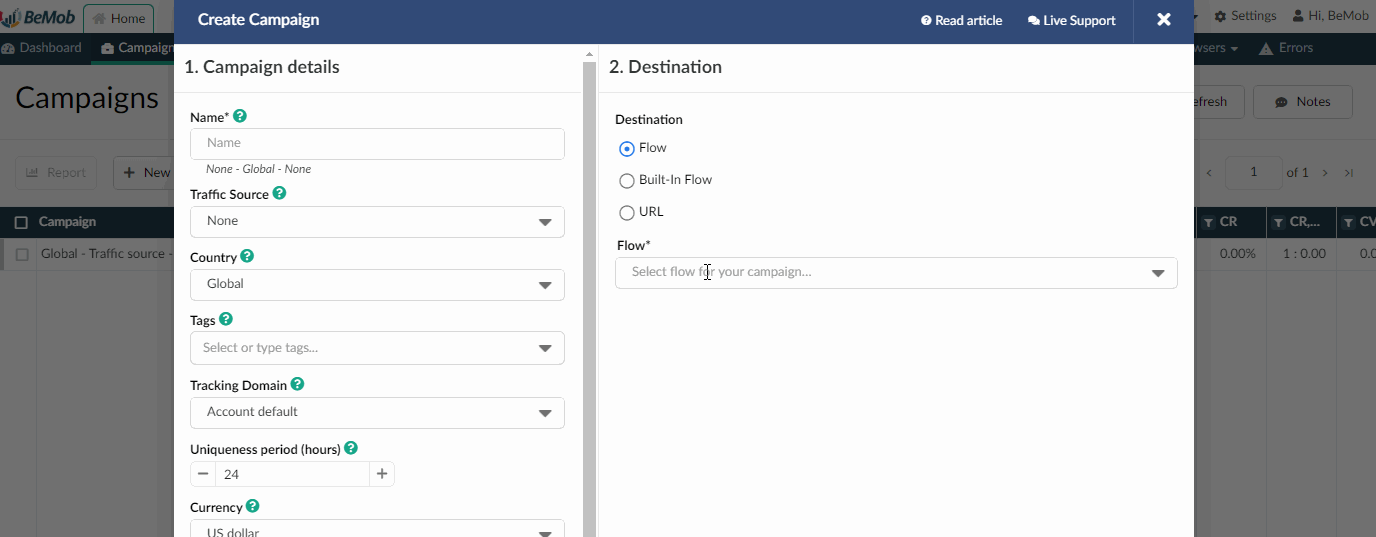
Here is the example of URL with resolved data that will be sent back to the tracker:
https://example.com?subid=999.999.999&subid2=Russia
You can also select one of three available redirect modes: 302, Meta and Double Meta.
Note
Before you select Double Meta redirect option, it’s recommended to add your custom cloaking domain.
Built-in flow
Built-in flow redirect option helps to save your time and create a flow when setting a campaign.
If you redirect visitors straight to offer, then you should select built-in flow, enable direct linking, then skip the step with adding a landing page.
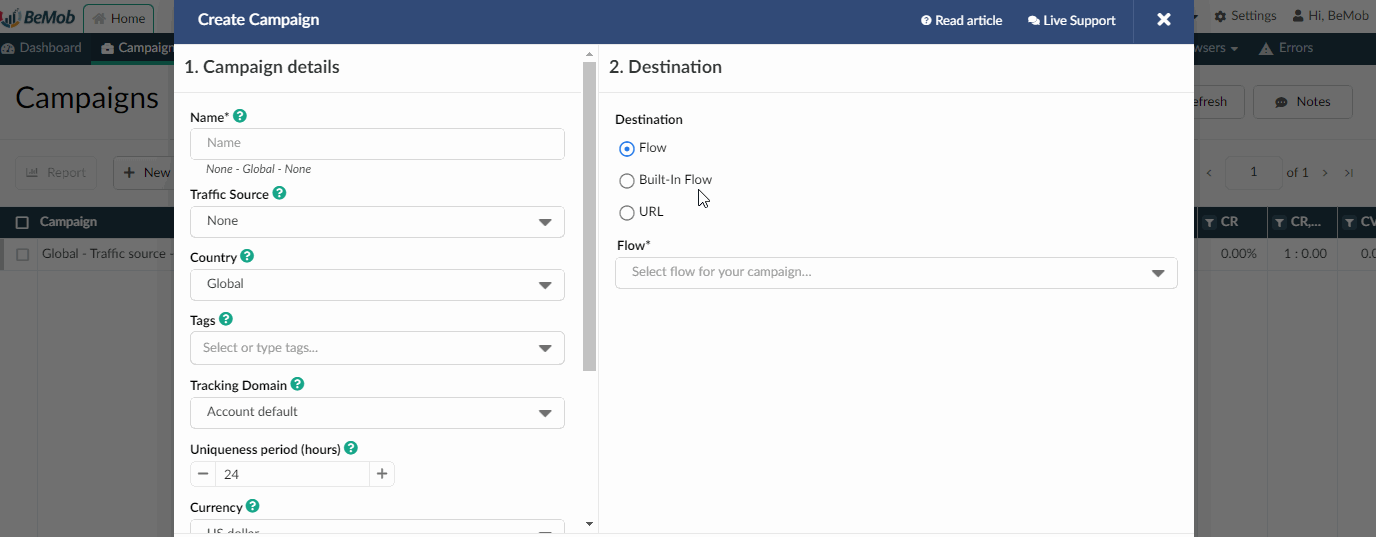
If you use landing pages in the campaign, click either Add landing or Add new landing.
When you select Add new landing option, the new window with landing page settings will appear.
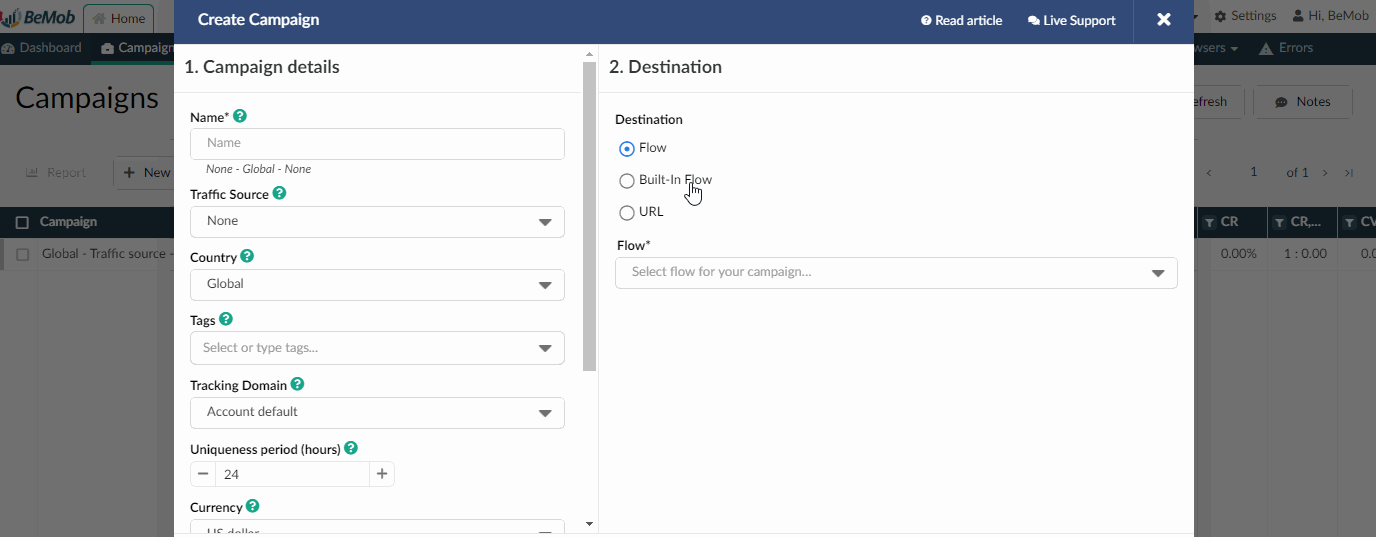
When click Add landing
To select an offer click Add offer button. You can add an offer created beforehand or create an offer in the window with campaign settings.
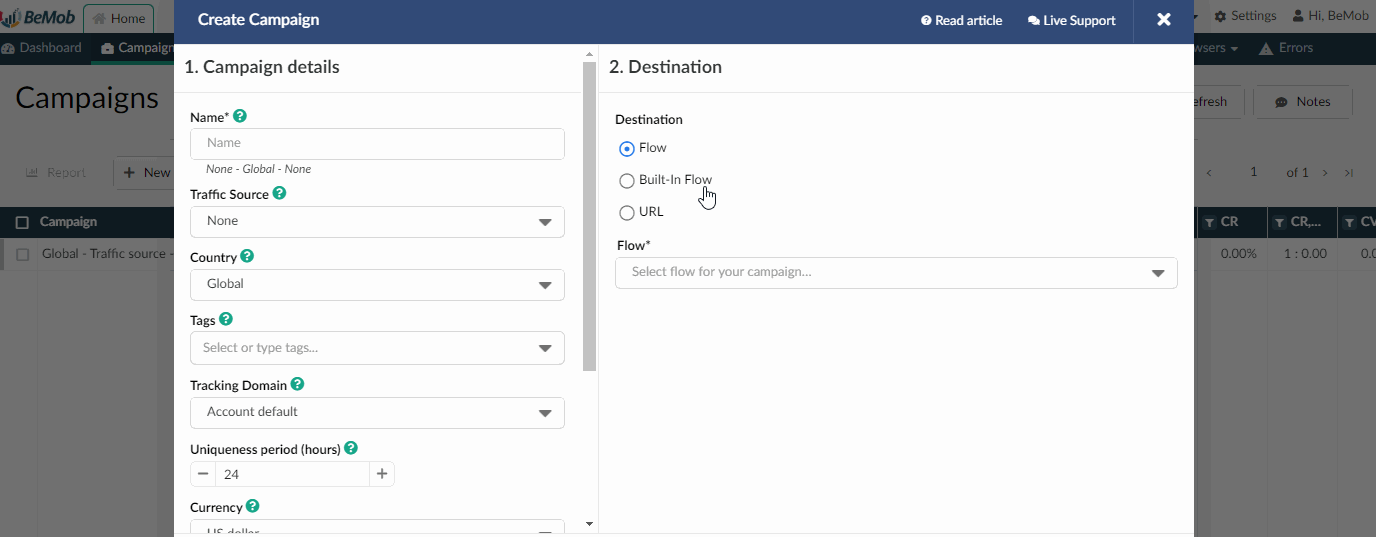
To add the offer from pre-configured click Add offer.
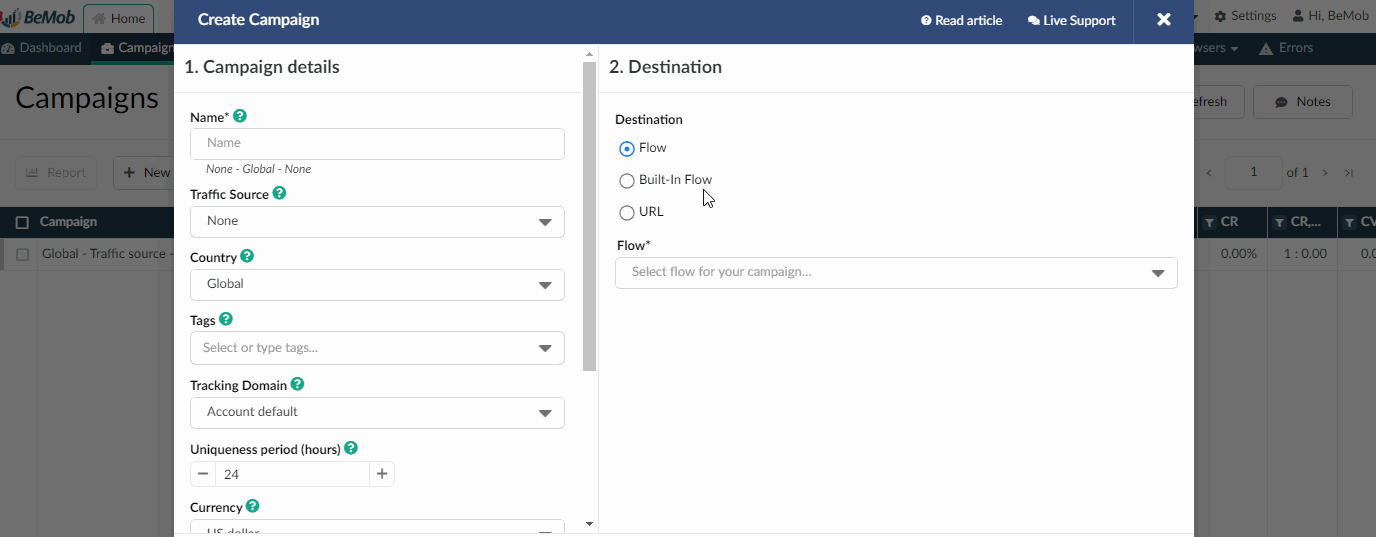
Add new offer is used to create offers in the campaign window.
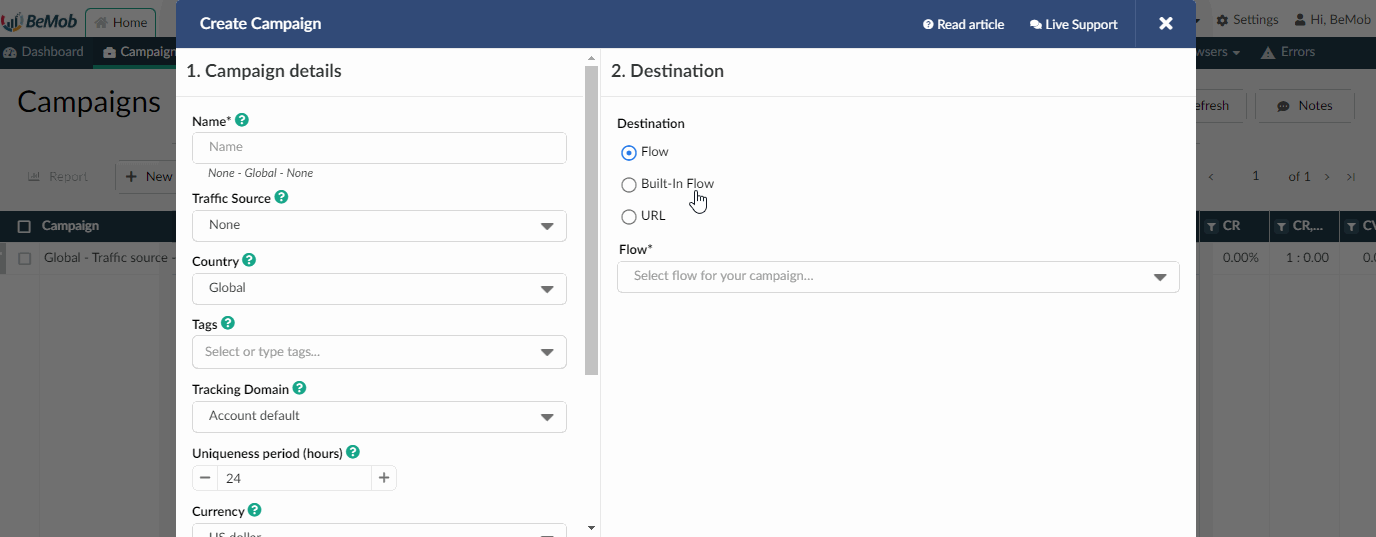
To add a path within a rule click Add new path. Paths should be created to set additional targeted destinations for traffic in campaign.
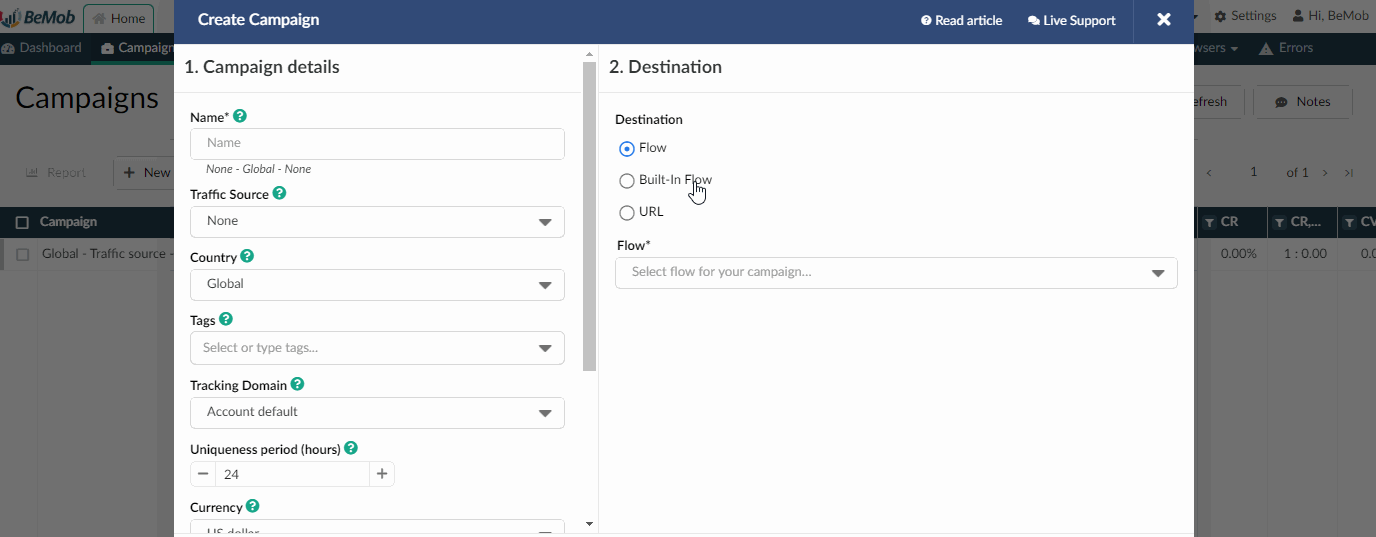
To add a rule press Add new rule button and select conditions for traffic distribution.
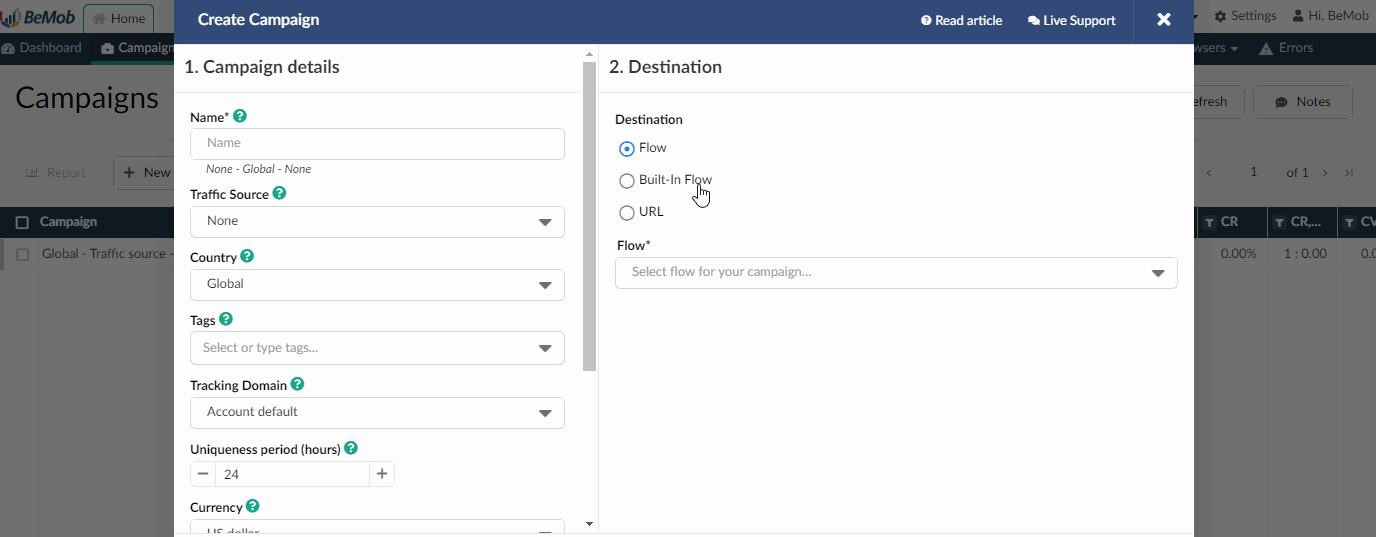
Updated almost 5 years ago