Adding Traffic Source From Template
To assure the fast and convenient work for you with BeMob we are constantly adding new and updating previously configured templates of traffic sources.
If the required traffic source is available in our pre-configured templates, you need to select it from the list and save for further campaign configuration.
To select a source from the list open the Traffic Sources tab, and then click on New from Templates.
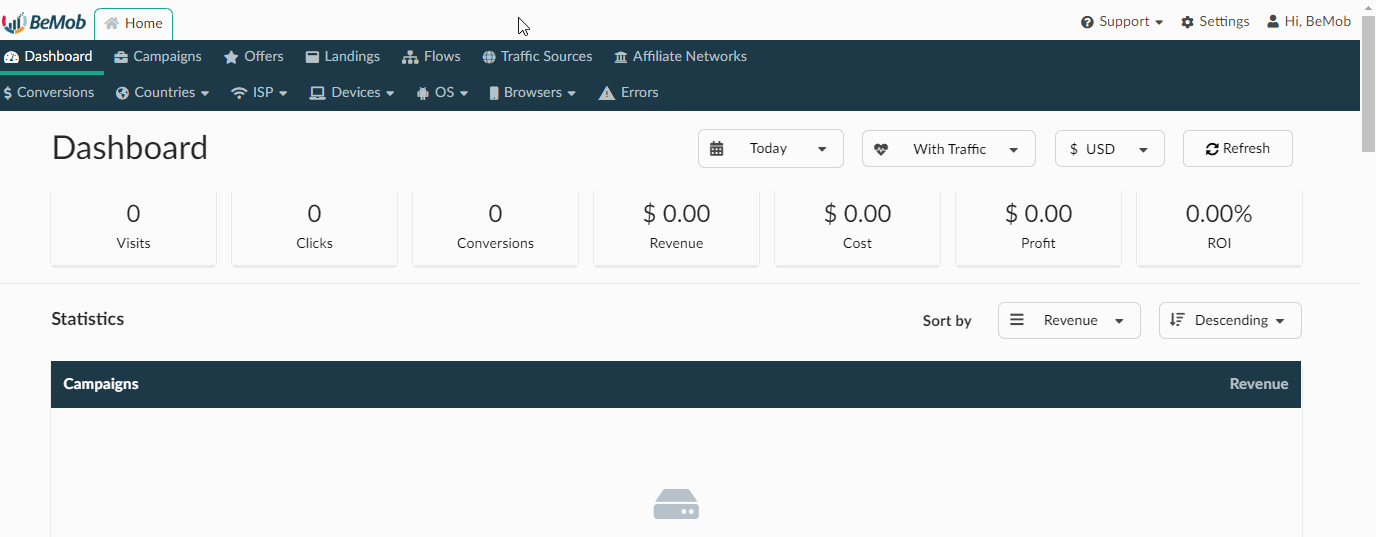
The list of traffic sources with pre-configured settings will appear.
Use search field to navigate easy through the list.
Select the required traffic source and press Next.
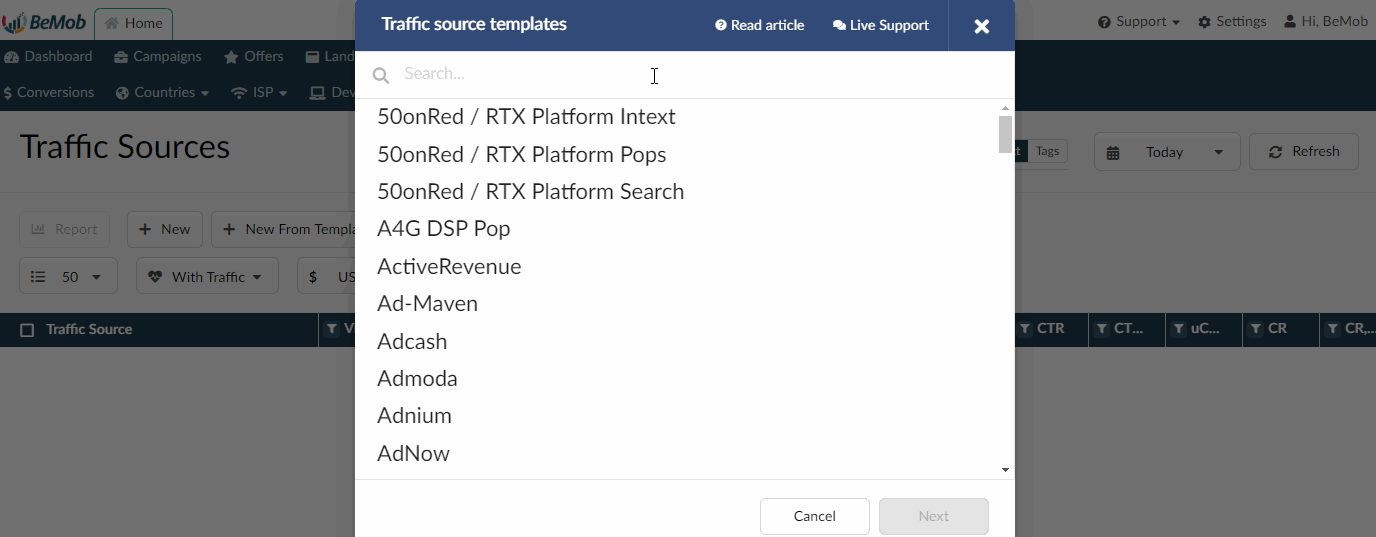
The pre-configured template consists of 2 parts: Traffic Source Details and Parameters.
Traffic Source Details
Traffic Source Details part contains the following information:
- name of traffic source;
- tags (see more details on this option in dedicated guide);
- postback URL field;
- list of available tokens;
- checkboxes with statuses;
- traffic loss % settings;
- impressions tracking settings.
If your traffic source is supporting the postback option, then as usual the postback URL is available with our templates.
This postback URL will be used to pass the conversions data to the side of your traffic source.
If the postback URL in tracker contains REPLACE, you need to specify the valid values of your source in the postback link.
For instance, PropellerAds generates the postback URL with unique tid and aid values for each advertiser.
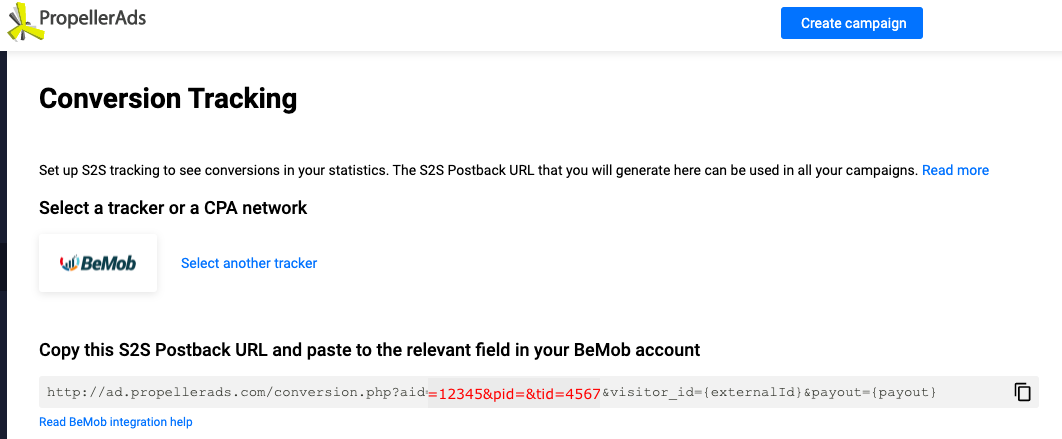
PropellerAds preconfigured template in BeMob looks the following way:
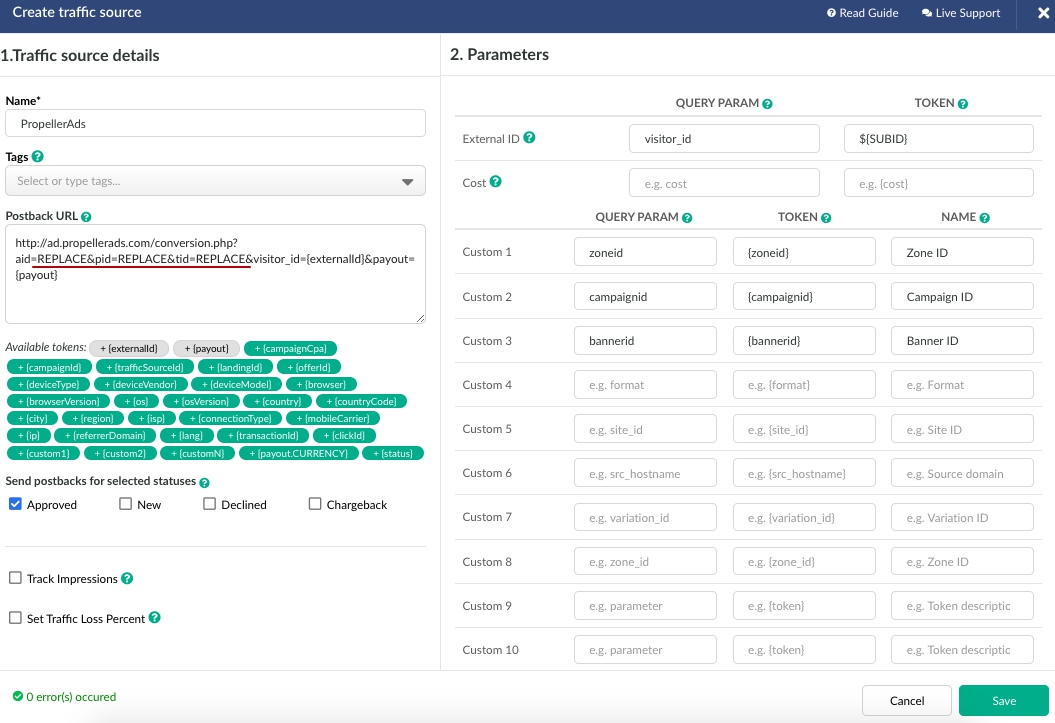
To make your postback work correctly, when setting up the PropellerAds template in tracker, you need to copy the tid and aid values from the PropellerAds advertising account and specify them in the PropellerAds template on the BeMob side.

If your traffic source doesn't generate the URL of postback with unique parameters for each advertiser, then you don't need to change anything on the tracker side.
For example, ActiveRevenue provides with a standard postback URL which is already specified in the tracker. No need to add additional parameters at this point.
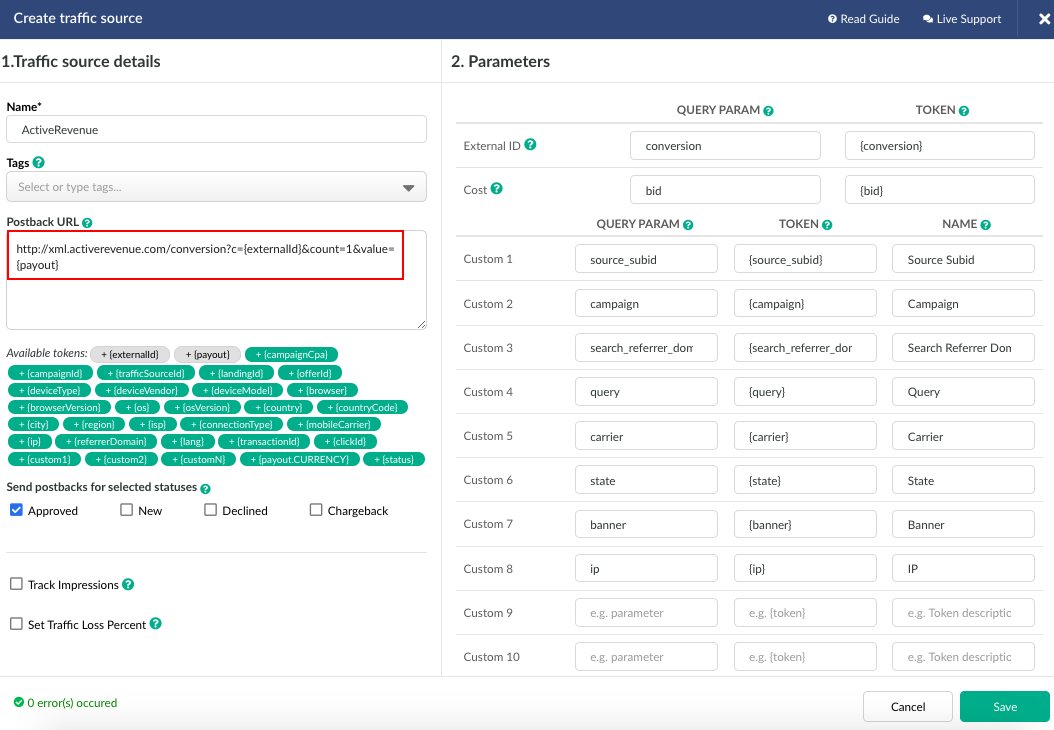
{externalId} token should be obligatory specified in the postback URL.
Approved status should always be marked.
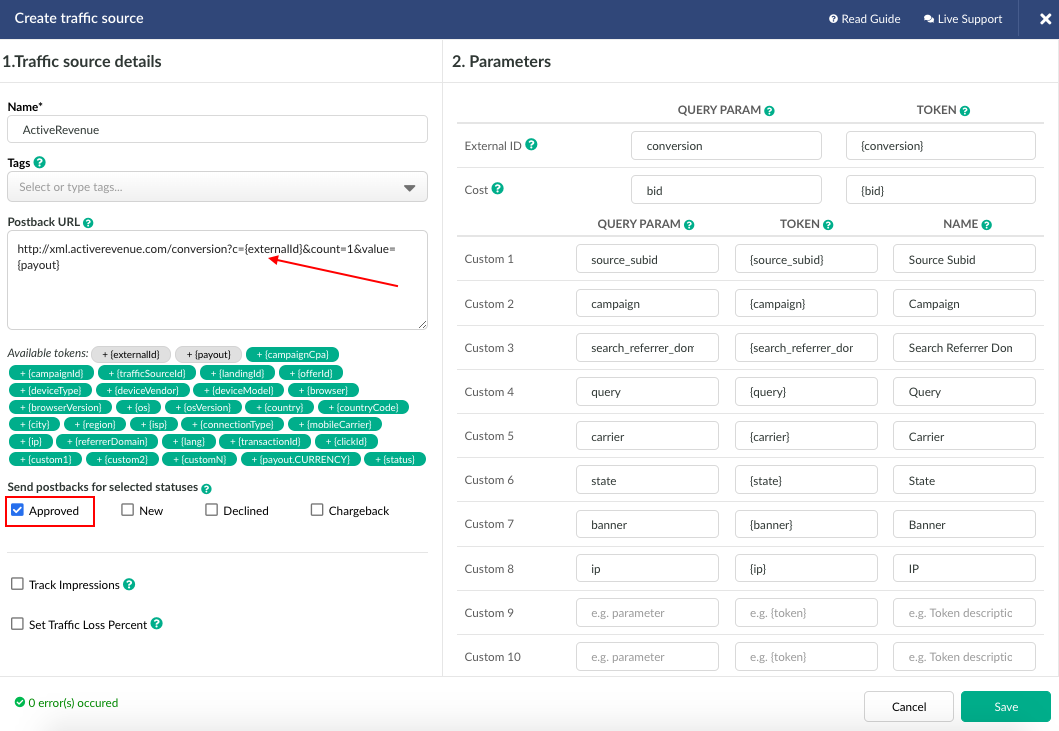
Postback settings are not obligatory for each traffic source.
If your traffic source is not supporting the postback option, you can skip these settings and leave postback URL field empty.
Press Save to store the traffic source template for further campaign settings.
Parameters
In Parameters section you can see the list of pre-configured tokens used in your traffic source to pass the site ID, campaign ID, banner ID and other details about incoming traffic.
All parameters and tokens specified in the Custom 1 - 10 fields will be added at the end of campaign link in the format &p1={p1}&p2={p2}...&p10={p10}.
As usual we add the most requested parameters in the pre-configured template. However many traffic sources offer the list of additional tokens e.g. {city}, {country}, {IP}, {device}.
Since this data is tracked by BeMob, you can specify these tokens in the template only if you need to receive this data from your source directly via campaign URL.
If you wish to add other parameters in to the pre-configured template, you can enter them manually in any empty field.
If there is no empty field, it is required to delete the existing parameter and token which you consider less important, and enter the necessary data instead.
If you use the postback URL to transfer the conversions data to the source's side, the parameter and token for the External ID field should be completed.
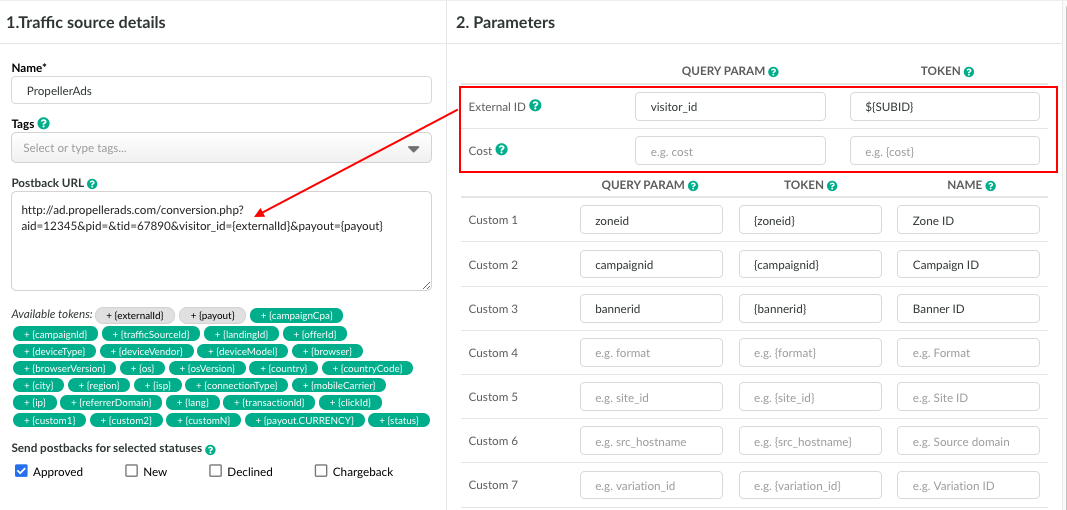
The dedicated External ID token along with the parameter will be passing the unique click ID of visit to the tracker each time your campaign URL is accessed.
BeMob is transferring this external ID from the traffic source into our dedicated unique click ID which will be further used for conversions tracking with affiliate network.
If the Cost field is empty, the data about traffic cost will not be passed in the campaign link.
This means that your traffic source does not support the automatic cost passing.
When setting up a campaign, you will need to choose one of the suggested cost models (usually CPV - the cost of 1 click on the ad link) or select Do Not Track.
If you select Automatic cost passing, then when the campaign is launched on the side of traffic source, the cost in tracker will be equal to 0.
Click on Save button to set up the campaign with this traffic source.
If you have any questions or need the assistance with the settings, contact our support team through the live chat or at [email protected]
Updated about 5 years ago