Adding a Traffic Source
Adding Traffic Source from Template
The first step of creating a campaign is traffic source settings. If we have your traffic platform in our pre-configured templates, the setup becomes easier.
- Go to Traffic sources on the panel and press New from template button.
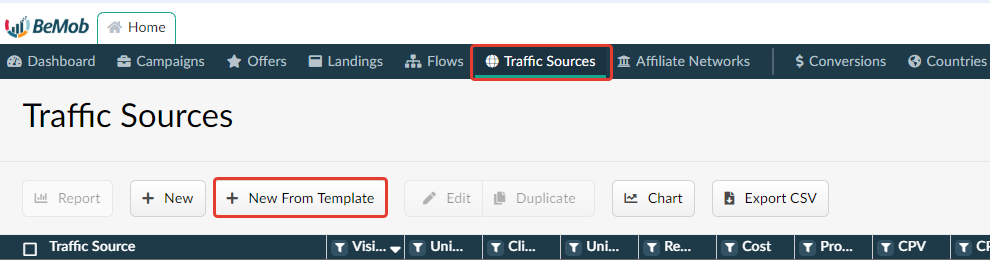
- Use search bar to find the required item.
- Select your traffic source from the list and press Next button.
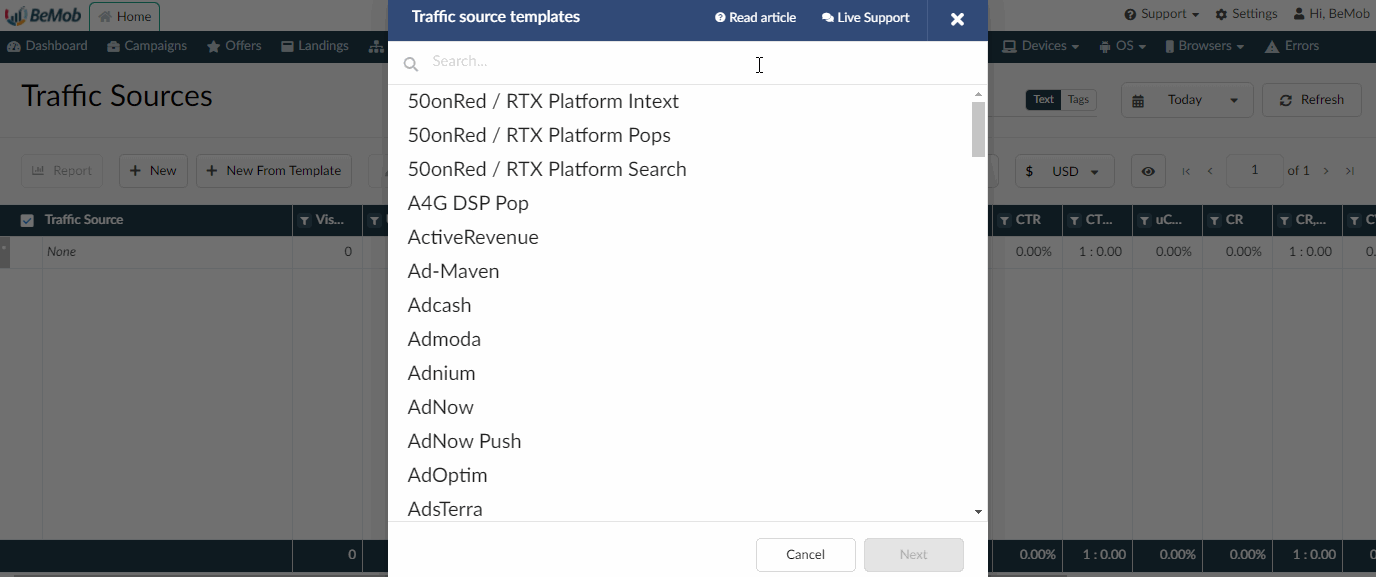
- To enable the option of passing data of conversions to the side of your traffic source Postback URL should be configured. Replace OPTIONAL values in Postback URL with the actual ones supported by your traffic source.
- Make sure that Approved is ticked.
- Press Save button to store the settings.
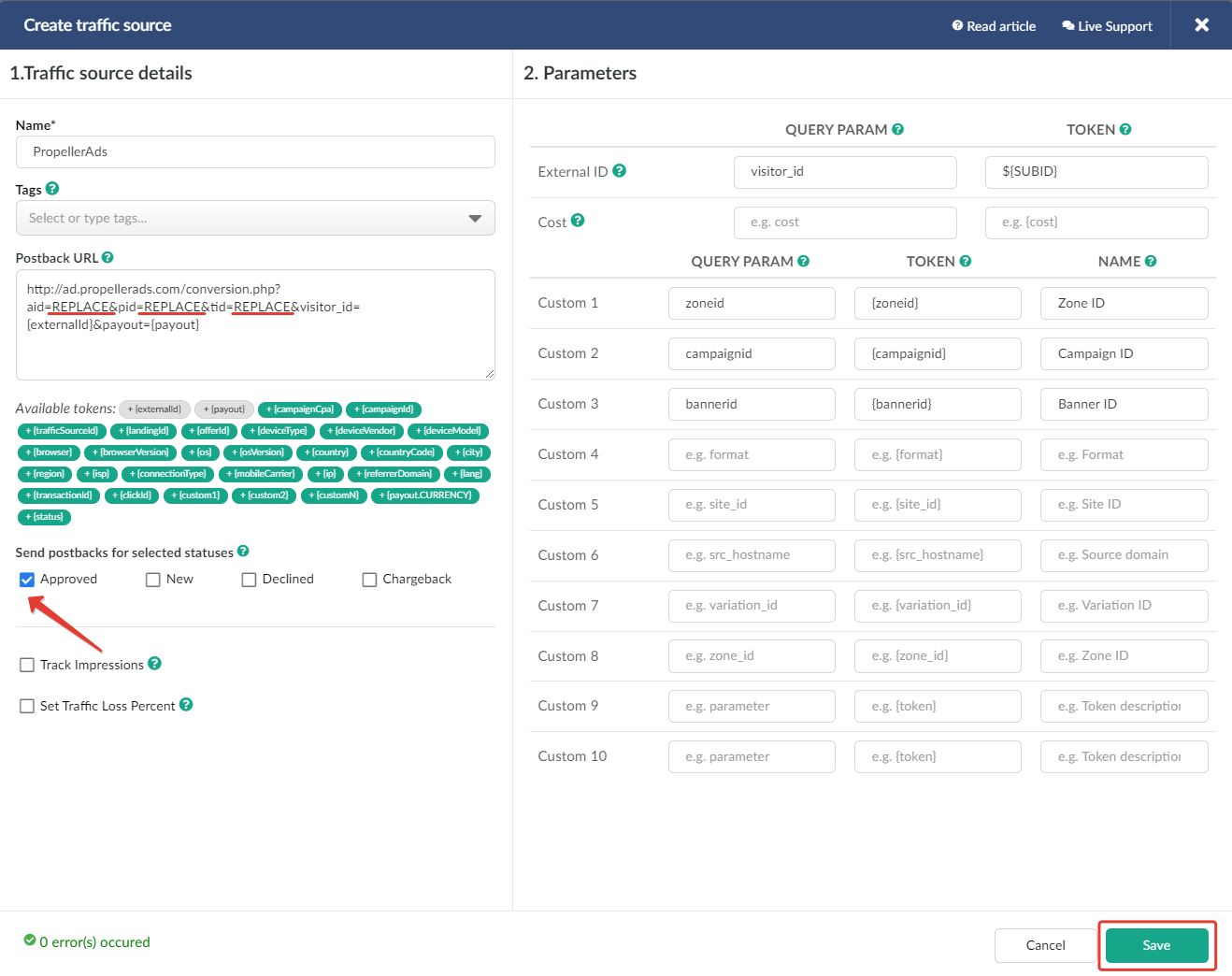
- Added template will appear in the list of traffic sources.
Creating Traffic Source Manually
You can add your own traffic source template if we don't have your traffic platform in our templates.
- Go to Traffic sources on the panel and press New button.
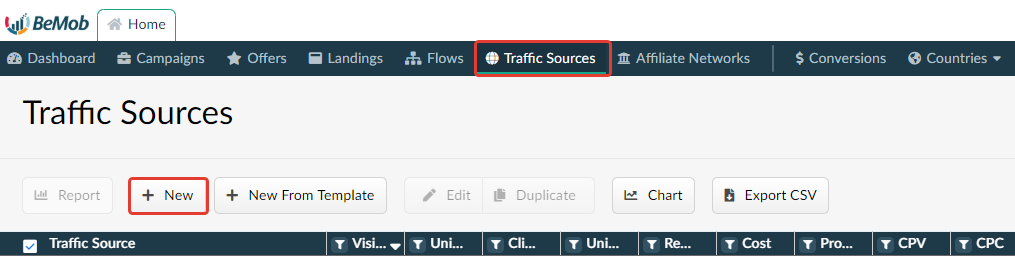
- Specify name and paste Postback URL of your traffic source if it is supported.
- Replace traffic source macro that is used for passing data of Click ID of conversion with {externalId}
- Make sure that Approved is ticked.

- Specify tracking parameters supported by your traffic source.
Note
Please check traffic source documentation before adding tracking parameters to the template.
- Press Save button to store the settings.
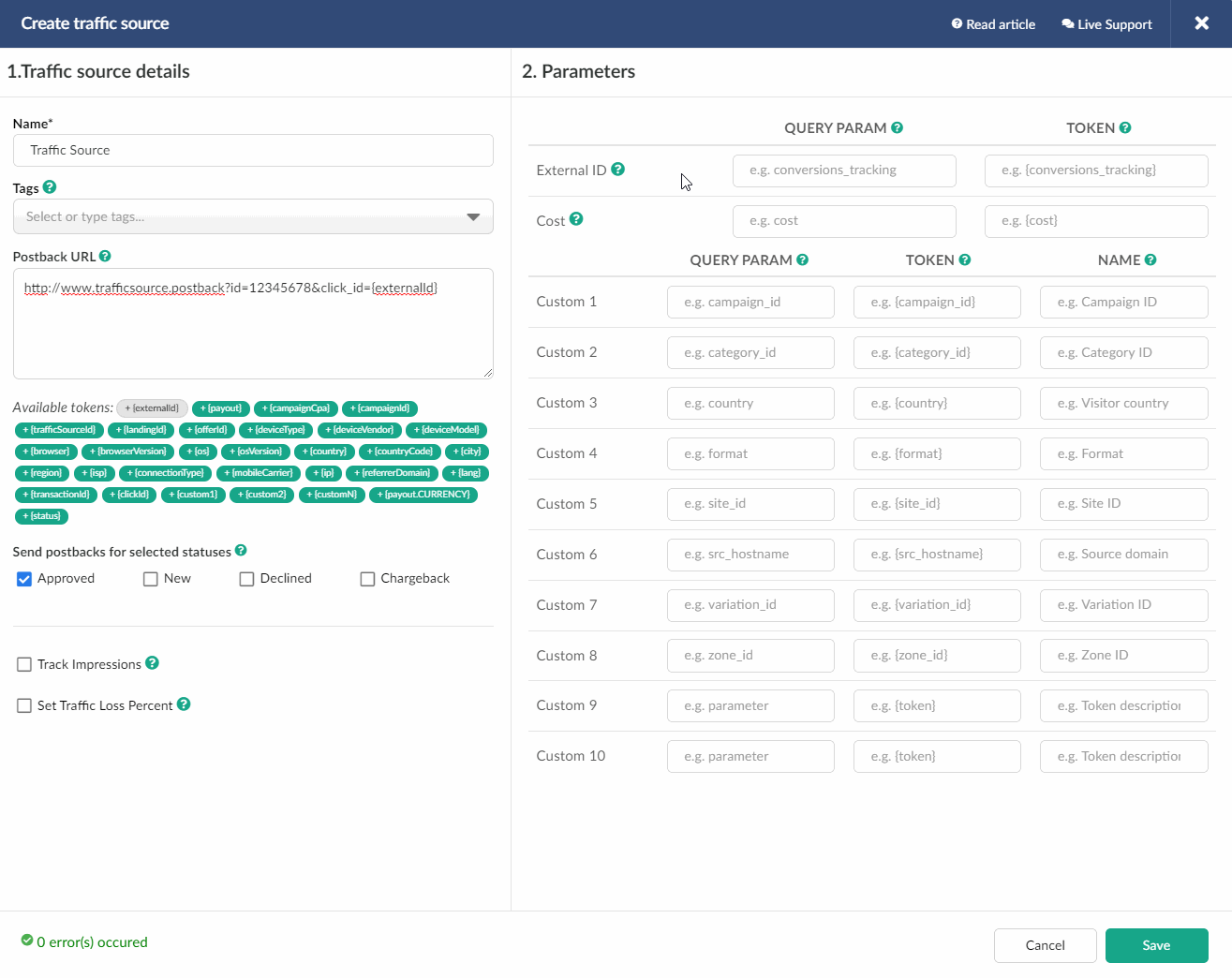
- Created template will appear in the list of traffic sources.
Updated over 5 years ago